Admin
مدير المنتدى


عدد المساهمات : 18996
التقييم : 35494
تاريخ التسجيل : 01/07/2009
الدولة : مصر
العمل : مدير منتدى هندسة الإنتاج والتصميم الميكانيكى
 |  موضوع: كتاب SOLIDWORKS 2023 Tutorial - A Step-by-Step Project Based Approach Utilizing 3D Solid Modeling موضوع: كتاب SOLIDWORKS 2023 Tutorial - A Step-by-Step Project Based Approach Utilizing 3D Solid Modeling  الثلاثاء 05 مارس 2024, 12:52 am الثلاثاء 05 مارس 2024, 12:52 am | |
| 
أخواني في الله
أحضرت لكم كتاب
SOLIDWORKS 2023 Tutorial - A Step-by-Step Project Based Approach Utilizing 3D Solid Modeling
David C. Planchard
CSWP & SOLIDWORKS Accredited EducatorIntroduction SOLIDWORKS 2023 Tutorial
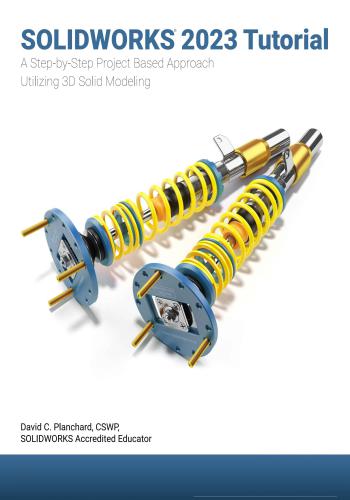
و المحتوى كما يلي :
Introduction 1-1
About the Author 1-3
Acknowledgements 1-4
Contact the Author 1-4
Note to Instructors 1-4
Trademarks, Disclaimer, and Copyrighted Material 1-5
References 1-5
Table of Contents 1-6
What is SOLIDWORKS? I-15
Overview of Chapters 1-17
About the Book 1-24
Windows Terminology in SOLIDWORKS 1-25
Chapter 1 - Overview of SOLIDWORKS and the User Interface 1-1
Chapter Objective 1-3
What is SOLIDWORKS? 1-3
Basic concepts in SOLIDWORKS 1-3
Start a SOLIDWORKS Session 1-4
Tutorial: Start a SOLIDWORKS Session 1-4
Welcome dialog box 1-4
Home Tab 1-5
Recent Tab 1-5
Learn Tab 1-5
Alerts Tab 1-6
SOLIDWORKS User Interface (UI) and CommandManager 1-7
Menu Bar toolbar 1-7
Menu Bar menu (No model open) 1-8
Drop-down menu (Model open) 1-8
Drop-down menu (Open part document) 1-8
Create a New Part Document 1-9
Novice Mode 1-10
Advanced Mode 1-10
Graphic Window (Default) 1-11
View Default Sketch Planes 1-12
Download the SOLIDWORKS folder 1-12
Open the Bracket Part 1-12
Part FeatureManager 1-13
FeatureManager Rollback Bar 1-13
Heads-up View toolbar 1-15
Dynamic Annotation Views 1-15
Zoom to Fit 1-15
Zoom to Area 1-15
Window-Select 1-15
1-6SOLIDWORKS 2023 Tutorial Introduction 2023 Tutorial Introduction
Rotate 1-15
Front View 1-16
Right View 1-16
Top View 1-16
Trimetric view 1-16
SOLIDWORKS Help 1-16
SOLIDWORKS Tutorials 1-17
User Interface Tools 1-17
Right-click 1-18
Consolidated toolbar 1-18
System feedback icons 1-18
Confirmation Comer 1-19
Heads-up View toolbar 1-19
CommandManager (Default Part tab) 1-22
CommandManager (Default Drawing tab) 1-23
CommandManager (Default Assembly tab) 1-24
CommandManager (Float/Fit) 1-25
Collapse the CommandManager 1-25
FeatureManager Design Tree 1-26
FeatureManager design tree tab 1-26
PropertyManager tab 1-26
Configuration Manager tab 1-26
DimXpertManager tab 1-26
DisplayManager tab 1-26
CAM tab 1-26
Hide/Show tab 1-26
Sensors tool 1-26
Tags 1-27
Split 1-27
Fly-out FeatureManager 1-28
Task Pane 1-29
3DEXPERIENCE MARKETPLACE 1-29
SOLIDWORKS Resources 1-30
Design Library 1-30
File Explorer 1-31
View Palette 1-31
Appearances, Scenes and Decals 1-31
Custom Properties 1-32
Motion Study tab 1-32
3D Views tab 1-34
Dynamic Reference Visualization 1-34
Mouse Movements 1-35
Single-Click 1-35
Double-Click 1-35
Right-Click 1-35
Scroll Wheel 1-35
1-7Introduction SOLIDWORKS 2023 Tutorial 2023 Tutorial
Summary 1-36
Chapter 2 - Parts and Assembly Creation 2-1
Chapter Objective 2-3
Chapter Overview 2-4
Start a SOLIDWORKS Session 2-6
AXLE Part 2-9
AXLE Part-Extruded Boss/Base Feature 2-10
AXLE Part-Save 2-13
AXLE Part-Edit Appearance 2-14
AXLE Part-View Modes 2-15
SHAFT-COLLAR Part 2-18
SHAFT-COLLAR Part-Extruded Boss/Base Feature 2-19
SHAFT-COLLAR Part-Extruded Cut Feature 2-21
SHAFT-COLLAR-Modify Dimensions and Edit Color 2-23
FLATBAR Part 2-24
FLATBAR Part-Extruded Boss/Base Feature 2-25
FLATBAR Part-Extruded Cut Feature 2-28
FLATBAR Part-Linear Pattern Feature 2-30
LINKAGE Assembly 2-31
Mate Types 2-32
Standard Mates 2-32
Advanced Mates 2-33
Mechanical Mates 2-34
AirCylinder Assembly-Open and Save As option 2-35
LINKAGE Assembly-Insert FLATBAR Part 2-39
LINKAGE Assembly-Insert SHAFT-COLLAR Part 2-42
Motion Study - Basic Motion tool 2-45
LINKAGE Assembly-Basic Motion 2-45
Summary 2-48
Questions 2-49
Exercises 2-50
Chapter 3 - Front Support Assembly 3-1
Chapter Objective 3-3
Chapter Overview 3-4
Reference Planes and Orthographic Projection 3-5
HEX-STANDOFF Part 3-9
HEX-STANDOFF Part-Extruded Boss/Base Feature 3-10
HEX-STANDOFF Part-HOLE Wizard Feature 3-14
ANGLE-13HOLE Part 3-15
ANGLE-13HOLE Part-Documents Properties 3-17
ANGLE-13HOLE Part-Extruded Thin Feature 3-18
ANGLE-13HOLE Part-Extruded Cut Feature 3-20
ANGLE-13HOLE Part-Linear Pattern Feature 3-22
ANGLE-13HOLE Part-Fillet Feature 3-23
ANGLE-13HOLE Part-Second Extruded Cut and Linear Pattern 3-24
1-8SOLIDWORKS 2023 Tutorial Introduction 2023 Tutorial Introduction
ANGLE-13HOLE Part-Third Extruded Cut Feature 3-26
TRIANGLE Part 3-31
TRIANGLE Part-Mirror, Offset and Fillet Sketch Tools 3-33
TRIANGLE Part-Extruded Boss/Base Feature 3-36
TRIANGLE Part-First Extruded Cut Feature 3-37
TRIANGLE Part-Second Extruded Cut Feature 3-39
TRIANGLE Part-Mirror Feature 3-41
TRIANGLE Part-Third Extruded Cut Feature 3-42
TRIANGLE Part-Circular Pattern Feature 3-44
SCREW Part 3-45
SCREW Part-Documents Properties 3-47
SCREW Part-Revolved Feature 3-47
SCREW Part-Extruded Cut Feature 3-51
SCREW Part-Circular Pattern Feature 3-53
SCREW Part-Fillet Feature 3-53
SCREW Part-Chamfer Feature 3-54
FRONT-SUPPORT Assembly 3-56
FRONT-SUPPORT Assembly-Insert ANGLE-13HOLE 3-56
FRONT-SUPPORT Assembly-Insert HEX-STANDOFF 3-58
FRONT-SUPPORT Assembly-Insert TRIANGLE 3-61
FRONT-SUPPORT Assembly-Insert SCREW 3-64
Chapter Summary 3-66
Questions 3-68
Exercises 3-69
Chapter 4 - Fundamentals of Drawing 4-1
Chapter Objective 4-3
Chapter Overview 4-4
Drawing Template and Sheet Format 4-5
Create a new Drawing 4-7
Drawing-Document Properties 4-9
Title Block 4-10
Create a Title Block 4-11
Company Logo 4-15
Insert a Company Logo 4-15
Save Sheet Format and Save As Drawing Template 4-17
FLATBAR Drawing 4-21
FLATBAR Drawing-Open the FLATBAR Part 4-21
Move views and Properties of the Sheet 4-25
FLATBAR Drawing-Position views 4-27
Detail Drawing 4-28
FLATBAR Drawing-Dimensions and Annotations 4-30
FLATBAR Drawing-Part Number and Document Properties 4-36
FLATBAR Drawing-Linked Note 4-38
LINKAGE Assembly Drawing-Sheet1 4-41
LINKAGE Assembly Drawing-Exploded view 4-45
LINKAGE Assembly Drawing-Animation 4-47
1-9Introduction SOLIDWORKS 2023 Tutorial 2023 Tutorial
LINKAGE Assembly Drawing-Bill of Materials 4-48
LINKAGE Assembly Drawing-Automatic Balloons 4-50
LINKAGE Assembly Drawing-Sheet2 4-51
LINKAGE Assembly Drawing-Sheet2 Section view 4-53
LINKAGE Assembly Drawing-Sheet2 Detail view 4-53
FLATBAR Part-Design Table 4-55
FLATBAR Drawing-Sheet2 4-59
FLATBAR-SHAFTCOLLAR Assembly 4-61
Insert a Center of Mass Point 4-66
Chapter Summary 4-68
Questions 4-68
Exercises 4-70
Chapter 5 - Advanced Features 5-1
Chapter Objective 5-3
Chapter Overview 5-4
WEIGHT Part 5-6
WEIGHT Part-Lofted Feature 5-12
WEIGHT Part-Instant 3D Extruded Cut Feature 5-13
HOOK Part 5-14
HOOK Part-Swept Base Feature 5-20
HOOK Part-Swept Profile 5-20
HOOK Part-Dome Feature 5-20
HOOK Part-Thread Feature 5-21
WHEEL Part 5-24
WHEEL Part-Extruded Boss/Base Feature 5-27
WHEEL Part-Revolved Cut Feature 5-28
WHEEL Part-First Extruded Cut Feature 5-31
WHEEL Part-Second Extruded Cut Feature 5-33
WHEEL Part-Circular Pattern Feature 5-36
Modify a Part 5-39
HEX-ADAPTER Part 5-39
HEX-ADAPTER Part-Extruded Boss/Base Feature 5-42
HEX-ADAPTER Part-Extruded Cut Feature 5-42
AXLE-3000 Part 5-45
SHAFTCOLLAR-500 Part 5-46
Chapter Summary 5-49
Questions 5-50
Exercises 5-51
Chapter 6 - PNEUMATIC-TEST-MODULE and ROBOT Assembly
Chapter Objective
Chapter Overview
Assembly Techniques
PNEUMATIC-TEST-MODULE Layout
FLATBAR Sub-assembly
3HOLE-SHAFTCOLLAR Assembly
6-1
6-3
6-4
6-6
6-7
6-9
6-9
1-10SOLIDWORKS 2023 Tutorial Introduction 2023 Tutorial Introduction
WHEEL-FLATBAR Assembly 6-14
WHEEL-FLATBAR Assembly-Insert 3HOLE-SHAFT-COLLAR 6-17
WHEEL-FLATBAR Assembly-Insert 5HOLE-SHAFT-COLLAR 6-19
WHEEL-AND-AXLE Assembly 6-23
WHEEL-AND-AXLE Assembly-Insert HEX-ADAPTER 6-26
WHEEL-AND-AXLE Assembly-Insert SHAFTCOLLAR-500 6-28
PNEUMATIC-TEST-MODULE Assembly 6-30
Modify the LINKAGE Assembly 6-31
PNEUMATIC-TEST-MODULE-Insert LINKAGE Assembly 6-40
PNEUMATIC-TEST-MODULE-Insert AIR-RESERVOIR-SUPPORT 6-42
PNEUMATIC-TEST-MODULE-Component Pattern 6-45
PNEUMATIC-TEST-MODULE-Linear Component Pattern 6-46
PNEUMATIC-TEST-MODULE-Insert FRONT-SUPPORT 6-48
PNEUMATIC-TEST-MODULE-Mirrored Component 6-51
PNEUMATIC-TEST-MODULE-MIRRORFRONT-SUPPORT 6-53
Component Properties 6-54
PNEUMATIC-TEST-MODULE-Insert WHEEL-AND-AXLE 6-54
PNEUMATIC-TEST-MODULE-Remove Rigid State 6-56
PNEUMATIC-TEST-MODULE-Review AirCylinder Configurations 6-57
Final ROBOT Assembly 6-62
Create the Robot Assembly 6-63
Insert the PNEUMATIC-TEST-MODULE Assembly 6-63
Insert the basicintegration Assembly 6-65
Chapter Summary 6-66
Questions 6-67
Exercises 6-69
Chapter 7 - CSWA Introduction and Drafting Competencies 7-1
Introduction 7-1
Taking the Exam (Segment 1 & 2) 7-5
Objective 7-6
Procedure to Create a Named Drawing view 7-7
Tutorial: Drawing Named Procedure 7-1 7-8
Tutorial: Drawing Named Procedure 7-2 7-8
Tutorial: Drawing Named Procedure 7-3 7-8
Tutorial: Drawing Named Procedure 7-4 7-9
Tutorial: Drawing Named Procedure 7-5 7-9
Tutorial: Drawing Named Procedure 7-6 7-10
Tutorial: Drawing Named Procedure 7-7 7-10
Tutorial: Drawing Named Procedure 7-8 7-10
Intended Audience 7-11
Summary 7-12
Questions 7-13
1-11Introduction SOLIDWORKS 2023 Tutorial 2023 Tutorial
Chapter 8 - CSWA Basic and Intermediate Part Creation and Modification 8-1
Objectives 8-1
Introduction 8-1
Read and Understand an Engineering Document 8-2
Build a Basic Part from a Detailed Illustration 8-5
Tutorial: Volume/Center of Mass 8-1 8-5
Tutorial: Volume/Center of Mass 8-2 8-6
Tutorial: Mass-Volume 8-3 8-9
Tutorial: Mass-Volume 8-4 8-10
Tutorial: Mass-Volume 8-5 8-12
Build Additional Basic Parts 8-16
Tutorial: Mass-Volume 8-6 8-16
Tutorial: Mass-Volume 8-7 8-18
Tutorial: Basic/Intermediate-Part 8-1 8-20
Tutorial: Basic/Intermediate-Part 8-2 8-23
Summary 8-26
Questions 8-27
Chapter 9 - CSWA Advanced Part Creation and Modification 9-1
Objectives 9-1
Introduction 9-1
Build an Advanced Part from a Detailed Illustration 9-2
Tutorial: Advanced Part 9-1 9-2
Tutorial: Advanced Part 9-2 9-7
Calculate Center of Mass Relative to a Created Coordinate System Location 9-10
Tutorial: Coordinate Location 9-1 9-10
Tutorial: Coordinate Location 9-2 9-12
Tutorial: Advanced Part 9-3 9-13
Tutorial: Advanced Part 9-3A 9-17
Tutorial: Advanced Part 9-3B 9-18
Tutorial: Advanced Part 9-4 9-20
Tutorial: Advanced Part 9-4A 9-26
Summary 9-27
Questions 9-28
Chapter 10 - CSWA - Assembly Creation and Modification 10-1
Objectives 10-1
Assembly Modeling 10-2
Build an Assembly from a Detailed Dimensioned Illustration 10-3
Tutorial: Assembly Modeling 10-1 10-5
Tutorial: Assembly Modeling 10-2 10-11
Tutorial: Assembly Modeling 10-3 10-16
Summary 10-21
Questions 10-22
1-12SOLIDWORKS 2023 Tutorial Introduction 2023 Tutorial Introduction
Chapter 11 - Additive Manufacturing - 3D Printing Fundamentals 11-1
Chapter Objective 11-3
Additive vs. Subtractive Manufacturing 11-4
3D Printer Technology 11-5
Stages of 3D Printing 11-5
Fused Filament Fabrication (FFF) 11-6
StereoLithography (SLA) 11-9
Selective Laser Sintering (SLS) 11-11
Select the Correct Filament Material for FFF 11-12
PLA (Polylactic Acid) 11-13
Flex/SoftPLA 11-13
PLA Storage 11-14
PLA Part Accuracy 11-14
ABS (Acrylonitrile-Butadiene-Styrene) 11-14
ABS Storage 11-15
ABS Part Accuracy 11-15
Nylon 11-16
Nylon 618 11-16
Nylon 645 11-16
Nylon Storage 11-17
Nylon Accuracy 11-17
PVA (Polyvinyl Alcohol) 11-17
STereoLithography (*.stl) file 11-18
Save an STL (*.stl) file 11-18
Additive Manufacturing (*.amf) file 11-19
Save an Additive Manufacturing (*.amf) file 11-19
3D Manufacturing Format (*.3mf) file 11-20
Save a 3D Manufacturing Format (*.3mf) file 11-20
What is a Slicer? 11-21
How does a Slicer Work? 11-21
Slicer Parameters 11-21
Layer Height 11-21
Shell (Wall) Thickness 11-22
Infill Density/Overlap 11-22
Infill Patterns 11-22
Print Speed 11-23
Support Types 11-23
Touching Buildplate 11-23
Everywhere 11-24
Bed Platform Adhesion 11-24
Raft 11-24
Skirt 11-24
Brim 11-24
Part Orientation 11-25
Example 1 11-25
Example 2 11-26
1-13Introduction SOLIDWORKS 2023 Tutorial 2023 Tutorial
Optimize Print Direction 11-26
Thin Region 11-26
Area of Overhang 11-26
Amount of needed Support 11-26
Remove Model from the Build Plate 11-28
Non-heated Build Plate 11-28
Heated Build Plate 11-28
Know the Printer’s Limitations 11-29
Tolerance for Interlocking Parts 11-29
General Printing Tips 11-29
Reduce Infill/Overlap 11-29
Control Build Area Temperature 11-30
Add Pads 11-31
Safe Zone Rule 11-31
First Layer Not Sticking 11-31
Level Build Platform 11-32
Minimize Internal Support 11-32
Design a Water Tight Mesh 11-32
Clearance 11-32
In General 11-33
Print Directly from SOLIDWORKS 11-34
Add-in 11-34
SOLIDWORKS Additive Manufacturing Certification (CSWA-AM) Exam 11-35
Summary 11-36
Appendix A-l
SOLIDWORKS Keyboard Shortcuts A-1
Modeling - Best Practices A-3
Helpful On-Line Information A-5
SOLIDWORKS Document Types A-6
CSWA Homework Answers A-7
Glossary G-l
Index 1-1
1-14SOLIDWORKS 2023 Tutorial Index 2023 Tutorial Index
Index
3 Point Arc Sketch tool, 5-17
3D Printing, 11-1
3D Sketch Placement Method, 3-83, 3-84
3D Sketch, 3-80, 3-81
3HOLE-SHAFTCOLLAR Assembly - Insert
SHAFT-COLLAR, 6-10
3HOLE-SHAFTCOLLAR Assembly, 6-9
4 Bar Linkage Assembly, 2-59
5HOLE-SHAFTCOLLAR Assembly, 6-11
AA
(ANSI) Landscape, 4-7
A-ANSI-MM, 4-18, 4-19
Accelerator Keys, 1-28
Add Drawing Sheet, 4-59
Add-In Command, 1-22, 1-23, 1-24
Additive Manufacturing, 11-1
Advanced Mate, 2-33
Angle Mate, 2-33, 3-75
Distance Mate, 2-33
Limit Mate, 2-33, 3-73
Linear/Linear Coupler Mate, 2-33
Path Mate, 2-33
Symmetric Mate, 2-33, 3-76
Width Mate, 2-33
Advanced Mode, 1-10
AirCylinder Assembly, 2-35
Aligned Dimension, 3-38
Alignment Mate Option, 2-32
Angle Mate, 2-32, 3-75
ANGLE-13HOLE Part, 3-15
Boss-Extrude1 Feature, 3-19
Fillet Feature, 3-23
First Extruded Cut Feature, 3-20
First Linear Pattern Feature, 3-22
Second Extruded Cut Feature, 3-24
Second Linear Pattern Feature, 3-25
Third Extruded Cut Feature, 3-26
Annotation tab, 4-8
Annotation toolbar, 4-8
ANSI Drafting Standard, 2-7, 3-14, 3-47, 4-9
Appearance, 1-22, 1-29, 2-14
Appearances, Scenes and Decals, 1-32, 2-14
Apply Scene tool, 1-21
Arc Condition, 5-19
Center, 5-19
Max, 5-19
Min, 5-19
Arrow Leader Direction, 5-7
Arrow Size, 4-10
ASME Y14.3M, 3-6, 3-8
Assembly CommandManager, 1-24
Assembly tab, 1-24
Evaluate tab, 1-24
Layout tab, 1-24
Sketch tab, 1-24
SOLIDWORKS Add-in tab, 1-24
Assembly References, 2-36
Assembly tool - Insert Component, 2-37
Assembly tool - Mate, 2-39
Auto Balloons Drawing tool, 4-50
Axis PropertyManager, 5-37
Axis tool, 5-37
AXLE Part, 2-10
Appearance, 2-14, 2-15
Base Sketch, 2-10
Edit Color, 2-14
Extruded Base Feature, 2-12
Save As, 2-13
View Modes, 2-15
AXLE-3000 Part, 5-45
B
Base Feature, 2-12
Base Sketch, 2-10
Bill of Materials PropertyManager, 4-48
Bill of Materials tool, 4-48
Binder Clip Assembly, 3-72
Blind End Condition, 3-13, 3-36, 3-80
BOM, 4-48
Boss-Extrude PropertyManager, 2-12
Boss-Extrude1 Feature, 3-11, 3-13, 3-19
C
Cam Mate, 2-34, 3-88
Center Rectangle Sketch tool, 5-9, 5-10
Center of Mass Point, 4-66
Centerline Sketch tool, 3-26, 3-34
Centerpoint Arc Sketch tool, 5-16
Centerpoint Straight Slot Sketch tool, 2-26
Chamfer Feature, 3-54
INDEX -1Index SOLIDWORKS 2023 Tutorial 2023 Tutorial
Circle PropertyManager, 2-10
Circle Sketch tool, 2-10, 3-11, 3-37
Circular Pattern Feature, 3-44, 3-53, 5-37
Circular Pattern PropertyManager, 5-36
Coincident Mate, 2-32, 2-38
Coincident Relation, 3-14, 3-40
Coincident SmartMate, 3-64
Collinear Relation, 5-29
Collision Detection, 3-92
CommandManager, 1-22
CommandManager- Assembly, 1-24
Assembly tab, 1-24
Evaluate tab, 1-24
Layout tab, 1-24
Sketch tab, 1-24
SOLIDWORKS Add-in tab, 1-24
CommandManager- Dock/Float, 1-25
CommandManager - Drawing, 1-23
Annotation tab, 1-23
Evaluate tab, 1-23
Sketch tab, 1-23
SOLIDWORKS Add-in tab, 1-23
View Layout tab, 1-23
CommandManager - Float, 1-25
CommandManager - Part, 1-22
DimXperttab, 1-22
Evaluate tab, 1-22
Features tab, 1-22
Sketch tab, 1-22
SOLIDWORKS Add-in, 1-22
Company Logo, 4-15
Component Patterns in the Assembly, 6-44
Component Properties, 6-54
Concentric/Coincident SmartMate, 3-64
Concentric Mate, 2-32, 2-37
Concentric Relation, 3-28
ConfigurationManager, 4-37, 4-44
ConfigurationManagertab, 1-27, 1-28
Confirmation Corner, 1-19
Consolidated Slot toolbar, 3-27
Constant Radius Fillet Type, 3-23
Construction Line, 5-3, 5-33
Convert Entities Sketch tool, 3-51
Copy a Drawing View, 4-59
Corner Rectangle Sketch tool, 3-39
Cosmetic Thread, 3-14, 3-80
Counter Weight Assembly, 3-86
CSWA Exam, 7-1
Advanced Part and Modification, 9-1
Assembly and Modification, 10-1
Basic Part and Intermediate Part, 8-1
Introduction, 7-1
Custom Properties, 4-11, 4-37
Customize CommandManager, 1-23
Cut-Revolve PropertyManager, 5-30
D
Default Datum Planes, 3-5
Default Reference Planes, 1-12
Front Plane, 1-12
Right Plane, 1-12
Top Plane, 1-12
Define Drawing Material Property, 4-36
Define Drawing Property, 4-36
Design Library, 1-30
Toolbox, 1-30
Design Table, 4-55, 4-64
Detail Drawing, 4-28
Detail View Drawing tool, 4-54
Diameter Dimension, 3-48, 3-49
Dimension Cursor icon, 1-18
Dimension Feedback icon, 1-18
Dimension Font, 4-10
Dimension Precision, 4-32
DimXpertManager tab, 1-26, 1-28
Display Style, 1-20, 2-16
Hidden Lines Removed, 1-20, 2-16
Hidden Lines Visible, 1-20, 2-16
Shaded With Edges, 1-20, 2-16
Shaded, 1-20, 2-16
Wireframe, 1-20, 2-16
DisplayManager tab, 1-26
Distance/Limit Mate, 2-33
Distance Mate, 2-33
Dock CommandManager, 1-25
Document Dialog box, 2-7
Document Properties, 2-9, 2-19, 3-10
Document Properties - ANSI, 2-9, 2-19
Document Properties - Decimal Place, 2-19
Document Properties - IPS, 2-9, 2-19
Document Properties - Units, 2-9, 2-19
Dome Feature, 5-20
Dome PropertyManager, 5-20
Double-click, 1-35
Drawl, 4-8
Drawing - Leader arrow direction, 5-7
Drawing CommandManager, 1-23
Annotation tab, 1-23
Evaluate tab, 1-23
Sketch tab, 1-23
INDEX -2SOLIDWORKS 2023 Tutorial Index 2023 Tutorial Index
SOLIDWORKS Add-in tab, 1-23
View Layout tab, 1-23
Drawing Custom Property, 4-12
Drawing Dimension Text, 4-31
Drawing Document Properties, 4-9
Drawing Radius Text, 4-35
Drawing Template, 4-5
Drawing View Component Properties, 4-26
Drawing View Edge Properties, 4-26
Drawing View Properties, 4-26
Drop-down Menu, 1-9
Dual Dimensions display, 2-9
Dynamic Mirror Sketch tool, 3-27, 3-34
E
Edge Cursor icon, 1-18
Edge Feedback icon, 1-18
Edit Appearance tool, 2-14
Edit Command, 3-13, 3-23, 5-40
Edit Design Table, 4-57
Edit Feature, 3-23, 5-40, 6-10
Edit Sheet Format Mode, 4-5
Edit Sheet Mode, 4-5
Edit Sketch, 3-13, 3-50
End Chain, 3-34
End Condition - Blind, 2-12, 3-36
End Condition - Mid Plane, 2-12, 3-52
End Condition - Through All, 2-23, 3-21
Equal Relation, 3-18, 3-28, 3-38, 3-40
Exit Sketch tool, 5-11
Explicit Equation Driven tool, 5-59
Exploded View tool, 4-44
Extruded Base Feature, 2-10, 2-20
Extruded Boss/Base Feature, 2-10, 2-20
Extruded Cut Feature, 2-22, 3-20
Extruded Cut PropertyManager, 2-23
Extruded Thin Feature, 3-16, 3-18
FF
Key, 2-11
Face Feedback icon, 1-18
FeatureManager, 1-26, 1-27
Customize,1-24
Rollback bar, 1-13
Split, 1-27
FeatureManager Design Tree, 1-26
ConfigurationManagertab, 1-26
DimXpertManager tab, 1-26
DisplayManager tab, 1-26
PropertyManager tab, 1-26
FeatureManager tab, 1-26
File Command, 1-8
File Explorer, 1-30
Fillet Feature, 3-23
Fillet PropertyManager, 3-23
FilletXpert tab, 3-23
Manual tab, 3-23
FilletXpert tab, 3-23
Filter icon, 5-12
Filter, 1-27
First Angle Projection, 3-7, 3-8
Fixed Component, 3-57
FLATBAR Drawing, 4-21
Front, Top, Right View, 4-22
Insert Annotations, 4-30
Insert Dimension, 4-30
Isometric View, 4-23
Linked Note, 4-38
Position View, 4-27
Sheet2, 4-59
FLATBAR Part, 2-25
Base Sketch, 2-26
Design Table, 4-55
Extruded Base Feature, 2-28
Extruded Cut Feature, 2-29
Linear Pattern Feature, 2-30
Save, 2-31
FLATBAR Sub-Assembly, 6-9
FLATBAR-SHAFTCOLLAR Assembly, 4-61
Insert First SHAFTCOLLAR, 4-62
Insert FLATBAR, 4-65
Insert Second SHAFTCOLLAR, 4-63
Flexible State, 6-61, 6-62
Float CommandManager, 1-25
Float Component, 3-57
Fly-out FeatureManager, 1-28
For Construction, 5-31, 5-34
Formatting Dialog box, 4-12
FRONT-SUPPORT Assembly, 3-56
Insert ANGLE-13HOLE, 3-56
Insert First HEX-STANDOFF, 3-58
Insert First SCREW, 3-64
Insert Fourth SCREW, 3-65
Insert Second HEX-STANDOFF, 3-60
Insert Second SCREW, 3-65
Insert Third SCREW, 3-65
Insert TRIANGLE, 3-61
Front View, 1-16
INDEX -3Index SOLIDWORKS 2023 Tutorial 2023 Tutorial
G
Gear Mate, 2-34, 3-77, 3-87
Gem Binder Clip Assembly, 3-72
Geometric Relation - Coincident, 3-14, 3-40
Geometric Relation - Collinear, 5-31
Geometric Relation - Concentric, 3-28
Geometric Relation - Equal, 3-18, 3-28, 3-38
Geometric Relation - Horizontal, 3-12, 3-28
Geometric Relation - Make Equal, 3-18
Geometric Relation - Make Horizontal, 3-12
Geometric Relation - Parallel, 3-59
Geometric Relation - Tangent, 3-29, 3-40
Geometric Relation - Vertical, 5-17
Geometry Pattern, 3-41
Geometry Pattern Option, 2-30
Graphics Window, 1-11
H
Heads-up View toolbar, 1-15, 1-19
3D Drawing View, 1-21, 1-34
Apply Scene, 1-21
Display Style, 1-20
Edit Appearance, 1-21
Hide/Show Items, 1-21, 1-27
Previous View, 1-19
Rotate, 1-15, 1-21
Section View, 1-20
View Orientation, 1-20
View Settings, 1-21
Zoom to Area, 1-15, 1-19
Zoom to Fit, 1-15, 1-19
Helix/Spiral Feature, 5-57
Help Command, 1-16
HEX-STANDOFF Part, 3-10
Base Feature, 3-13
Hole Wizard Feature, 3-14
Hidden Lines Removed, 1-20
Hide Components, 6-48
Hide Drawing Dimensions, 4-33
Hide Drawing View, 4-33
Hide Origin, 4-24
Hide Sketch, 3-44
Hide/Show Items tool, 1-21
Hinge Mate, 2-34
Hole Specification PropertyManager, 3-14
Hole Wizard Feature, 3-14, 3-83, 3-84
HOOK Part, 5-14
Dome Feature, 5-20
Swept Base Feature, 5-20
Thread Feature, 5-21
Horizontal Relation, 3-12, 3-28, 5-18
I - J -K
Insert a Plane, 5-8
Insert Axis, 5-37
Insert Component Assembly tool, 2-37
Insert Component, 3-61
lnstant3D Feature, 5-13
IPS - (inch, pound, second), 2-9, 3-17
Isometric View, 1-20
L
Leader Arrow Direction, 5-7
Lightweight State, 2-58
Limit Mate, 2-33, 3-73
Line Sketch tool, 3-18, 5-17
Linear Component Pattern, 6-46
Linear Pattern Feature, 2-30, 3-22, 3-25
Linear Pattern Feature, Instances, 3-22, 3-26
Linear Pattern Feature, Spacing, 3-22, 3-26
Linear Pattern PropertyManager, 2-30
Linear/Linear Coupler Mate, 2-33
Link Notes, 4-36
Link to Property tool, 4-39
LINKAGE Assembly, 2-31, 2-36, 2-37
Basic Motion, 2-45
Insert AirCylinder, 2-35
Insert AXLE, 2-37
Insert First FLATBAR, 2-39
Insert First HEX-STANDOFF, 6-32
Insert First SHAFT-COLLAR, 2-42
Insert Second AXLE, 6-35
Insert Second SHAFT-COLLAR, 2-43
Insert Second FLATBAR, 2-40
Insert Second HEX-STANDOFF, 6-34
LINKAGE Assembly Drawing, 4-41
Animation, 4-47
Automatic Balloons, 4-50
Bill of Materials, 4-48
Sheet1,4-41
Sheet2, 4-51
Sheet2 - Detail View, 4-53
Sheet2 - Section View, 4-53
Linked Note, 4-38
Lock Mate, 2-32
Lofted Boss/Base Feature, 5-12
Lofted Feature, 5-12
Logo, 4-15
LPattern Feature, 3-22, 3-24
INDEX -4SOLIDWORKS 2023 Tutorial Index 2023 Tutorial Index
M
Make Assembly from Part/Assembly, 4-25
Make Drawing from Part/Assembly, 4-25
Make Equal Relation, 3-18
Make Horizontal Relation, 3-12
Mate Error, 6-12
Mate tool, 3-58
Mate Types, 2-32
Max Arc Condition, 5-19
Measure tool, 6-21
Mechanical Mates, 2-34
Cam Mate, 2-34, 3-88
Gear Mate, 2-34, 3-77
Hinge Mate, 2-34, 3-91
Rack Pinion Mate, 2-34, 3-90
Screw Mate, 2-34, 3-74
Slot Mate, 2-34, 3-78
Universal Joint Mate, 2-34
Menu Bar Menu, 1-8
Edit, 1-8
File, 1-8
Help, 1-8
Insert, 1-8
Pin, 1-8
Tools, 1-8
View, 1-8
Menu Bar Toolbar, 1-8
File Properties, 1-8
New Document, 1-8
Open Document, 1-8
Options, 1-8
Print Document, 1-8
Rebuild Document, 1-8
Save Document, 1-8
Select Sketch Entities, 1-8
Undo Last Action, 1-8
Mid Plane - End Condition, 2-12, 3-52
Mirror Components Assembly tool, 6-51
Mirror Components PropertyManager, 6-51
Mirror Feature, 3-41
MMGS - (millimeter, gram, second), 2-9
Model Items tool, 4-30
Model View PropertyManager, 4-7, 4-22
Model View tool, 4-52
Modify Feature, 4-34
Modify Part, 5-39
Modify Arc Condition, 5-19
Modify Dimensions, 3-20, 5-40
Modify Drawing Dimension Text, 4-32
Modify Drawing Radius Text, 4-35
Motion Study tab, 1-32
MotionManager, 1-32
Animation tab, 1-32
Basic Motion tab, 1-32
Mouse Wheel, 1-35
Mouse Pointer, 1-18
Move Drawing View, 4-25
Move with Triad, 6-17, 6-19
Multiple Drawing View, 4-22
N
New Assembly Document, 3-56, 3-57, 6-9
New Document, 2-7, 3-10, 3-17
New Drawing Document, 4-7, 4-19, 4-22
New Drawing, 4-7, 4-19, 4-22
New Part Document, 1-6, 2-7, 3-10, 3-17
New Part, 2-7, 3-10, 3-17, 3-33, 5-7
New Sketch, 3-11
Note tool, 4-32
Novice Mode, 2-7
O
Offset Entities Sketch tool, 3-35
Offset Sketch, 3-35
OnSurface Sketch Relation, 3-85
Open Document, 1-9
Options, 1-8, 1-9
Origin, 1-11
Orthographic Projection, 3-5, 3-6, 3-7
P-Q
Pack and Go tool, 2-36
Parallel Mate, 3-59, 3-61, 3-63
Parallel Relation, 3-28
Parallelogram Sketch tool, 3-42
Parametric Notes, 4-32
Part CommandManager, 1-22
DimXperttab, 1-26
Evaluate tab, 1-22
Features tab, 1-22
Sketch tab, 1-22
SOLIDWORKS Add-in tab, 1-22
Part Template, 5-7
PART-ANSI-IN, 5-7
Paste a Drawing View, 4-59
Pattern Direction Box, 3-25
Pattern Driven Component Pattern tool, 6-45
Perpendicular Mate, 2-32
Pin Option, 1-8
Plane Feature, 5-9
INDEX -5Index SOLIDWORKS 2023 Tutorial 2023 Tutorial
Plane PropertyManager, 5-9
Pneumatic Test Module Layout, 6-7
PNEUMATIC-TEST-MODULE, 6-7, 6-30
Component Pattern Assembly tool, 6-44
Insert AIR-RESERVOIR-SUPPORT, 6-42
Insert FLAT-PLATE, 6-31
Insert FRONT-SUPPORT Assembly, 6-48
Insert HEX-STANDOFF Part, 6-32
Insert LINKAGE Assembly, 6-40
Insert WHEEL-AND-AXLE Assembly, 6-54
Linear Component Pattern tool, 6-46
Mirror Components tool, 6-51, 6-52
MirrorFRONT-SUPPORT, 6-53
Point Sketch tool, 3-14
Polygon Sketch tool, 3-11, 5-26
Primary Datum Plane, 3-5
Primary Units, 2-9
Print Document, 1-8
Properties of a Drawing Sheet, 4-25
PropertyManager tab, 1-26
R
Rack Pinion Mate, 2-34, 3-90
Rebuild Command, 2-23, 4-50
Recover from a Mate Error, 6-11,6-12
Reference Axis, 5-37
Reference Planes, 3-5
Rename Feature, 2-47
Rename Sketch, 2-47
Reorder Features, 5-44
Replace Components tool, 6-11
Replace PropertyManager, 6-11
Revolved Base Feature tool, 3-49
Revolved Cut Feature, 5-30
Rigid State, 6-56
Right-click, 1-18, 1-35
Right-click End Chain, 3-34
Right-click Select, 3-14, 3-18
Right View, 1-16
ROBOT Assembly, 6-62
Insert basicjntegration, 6-62, 6-65
Insert HEX-STANDOFF, 6-32, 6-64
Insert PNEUMATIC-TEST-MODULE, 6-63
Insert Robot-Platform, 6-63
Rollback Bar, 1-13
Rotate Model, 1-15
S
Save, 1-8, 2-16
Save an Assembly, 2-44
Save As, 2-19, 3-11, 5-39
Save as Copy and Continue, 5-40, 6-11
Save As Drawing Template, 4-18
Save Command, 1-8, 2-16, 5-39
Save Document, 1-8, 2-16
Save Drawing Template, 4-17, 4-18
Save Part Template, 5-7
Save Sheet Format, 4-17, 4-18
Screw Mate, 2-34, 3-74
SCREW Part, 3-45
Chamfer Feature, 3-54
Circular Pattern Feature, 3-53
Extruded Cut Feature, 3-51
Fillet Feature, 3-53
Revolved Base Feature, 3-47
Secondary Datum Plane, 3-5
Section View Drawing tool, 4-53
Section View PropertyManager, 4-53
Section View, 5-44
Selection Filter toolbar, 5-12
SHAFT-COLLAR Part, 2-18
Appearance, 2-25
Base Sketch, 2-21
Boss-Extrude Feature, 2-21
Edit Color, 2-23
Extruded Base Feature, 2-21
Extruded Cut Feature, 2-23
Modify Dimension, 2-23
Save As, 2-19
SHAFTCOLLAR-500 Part, 5-46
Sheet Format, 4-5
Sheet Format/Size Dialog box, 4-7
Sheet Properties, 4-9, 4-24, 4-26
Sheet Scale, 4-9
Sheetl, 4-8
Show, 3-37, 5-8, 5-31
Sketch Fillet Sketch tool, 3-36
Sketch Plane, 1-12, 2-10, 3-5, 3-11
Sketch Point tool, 3-84
Sketch Status, 2-14
Fully Defined, 2-14
Over Defined, 2-14
Under Defined, 2-15
Sketch tools, 2-10
3 Point Arc, 5-18
Center Rectangle, 5-9, 5-10
Centerline, 3-26, 3-34, 3-37, 3-47, 5-32
Centerpoint Arc, 5-16
Centerpoint Straight Slot, 2-26
Circle, 2-22, 3-20, 3-37
INDEX -6SOLIDWORKS 2023 Tutorial Index 2023 Tutorial Index
Convert Entities, 3-51
Corner Rectangle, 3-39, 5-12
Line, 3-18, 3-51
Offset Entities, 3-35
Parallelogram, 3-42
Point, 3-14
Polygon, 3-11, 5-26
Sketch Fillet, 3-36
Smart Dimension, 2-11, 3-35
Straight Slot, 3-27, 3-42
Tangent Arc, 3-40, 3-50
Trim Entities, 3-39, 3-50
Slot Mate, 2-34, 3-78
Slot PropertyManager, 3-27
Smart Dimension Sketch tool, 2-11
SmartMate, 3-63, 6-10
SolidWorks Graphics Window, 1-11
CommandManager, 1-11
FeatureManager, 1-11
Heads-up View Toolbar, 1-11
Origin, 1-11
Task Pane, 1-11
SolidWorks Help, 1-16
SolidWorks Resources, 1-29
SolidWorks Tutorials, 1-17
SolidWorks User Interface, 1-7, 1-11, 1-15
CommandManager, 1-22
Confirmation Corner, 1-19
Drop-down menu, 1-9
FeatureManager Design Tree, 1-26
Fly-out FeatureManager, 1-28
Heads-up View toolbar, 1,15, 1-19
Menu Bar Menu, 1-8
Menu Bar Toolbar, 1-8
Motion Study tab, 2-45
Right-click Pop-up menu, 1-18
System feedback icons, 1-18
Tags, 1-27
Task Pane, 1-29
Split ConfigurationManager, 1-27
Split FeatureManager, 1-27
Split Line Feature, 5-62
Standard Mates, 2-32
Alignment, 2-32
Angle Mate, 2-32
Coincident Mate, 2-32
Concentric Mate, 2-32
Distance Mate, 2-32
Lock Mate, 2-32
Parallel Mate, 2-34, 6-28, 6-33
Perpendicular Mate, 2-32
Tangent Mate, 2-32
Standard Sheet Size, 4-7
Standard Views Toolbar, 1-19
Start a SolidWorks Session, 1-4
Start Screen, 1-4
Straight Slot Sketch tool, 2-26, 3-27
Suppress Feature, 3-54
Suppress, 3-54
Swept Base Feature, 5-14, 5-15, 5-20
Swept Boss/Base Feature, 5-20
Swept Path, 5-14
Swept Profile, 5-14
Symbol Dialog Box, 4-14
Symmetric Mate, 2-33, 3-76
Symmetry, 3-22, 8-10
System Feedback icon, 1-18
Dimension, 1-18
Edge, 1-18
Face, 1-18
Vertex, 1-18
System Options - File Locations, 4-18
T
Tangent Arc Sketch tool, 3-32, 3-40
Tangent Edges Removed, 4-43
Tangent Edges Visible, 4-43
Tangent Edges with Font, 4-43
Tangent Mate, 2-32
Tangent Relation, 3-29, 3-40
Task Pane, 1-29
3DEXPERIENCE MARKETPLACE, 1-29
Appearances, Scenes and Decals, 1-32
Custom Properties, 1-32
Design Library, 1-31
File Explorer, 1-31
SolidWorks Resources, 1-30
View Palette, 1-31
Templates - Default, 2-7
Templates tab, 2-7
Temporary Axis, 3-43, 3-53, 5-36
Tertiary Datum Plane, 3-5
Text Format Box, 4-14, 4-39
Third Angle Projection, 3-7, 3-8, 4-6
Thread Feature, 5-21
Thread Profile, 5-23
Through All End Condition, 2-23, 3-25
Tile Horizontally, 3-64
Title Block, 4-10
Tolerance Block, 4-13
Tolerance/Precision Box, 4-13
INDEX -7Index SOLIDWORKS 2023 Tutorial 2023 Tutorial
Toolbars, 1-8
Top View, 1-16
Trailing Zeroes, 4-31
TRIANGLE Part, 3-31
Boss-Extrude Feature, 3-36
Circular Pattern Feature, 3-44
First Extruded Cut Feature, 3-37
Mirror Feature, 3-41
Second Extruded Cut Feature, 3-39
Third Extruded Cut Feature, 3-42
Trim Entities Sketch tool, 3-39
Trim Lines, 3-39
Trim to Closest, 3-39, 3-50
Trimetric View, 1-16
Tutorial tab, 2-7
Type of Projection, 4-9
U
Under Defined Sketch, 2-15
Undo Document, 2-23
Undo Last Action, 2-23
Undo tool, 2-23
Units, 2-9, 2-11,2-19, 3-10
Units - Dual Dimensions Display, 2-9
Units - Primary, 2-9
Units - Secondary, 2-9
Universal Joint Mate, 2-34
User Specified Name, 4-37, 4-49
V
Vertex Cursor icon, 1-18
Vertex Feedback icon, 1-18
Vertical Relation, 5-17, 5-29
View Axis, 6-24
View Layout tab, 4-8
View Layout toolbar, 4-8
View Modes, 1-16, 1-20
Front, 1-16, 1-20
Isometric, 1-20
Right, 1-16, 1-20
Top, 1-16, 1-20
View Orientation tool, 1-21
View Origin, 2-8, 2-15
View Palette tab, 1-31, 4-23
View Reference Axis, 5-37
View Sketch Relations, 2-27
View Temporary Axes, 3-44, 3-53
View Toolbars, 1-4, 1-15, 1-16
W
Wake up, 2-28
WEIGHT Part, 5-6
Extruded Cut Feature, 5-13
lnstant3D Feature, 5-13
Lofted Feature, 5-12
WEIGHT-HOOK Assembly, 3-70
WEIGHT-LINK Assembly, 3-71
What’s Wrong Dialog box, 6-12
WHEEL Part, 5-24
Boss-Extrude Feature, 5-27
Circular Pattern Feature, 5-36
First Extruded Cut Feature, 5-31
Revolved Cut Feature, 5-30
Second Extruded Cut Feature, 5-33
WHEEL-AND-AXLE Assembly, 6-23
Insert AXLE-3000 Part, 6-23
Insert HEX-ADAPTER Part, 6-26
Insert SHAFTCOLLAR-500 Part, 6-28
WHEEL-FLATBAR Assembly, 6-14
Insert 3HOLE-SHAFTCOLLAR, 6-17
Insert 5HOLE-SHAFTCOLLAR, 6-19
Insert WHEEL, 6-15
Width Mate, 2-33
Windows Command, 1-8
Window-Select Command, 1-15
Wireframe, 1-20, 3-27
X-Y-Z
Zoom In, 1-15
Zoom Out, 1-15
Zoom to Area, 1-15, 1-19
Zoom to Fit, 1-15, 1-19
INDEX -8
#Solidworks,,#Tutorial,,#سولدورك,,#سولدوركس,,#سولدوورك,,#سولدووركس,,#سوليدورك,,#سوليدوركس,
,#سوليدوورك,,#سوليدووركس,#سولد_ورك,#سوليد_وركس,#,#سولد_وركس,#سوليد_ورك,#,#سولد_ورك,
كلمة سر فك الضغط : books-world.net
The Unzip Password : books-world.net
أتمنى أن تستفيدوا من محتوى الموضوع وأن ينال إعجابكم
رابط من موقع عالم الكتب لتنزيل كتاب SOLIDWORKS 2023 Tutorial - A Step-by-Step Project Based Approach Utilizing 3D Solid Modeling
رابط مباشر لتنزيل كتاب SOLIDWORKS 2023 Tutorial - A Step-by-Step Project Based Approach Utilizing 3D Solid Modeling 
|
|







