Admin
مدير المنتدى


عدد المساهمات : 18994
التقييم : 35488
تاريخ التسجيل : 01/07/2009
الدولة : مصر
العمل : مدير منتدى هندسة الإنتاج والتصميم الميكانيكى
 |  موضوع: كتاب Analysis of Machine Elements Using SOLIDWORKS Simulation 2023 موضوع: كتاب Analysis of Machine Elements Using SOLIDWORKS Simulation 2023  الخميس 14 مارس 2024, 1:42 am الخميس 14 مارس 2024, 1:42 am | |
| 
أخواني في الله
أحضرت لكم كتاب
Analysis of Machine Elements Using SOLIDWORKS Simulation 2023
Shahin S. Nudehi, Ph.D., P.E., John R. Steffen, Ph.D., P.E.
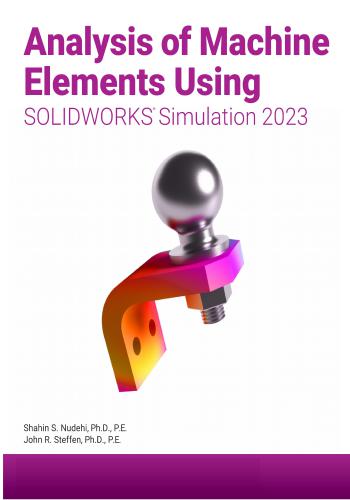
و المحتوى كما يلي :
Table of Contents
Table of Contents i
Preface xi
Intended Audience for this Text xi
Using this SOLIDWORKS Simulation User Guide xi
Instructor’s Preface xiii
Introduction
Finite Element Analysis I-1
Nodes, Elements, Degrees of Freedom, and Equations I-2
SOLIDWORKS Simulation Elements I-3
Solid Elements I-3
Solid Element Degrees of Freedom I-4
Shell Elements I-5
Shell Elements Degrees of Freedom I-6
Beam and Truss Elements I-6
Meshing a Model I-7
Stress Calculations for Nodes and Elements I-8
Nodal Stress Values I-9
Element Stress Values I-10
Assumptions Applied to Linear Static Finite Element Analysis I-11
Static Loading I-11
Linear Material Behavior I-11
Small Deformations I-12
Closing Comments I-12
Introduction to the SOLIDWORKS Simulation User Interface I-13
Orientation and Set-up of SOLIDWORKS Work Environment I-13
Customizing the SOLIDWORKS Screen I-16
Orientation to the SOLIDWORKS Simulation Work Environment I-20
Property Managers and Dialogue Boxes I-23
Cautions and Other Facts You Should Know I-25
Chapter 1
Stress Analysis Using SOLIDWORKS Simulation
Learning Objectives 1-1
Problem Statement 1-1
Creating a Static Stress Analysis (Study) 1-3
Assigning Material to the Model 1-6
Applying Fixtures 1-7
Applying External Loads 1-9Analysis of Machine Elements Using SOLIDWORKS Simulation
ii
Meshing the Model 1-12
Running the Solution 1-14
Examination of Results 1-15
Understanding Default Graphical Results 1-15
Results Predicted by Classical Stress Equations 1-17
Simulation Results for Stress in Y-Direction 1-19
Using the Probe Tool 1-21
Customizing Graphs 1-28
Summary 1-31
To SAVE or Not to SAVE Files, That is the Question? 1-31
Option 1 - Close a File and SAVE its Contents Using the Original File Name 1-32
Option 2 - Close a File and SAVE its Contents Using a Different File Name 1-32
Option 3 - Close a File without Saving Results 1-33
Option 4 - Re-open a SOLIDWORKS Simulation File Saved Using Option 1
or Option 2 1-33
Exercises 1-35
Chapter 2
Curved Beam Analysis
Learning Objectives 2-1
Problem Statement 2-1
Creating a Static Analysis (Study) 2-2
Setting up the Simulation Toolbar 2-3
Assign Material Properties to the Model 2-5
Applying Fixtures 2-6
Applying External Load(s) 2-8
Inserting Split Lines 2-9
Applying Force to an Area Bounded by Split Lines 2-12
Meshing the Model 2-13
Solution 2-15
Examination of Results 2-16
Analysis of von Mises Stresses Within the Model 2-16
Verification of Results 2-19
Results Predicted by Classical Stress Equations 2-19
Comparison with Finite Element Results 2-21
Assessing Safety Factor 2-25
Alternate Stress Display Option 2-31
Determining Reaction Forces 2-32
Is it Significant That the Model is NOT in Equilibrium? 2-33
Soft Springs Can Be Applied Where Other Restraints are not Appropriate 2-34
Important Caution Regarding Strength and Safety Factor 2-35
Logging Out of the Current Analysis 2-35
Exercises 2-36Table of Contents
iii
Chapter 3
Stress Concentration Analysis
Learning Objectives 3-1
Problem Statement 3-1
Create a Static Analysis (Study) 3-2
Defeaturing the Model 3-3
Assign Material Properties to the Model 3-4
Apply Fixtures and External Loads 3-4
Mesh the Model 3-6
Solution 3-8
Examination of Results 3-8
Stress Plots 3-8
Creating a “Copy” of a Plot 3-12
Displacement Plot 3-14
Creating New Studies 3-17
Basic Parts of the Graphical User Interface 3-17
Study Using High Quality Elements and COARSE Mesh Size 3-18
Study Using High Quality Elements and DEFAULT Mesh Size 3-23
Study Using High Quality Elements and FINE Mesh Size 3-24
Study Using High Quality Elements and MESH CONTROL 3-25
Summary 3-29
Results Analysis 3-30
Create Multiple Viewports 3-30
What Can Be Learned from this Example? 3-33
Other Uses of the Copy Feature 3-33
Analysis Insight - Solution Convergence 3-33
Comparison of Classical and FEA Results 3-36
Logging Out of the Current Analysis 3-37
Exercises 3-38
Chapter 4
Thin and Thick Wall Pressure Vessels
Learning Objectives 4-1
Thin-Wall Pressure Vessel (Using Shell Elements) 4-1
Problem Statement 4-1
Understanding System Default Settings 4-4
Creating a Static Analysis Using Shell Elements 4-10
Converting a Solid Model to a Shell Model 4-11
Open a New Simulation Study 4-15
Assign Material Properties 4-15
Define Shell Thickness 4-15
Assign Fixtures and External Loads 4-16
Restraints Applied Using Reference Geometry 4-16Analysis of Machine Elements Using SOLIDWORKS Simulation
iv
Pressure Load Applied 4-20
Mesh the Model 4-21
Solution 4-23
Results Analysis 4-23
Results Comparison (Tangential Stress = σ1 on Cylindrical Surface) 4-25
Other Meaningful Results Comparisons 4-27
Guidance for Determining Symmetry Fixtures 4-27
Application of Symmetry Fixtures 4-29
Closing Observations 4-30
Log Out of the Current Analysis 4-31
Thick Wall Pressure Vessel 4-32
Problem Statement 4-32
Defining the Study 4-33
Assign Material Properties 4-34
Define Fixtures and External Loads 4-34
Create a Duplicate Study 4-37
Mesh the Model – Default Size Standard Mesh 4-37
Mesh the Model – Fine Size Standard Mesh 4-38
Solution 4-40
Results Analysis 4-40
Displacement Analysis 4-40
von Mises Stress Analysis 4-42
Tangential Stress Analysis 4-42
Adjusting Stress Magnitude Display Parameters 4-45
Using Section Clipping to Observe Stress Results 4-48
Thick Wall Pressure Vessel (Axisymmetrical Approach) 4-52
Problem Statement 4-52
Thick-Wall Pressure Vessel 4-52
Create a Static Analysis (Study) 4-53
Assign Material Properties 4-54
Define Fixtures and External Loads 4-54
Mesh the Model – Standard Size Standard Mesh 4-55
Solution 4-56
Results Analysis 4-56
Exercises 4-59
Chapter 5
Interference Fit Analysis
Learning Objectives 5-1
Problem Statement 5-1
Interference Check 5-2
Create a Static Analysis (Study) 5-3
Assign Material Properties to the Model 5-4Table of Contents
v
SOLIDWORKS Default Connection Definition 5-4
Defeature and Simplify the Model 5-5
Apply Fixtures 5-6
Reduce Model Size Using Symmetry 5-6
Define Symmetry Restraints (Fixtures) 5-7
Apply Fixtures to Eliminate Rigid Body Motion 5-9
Use Contact Sets to Define a Shrink Fit 5-11
Mesh the Model and Run the Solution 5-14
Examination of Results 5-15
Default Stress Plot 5-15
Stress Plots in a Cylindrical Coordinate System 5-18
Tangential (Circumferential or Hoop) Stress 5-18
Radial Stress 5-21
Verification of Results 5-23
Stress Predicted by Classical Interference Fit Equations 5-23
Stress Predicted by Finite Element Analysis 5-24
Radial Stress Comparison 5-24
Tangential Stress Comparison 5-26
Quantifying Radial Displacements 5-27
Generating a Report 5-30
Exercises 5-32
Chapter 6
Contact Analysis
Learning Objectives 6-1
Problem Statement 6-1
Preparing the Model for Analysis 6-2
Add Reference Planes 6-3
Insert Split Lines 6-4
Create the Assembly Model 6-5
Cut Model on Symmetry Plane 6-10
Create a Finite Element Analysis (Study) 6-13
Assign Material Properties 6-13
Assign Fixtures and External Loads 6-13
Symmetry and Immovable Restraints 6-13
Connections Define Contact Conditions 6-14
Apply a Directional Load 6-16
Mesh the Model and Run the Solution 6-19
Results Analysis 6-19
Von Mises Stress 6-19
Iso Clipping 6-20
Animating Stress Results 6-22
Displacement Results 6-23
Contact Pressure/Stress 6-24
Exercises 6-26Analysis of Machine Elements Using SOLIDWORKS Simulation
vi
Chapter 7
Bolted Joint Analysis
Learning Objectives 7-1
Problem Statement 7-1
Create a Static Analysis (Study) 7-2
Assign Material Properties to the Model 7-2
Apply External Loads and Fixtures 7-3
Traditional Loads and Fixtures 7-3
Define Bolted Joint Restraints 7-4
Define Local Contact Conditions 7-11
Mesh the Model and Run Solution 7-13
Results Analysis for the Downward External Load 7-16
von Mises Stress 7-16
Bolt Forces (for Downward Load) 7-18
Define a New Study with the Applied Force Acting Upward 7-19
Results Analysis for the Upward External Load 7-20
von Mises Stress 7-20
Bolt Forces (for Upward Load) 7-23
Bolt Clamping Pressure 7-26
Summary 7-30
Exercises 7-31
Chapter 8
Design Optimization
Learning Objectives 8-1
Problem Statement 8-1
Complete and Run the Initial Study 8-2
Creating an Optimization Design Study 8-6
Understanding Optimization Design Terminology 8-7
Selecting and Specifying Design Parameters (Variables) 8-9
Define Constraints and their Sensors 8-14
Define the Stress Constraint and Sensor 8-14
Define the Displacement Constraint and Sensor 8-15
Define a Goal and its Sensor 8-17
Overview of Results 8-18
General Observations 8-19
Local Trend Graphs 8-20
Local Trend Graph of the Design Goal versus a Design Variable 8-20
Local Trend Graph of a Constraint versus a Design Variable 8-21
Closing Observations 8-23
Exercises 8-25Table of Contents
vii
Chapter 9
Elastic Buckling
Learning Objectives 9-1
Problem Statement 9-1
Opening SOLIDWORKS 9-2
Create a Buckling Analysis (Fixed-Free End Conditions) 9-2
Assign Material Properties to the Model 9-2
Assign Fixed-Free Fixture End Conditions to the Model 9-3
External Loads 9-3
Buckling Analysis Options 9-4
Meshing the Model 9-4
Solution 9-5
Examination of Results 9-6
Buckling Mode Shapes (Optional) 9-7
Validity of Elastic Buckling Simulation 9-10
Create a Buckling Analysis Using Fixed-Fixed End Conditions 9-11
Assign Material Properties to the Model 9-11
Prepare the Model for Assignment of Fixed-Fixed End Conditions 9-12
Assign Fixed-Fixed Fixture to Top End of Model 9-13
External Loads 9-14
Buckling Analysis Options 9-15
Meshing and Running the Model 9-16
Examination of Results 9-17
Validity of Elastic Buckling Simulation 9-17
Create a Buckling Analysis Using Pinned-Pinned End Conditions 9-19
Assign Material Properties to the Model 9-19
Prepare the Model for Assignment of Pinned-Pinned End Conditions 9-19
Pinned-Pinned Fixture 9-20
External Loads 9-22
Meshing and Running the Model 9-22
Examination of Results 9-23
Buckling Mode Shapes 9-24
Validity of Elastic Buckling Simulation 9-25
Create a Buckling Analysis assuming an Eccentrically Loaded Pin with
Pinned-Pinned End Conditions 9-26
Pinned-Pinned Fixture 9-27
External Loads 9-28
Meshing and Running the Model 9-29
Examination of Results 9-29
Summary 9-31
Exercises 9-32Analysis of Machine Elements Using SOLIDWORKS Simulation
viii
Chapter 10
Fatigue Testing Analysis
Learning Objectives 10-1
Problem-1: Fatigue Analysis of a Cylindrical Rod Subject to Reversed Bending 10-1
Creating a Static Analysis (Study) 10-2
Assign Material Properties to the Model 10-2
Applying Fixtures and External Loads 10-3
Meshing the Model 10-4
Static Solution 10-5
Fatigue Study 10-5
Add Event 10-5
Generating the SN-Curve 10-6
Navigating the SN-Curve Calculator 10-7
Setting Fatigue Study Parameters 10-10
Fatigue Study Solution 10-11
Verification of Results 10-12
Problem-2: Fatigue Analysis of a Cylinder Subject to a Combined Loading 10-15
Duplicating the Static Analysis (Study) and Fatigue Studies 10-15
Modifying External Load(s) 10-16
Modifying Fatigue Study Parameters 10-17
Edit Fatigue Event 10-17
Setting Fatigue Study Parameters 10-17
Modifying the SN-Curve 10-18
Fatigue Study Solution 10-20
Verification of Results 10-21
Exercises 10-23
Chapter 11
Thermal Stress Analysis
Learning Objectives 11-1
Problem Statement 11-1
Static Analysis 11-2
Material Properties Applied to the Model 11-2
Assign Connection in the Model 11-3
Assign Fixtures to the Model 11-4
External Loads (Method-1) 11-4
External Loads (Method-2) 11-6
Material Properties Applied to the Model 11-6
Applying Thermal Loads for Uniform Temperature 11-6
Solve the Thermal Study and Apply the Solution 11-8
Apply Mesh for Thermal Study 11-10
Reference Temperature at Zero Strain 11-10
Examination of Results 11-11
Default Stress Plot 11-11
Stress Plots in a Cylindrical Coordinate System 11-12Table of Contents
ix
Validation of Radial Stress Results 11-16
Validation of Axial Displacement Results 11-17
Exercises 11-18
APPENDIX A
Organizing Assignments Using MS Word A-1 A-1
APPENDIX B
Alternative Method to Change Screen Background Color B-1
INDEX Index-I
INDEX
AA
nimating Results, 6-22, 7-25
Assembling parts, 6-5
Assumptions for FEA, I-11
Axis, reference axis, 5-19
BB
eam elements, I-6
Bonded, (see Contact/Gap)
Bolt
pin/bolt force table, 7-18, 7-23
preload, 7-8
shear force, 7-24, 7-26
torque, I-24, 7-10
Buckling, 9-1
CC
am Follower Example, 1-1
Centrifugal Force, 3-42, 5-40
Circumferential Stress, 4-2, 4-32, 5-20
Clipping
iso clipping, 6-20
section clipping, 4-48
Connector
bolt, 7-5
pin/bolt force, 7-18, 7-23
Constraint
defined, 8-8
applied, 8-14 to 8-16
Contact/Gap
automatically find contact sets, 7-31
bonded, 5-13
contact set, 5-12
define contact set, 5-11, 7-11
find contact sets, 7-31
shrink fit, 5-11
no penetration, 6-15, 7-12
(see also sparse solver)
Contact Pressure
between surfaces, 6-24
due to bolts, 7-26 & fwd.
Contact Set, (see Contact/Gap)
Convergence Check, 3-33 & fwd.
Copy
copy a plot, 3-12, 5-19, 5-21, 5-22
copy a study item, 3-17
copy multiple study items, 3-17, 4-37
Cosmetic Threads, 6-27
Curved Beam Example, 2-1
Custom Material Specification, 2-43, 3-42
Customize Work Environment, I-16
Cylindrical Coordinate System, 5-18 to 5-
20
defined, 5-18 & fwd
displayed, 5-20
DD
efeaturing, I-8, 3-3, 5-5
Degrees of Freedom, I-2
definition, I-3
shell element, I-5
solid element, I-4
Design Optimization (see Optimization)
Dialogue boxes, I-23
Displacement Plot, 3-14 & fwd.
Draft Quality Elements, I-3, 3-20
Duplicate a Study, 3-17, 4-37, 7-19
EE
lastic Buckling, 9-1
Elements, overview I-1 to I-6
Element Stress, I-10
Elements, Shell
create, 4-11 & fwd
criteria for use, 4-3
definition, I-5
degrees of freedom, I-6
draft quality, I-4
flip shell elements, 4-23 & fwd.
high quality, I-4
Elements, Solid
definition tetrahedral, I-3
degrees of freedom, I-4
draft quality, I-3
first order, I-3
high quality, I-4
second order, I-4
Error / Warning, 3-28, 7-15
Exploded View
bolt joint, 7-11, 7-31Analysis of Machine Elements Using SOLIDWORKS Simulation
Index-2
collapse, 5-14
contact/gap, 6-15
force fit, 5-3, 5-11
define local contact, 7-11
External Loads
apply to split line, 1-9 to 1-11
normal force, 3-5, 7-4
pressure, 4-20
force application, 1-9
specify direction, 1-9, 1-10, 2-12, 6-16
FF
actor of Safety
introduced, 2-25
failure criterion, 2-26
plots, 2-28 & fwd.
Fatigue Analysis, 10-1
Files
close without save, 1-33, 4-31, 4-51
open new file, 1-3, 2-2, 3-2, 4-4, 5-2,
6-2, 7-2, 8-2
Close and save, 1-32 & fwd.
Fixtures (aka Restraint)
application, 1-7, 2-6, 3-5, 4-16, 4-29,
6-13, 7-3
property manager, 1-7, 2-7
symbols defined, 4-20
Fixture Type
bolt connector with nut, 7-6
immovable, 1-8, 2-8, 3-5, 4-35, 6-13,
7-3
fixed, 1-7, 4-20
fixed hinge, 2-43 & fwd.
reference geometry, 4-17, 4-19
rigid body motion, 4-21, 5-9
symmetry restraint, 4-17, 4-29, 5-7, 6-
13, 6-32
symmetry on shell, 4-11, 4-27 & fwd.,
4-29
Fixed-Free, 9-3
Fixed-Fixed, 9-13
Pinned-Pinned, 9-20
Force Fit, (see Shrink Fit)
Friction, 5-13, 7-12
Friction factor bolts, 7-10
GG
auss points, I-9
Goal
design goal defined, 8-8
design goal applied, 8-17
Goodman Line, 10-17
HH
igh Quality Elements, I-4
Hinge Joint, 2-42, 2-43
II
nterference Check, 5-2
Interference Fit, (see Shrink Fit)
Iso Clipping (See Clipping), 6-20
LL
ist Selected, 5-25
average stress value, 5-26
radial displacement, 5-28
Load (see External Loads)
Local Trend Graph, 8-20 & fwd.
MM
aterial Properties
from library, 1-6, 2-5, 3-4, 4-15, 4-34,
5-4, 6-13, 7-2
custom definition for bolt, 7-8
custom material (define), 2-42 & fwd.,
3-42, 5-46 & fwd.
Mates, 6-7
Mesh, I-5
adjust mesh size, 3-17, 3-18, 3-22
details, 1-13, 2-14
draft quality, I-3, I-4, 3-7
hide, show mesh, 1-14
high quality, I-4
property manager, 1-12, 2-13, 3-6
mesh control, 3-25 & fwd., 6-32
Ratio: a/b, 3-27
mesh size, 1-12, 3-18, 3-20, 3-22, 4-38,
4-39
Meshing the Model
shell element, 4-21
solid elements, 1-12, 2-14, 3-34, 4-38
& fwd., 5-45, 6-19, 7-13
Mid-side node, I-4
Mode Shape, 9-7, 9-24
NN
odes, I-3, I-4Index
Index-3
Nodal Stress, I-9
No Penetration (see Contact / Gap)
OOp
timization
terminology/definitions, 8-7, 8-8
design study (creating), 8-9 & fwd.
specify design parameters, 8-9 & fwd.
Run an optimization study, 8-18
PPi
n/Bolt/Bearing Force, 7-18, 7-23
Plot
copy, 3-12, 5-19
default plot settings, 4-8
multiple viewports, 3-30
Point, (see Reference Geometry)
Preload, (see bolt)
Pressure, 4-20, 4-37
Probe, 1-21, 4-25, 4-26, 4-46 & fwd.
Property Manager, I-23
RRa
dial Stress, 5-21
Range (continuous), 8-13
Range with Step/Discrete, 8-12
Reaction Forces, 2-32
Reference Geometry, 2-9, 4-17
coordinate system, 7-39 & fwd.
offset distance, 2-10
plane, 2-9
point, 7-40
Remote Load/Mass, 2-48 & fwd., 7-38 &
fwd.
Report
automatic report generation, 5-30
reports in Word , Appendix A , Appendix A
Rigid Body Motion Prevention, 4-35 &
fwd., 5-9, (see also Soft Spring)
Restraints, (see Fixtures)
SSa
fety Factor, 2-25 to 2-29
Section Clipping (See Clipping)
Sensor
defined, 8-8
applied to constraint, 8-14, 8-15
applied to optimization goal, 8-17
Shell Elements
converting solid to shell, 4-10 to 4-15
defined, I-5, 4-10
flip shell elements, 4-23
restraints, (see Fixture Type)
Shrink Fits
defined, 5-11
contact set, 5-12 & fwd.
Simulation Study tab, 3-17
SN-Curve, 10-6
Soft Spring
general discussion, 2-34
supports, 3-45 & fwd., 5-41
SOLIDWORKS, user interface, I-13
SOLIDWORKS Simulation
add-ins window, I-20
dialogue box, I-23
icons, 2-3 & fwd.
property managers, I-23
user interface, I-13
Solution
introduced, 1-14
Sparse solver, 7-15, 7-16
Split Line
creating split lines, 2-9, 6-4
St. Venant’s Principle, 1-25, 4-3
Stiffness Method, I-1
Stress
adjust display parameters, 4-45 & fwd.
components X, Y, 1-17, 1-18, 3-12
high gradient, 7-21, 7-22
principal stress, 4-3, 4-24
safety factor, 2-25 to 2-28
set stress limit, 2-27
von Mises, defined, 2-18 & fwd.
von Mises, introduction, 2-16 & fwd
Stress Plot
add title and name, 1-20 & fwd., 3-8
boundary options, 3-9
create a copy, 3-12, 5-19, 5-21
fringe options, 1-20, 3-9
ISO clipping, 6-20
property manager, 1-19
probe option, 1-21, 4-25 to 4-27, 4-47 &
fwd.
section clipping, 4-48 & fwd.Analysis of Machine Elements Using SOLIDWORKS Simulation
Index-4
setting properties, 3-4
show max annotation, 3-9
Study
defined, 1-1
duplicate a Study, 3-18, 7-19
create a copy, 3-18
create new Study, 3-18, 3-19
initial study in design optimization, 8-
2n
aming, 1-4, 2-4, 3-2, 4-15, 5-3, 6-13,
7-2
property manager, 1-4
Suppress, 3-3 & fwd., 4-33, 5-6
Symmetry
cut model, 4-19, 4-30, 5-6, 6-10
circular symmetry, defined, 5-9
on flat faces, defined, 5-8
recognize model symmetry, 4-11, 4-30
roller/slider, defined 5-8, applied, 5-7
restraints, 4-16 to 4-20, (see Fixture Type)
use reference geometry, defined, 5-8,
applied 4-16, 4-19
Systems Options-General Tab, 4-4 to 4-9,
6-13
TT
angential Stress, 5-18
Thermal Stress, 11-1
Tetrahedral Element, I-3
Thick Wall Pressure Vessel, 4-32
Thin Wall Pressure Vessel, 4-1
Toolbars (SOLIDWORKS)
standard view, I-17
view, I-17
sketch, I-17
features, I-15
UU
nsuppress, 3-4, 4-12, 4-14, 4-33, 5-6
VV
ariable (design variable) defined, 8-7
Viewports (multiple), 3-30
von Mises Stress
defined, 2-18 & 2-19
introduced, 2-16
WW
arning/Error
#Solidworks,,#Tutorial,,#سولدورك,,#سولدوركس,,#سولدوورك,,#سولدووركس,,#سوليدورك,,#سوليدوركس,
,#سوليدوورك,,#سوليدووركس,#سولد_ورك,#سوليد_وركس,#,#سولد_وركس,#سوليد_ورك,#,#سولد_ورك,
كلمة سر فك الضغط : books-world.net
The Unzip Password : books-world.net
أتمنى أن تستفيدوا من محتوى الموضوع وأن ينال إعجابكم
رابط من موقع عالم الكتب لتنزيل كتاب Analysis of Machine Elements Using SOLIDWORKS Simulation 2023
رابط مباشر لتنزيل كتاب Analysis of Machine Elements Using SOLIDWORKS Simulation 2023 
|
|







