Admin
مدير المنتدى


عدد المساهمات : 18996
التقييم : 35494
تاريخ التسجيل : 01/07/2009
الدولة : مصر
العمل : مدير منتدى هندسة الإنتاج والتصميم الميكانيكى
 |  موضوع: كتاب Engineering Design and Graphics with SolidWorks 2016 موضوع: كتاب Engineering Design and Graphics with SolidWorks 2016  الجمعة 11 يناير 2019, 11:13 pm الجمعة 11 يناير 2019, 11:13 pm | |
| 
أخوانى فى الله
أحضرت لكم كتاب
Engineering Design and Graphics with SolidWorks 2016
James D. Bethune
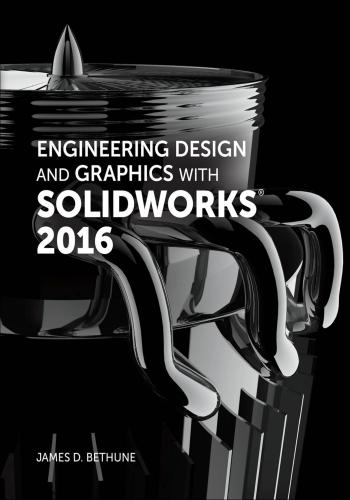
ويتناول الموضوعات الأتية :
Contents
CHAPTER 1 Getting Started 1
Chapter Objectives 1
1-1 Introduction 1
1-2 Starting a New Drawing 2
To Start a New Drawing 2
To Select a Drawing Plane 3
1-3 SolidWorks Colors 7
1-4 Creating a Fully Defined Circle 7
To Change an Existing Dimension 9
Fully Defined Entities 10
1-5 Units 12
To Change Units 13
1-6 Rectangle 13
To Sketch a Rectangle 13
To Exit the Sketch Mode 15
To Reenter the Sketch Mode 15
1-7 Moving Around the Drawing Screen 16
To Zoom the Line 16
To Move the Line 16
To Reorientate the Line 17
1-8 Orientation 17
To Return to the Top View Orientation – View Selector 17
To Return to the Top View Orientation – Top View 18
To Return to the Top View Orientation – Orientation Triad 18
1-9 Sample Problem SP1-1 18
To Fix a Line in Place 21
Sketch Relations 22
1-10 Creating 3D Models 23
To Create a 3D Model 23
1-11 Saving a Document 24
To Save a Document 24
1-12 Lines and Angles – Sample Problem SP1-2 25
1-13 Holes 29
To Create a Hole 29
Chapter Projects 34
CHAPTER 2 Sketch Entities and Tools 41
Chapter Objectives 41
2-1 Introduction 41
2-2 Mouse Gestures and the S Key 42
Mouse Gestures 42
S Key 46
2-3 Origins 50
To Show the Origin 50
2-4 Circle 51
To Sketch a Circle 51
To Sketch a Perimeter Circle Using Three Points 53
To Sketch a Perimeter Circle Tangent to Three Lines 54
2-5 Rectangle 55
To Sketch a Center Rectangle 55
To Sketch a 3 Point Corner Rectangle 56
To Sketch a 3 Point Center Rectangle 57
To Sketch a Parallelogram 58
2-6 Slots 59
To Draw a Straight Slot 60
To Draw a Centerpoint Straight Slot 61
To Draw a 3 Point Arc Slot 62
To Draw a Centerpoint Arc Slot 62
2-7 Perimeter Circle 63
To Draw a Perimeter Circle 64
2-8 Arcs 64
To Draw a Centerpoint Arc 65
To Draw a Tangent Arc 65
To Draw a 3 Point Arc 67
2-9 Polygons 67
To Draw a Hexagon 67
2-10 Spline 69
To Draw a Spline 70
To Edit a Spline 70
2-11 Ellipse 71
To Draw an Ellipse 71
To Draw a Partial Ellipse 72
To Draw a Parabola 73
Conic Section 74
To Draw a Conic 75
2-12 Fillets and Chamfers 77
To Draw a Fillet 77
To Draw a Chamfer 78
2-13 Sketch Text 80
To Add Text 80
To Change the Font and Size of Text 80
2-14 Point 83
2-15 Trim Entities 83
To Use Trim Entities 83
2-16 Extend Entities 84
To Extend Entities in a Sketch 85vi Contents
2-17 Offset Entities 86
To Draw an Offset Line 87
2-18 Mirror Entities 88
2-19 Linear Sketch Pattern 90
To Create a Linear Sketch Pattern 93
2-20 Circular Sketch Pattern 93
To Create a Circular Sketch Pattern 94
2-21 Move Entities 95
To Move an Entity 95
2-22 Copy Entities 96
To Copy an Entity 98
2-23 Rotate Entities 98
To Rotate an Entity 99
2-24 Scale Entities 99
To Create a Scale Entity 99
2-25 Stretch Entities 100
To Stretch an Entity 101
2-26 Split Entities 102
To Use the Split Entities Tool 102
2-27 Jog Lines 103
To Use the Jog Line Tool 105
2-28 Centerline 105
To Use the Centerline Tool 106
2-29 Sample Problem SP2-1 106
2-30 Sample Problem SP2-2 108
2-31 Sample Problem SP2-3 110
Chapter Projects 113
CHAPTER 3 Features 123
Chapter Objectives 123
3-1 Introduction 123
3-2 Extruded Boss/Base 123
To Use the Extruded Boss/Base Tool 124
To Create Inward Draft Sides 126
To Create an Outward Draft 127
3-3 Sample Problem SP3-1 128
3-4 Extruded Cut 131
3-5 Hole Wizard 132
3-6 A Second Method of Creating a Hole 134
3-7 Blind Holes 136
To Create a Blind Hole – Inches 136
To Create a Blind Hole – Metric 138
3-8 Fillet 140
To Create a Fillet with a Variable Radius 141
To Create a Fillet Using the Face Fillet Option 143
To Create a Fillet Using the Full Round Fillet Option 144
3-9 Chamfer 147
To Define a Chamfer Using an Angle and a Distance 147
To Define a Chamfer Using Two Distances 148
To Define a Vertex Chamfer 149
3-10 Revolved Boss/Base 150
3-11 Revolved Cut 154
3-12 Reference Planes 155
To Create a Reference Plane 155
3-13 Lofted Boss/Base 159
3-14 Shell 162
3-15 Swept Boss/Base 164
3-16 Draft 166
3-17 Linear Sketch Pattern 168
3-18 Circular Sketch Pattern 170
3-19 Mirror 171
3-20 Helix Curves and Springs 173
To Draw a Helix 173
To Draw a Spring from the Given Helix 174
3-21 Compression Springs 175
To Create Ground Ends 176
3-22 Torsional Springs 178
To Draw a Torsional Spring 178
3-23 Extension Springs 181
To Draw an Extension Spring 182
3-24 Wrap 185
To Create Debossed Text 185
3-25 Editing Features 189
To Edit the Hole 189
To Edit the Cutout 190
3-26 Sample Problem SP3-2 191
To Draw a Cylinder 192
To Create a Slanted Surface on the Cylinder 194
To Add the Vertical Slot 195
To Add the ?8 Hole 197
3-27 Sample Problem SP3-3 199
3-28 Curve Driven Patterns 202
To Use the Curve Driven Pattern Tool – Example 1 202
To Use the Curve Driven Pattern Tool – Example 2 205
Chapter Projects 208
CHAPTER 4 Orthographic Views 225
Chapter Objectives 225
4-1 Introduction 225
4-2 Third- and First-Angle Projections 227
4-3 Fundamentals of Orthographic Views 228
Normal Surfaces 229Contents vii
Hidden Lines 230
Precedence of Lines 231
Slanted Surfaces 232
Compound Lines 233
Oblique Surfaces 234
Rounded Surfaces 234
4-4 Drawing Orthographic Views Using SolidWorks 236
To Move Orthographic Views 245
To Create Other Views 245
4-5 Section Views 246
4-6 Drawing a Section View Using SolidWorks 248
To Change the Style of a Section View 253
4-7 Aligned Section Views 254
4-8 Broken Views 255
To Create a Broken View 256
4-9 Detail Views 257
To Draw a Detail View 257
4-10 Auxiliary Views 259
To Draw an Auxiliary View 259
Chapter Projects 263
CHAPTER 5 Assemblies 299
Chapter Objectives 299
5-1 Introduction 299
5-2 Starting an Assembly Drawing 299
5-3 Move Component 302
5-4 Rotate Component 303
5-5 Mouse Gestures for Assembly Drawings 303
5-6 Mate 305
To Create the First Assembly 305
To Create a Second Assembly 307
To Create a Third Assembly 310
5-7 Bottom-up Assemblies 310
5-8 Creating an Exploded Isometric Assembly
Drawing 315
5-9 Creating an Exploded Isometric Drawing
Using the Drawing Format 318
5-10 Assembly Numbers 320
5-11 Bill of Materials (BOM or Parts List) 322
To Edit the BOM 324
To Add Columns to the BOM 326
To Change the Width of a Column 327
To Change the Width of Rows and Columns 328
To Change the BOM’s Font 328
5-12 Title Blocks 329
Revision Letters 330
To Edit a Title Block 330
Release Blocks 332
Tolerance Block 333
Application Block 333
5-13 Animate Collapse 333
5-14 Sample Problem 5-1: Creating the Rotator
Assembly 335
5-15 Using the SolidWorks Motion Study Tool 338
Motion 340
5-16 Editing a Part within an Assembly 341
5-17 Interference Detection/Clearance Verification 343
Interference Detection 343
To Detect an Interference 344
To Verify the Clearance 347
To Remove the Interference 347
To Verify That a Clearance Exists 349
Chapter Projects 351
CHAPTER 6 Threads and Fasteners 375
Chapter Objectives 375
6-1 Introduction 375
6-2 Thread Terminology 375
Pitch 376
6-3 Thread Callouts—ANSI Metric Units 376
6-4 Thread Callouts—ANSI Unified Screw Threads 377
6-5 Thread Representations 378
6-6 Internal Threads—Inches 378
6-7 Threaded Blind Holes—Inches 381
6-8 Internal Threads—Metric 382
6-9 Accessing the Design Library 384
6-10 Thread Pitch 385
6-11 Determining an External Thread
Length—Inches 385
6-12 Smart Fasteners 390
6-13 Determining an Internal Thread Length 393
6-14 Set Screws 397
6-15 Drawing a Threaded Hole in the
Side of a Cylinder 398
6-16 Adding Set Screws to the Collar 402
Chapter Projects 404
CHAPTER 7 Dimensioning 439
Chapter Objectives 439
7-1 Introduction 439
7-2 Terminology and Conventions—ANSI 440
Some Common Terms 440viii Contents
8-4 Understanding Plus and Minus Tolerances 511
8-5 Creating Plus and Minus Tolerances 512
To Add Plus and Minus Symmetric Tolerances Using
the Dimension Text Box 514
8-6 Creating Limit Tolerances 515
8-7 Creating Angular Tolerances 516
8-8 Standard Tolerances 518
8-9 Double Dimensioning 518
8-10 Chain Dimensions and Baseline Dimensions 520
Baseline Dimensions Created Using SolidWorks 522
8-11 Tolerance Studies 522
Calculating the Maximum Length of A 523
Calculating the Minimum Length of A 523
8-12 Rectangular Dimensions 523
8-13 Hole Locations 523
8-14 Choosing a Shaft for a Toleranced Hole 525
For Linear Dimensions and Tolerances 526
8-15 Sample Problem SP8-1 526
8-16 Sample Problem SP8-2 527
8-17 Nominal Sizes 528
8-18 Standard Fits (Metric Values) 528
Clearance Fits 529
Transitional Fits 529
Interference Fits 529
8-19 Standard Fits (Inch Values) 529
To Add a Fit Callout to a Drawing 530
Reading Fit Tables 530
8-20 Preferred and Standard Sizes 531
8-21 Surface Finishes 533
8-22 Surface Control Symbols 534
8-23 Applying Surface Control Symbols 535
To Add a Lay Symbol to a Drawing 536
8-24 Design Problems 538
Floating Condition 539
Fixed Condition 540
Designing a Hole Given a Fastener Size 542
8-25 Geometric Tolerances 543
8-26 Tolerances of Form 543
8-27 Flatness 543
8-28 Straightness 544
8-29 Straightness (RFS and MMC) 545
8-30 Circularity 548
8-31 Cylindricity 549
8-32 Geometric Tolerances Using SolidWorks 550
Some Dimensioning Conventions 440
Some Common Errors to Avoid 441
7-3 Adding Dimensions to a Drawing 442
Controlling Dimensions 445
Dimensioning Short Distances 446
Autodimension Tool 448
To Create Baseline Dimensions 451
7-4 Drawing Scale 451
7-5 Units 452
Aligned Dimensions 453
Hole Dimensions 453
7-6 Dimensioning Holes and Fillets 457
Dimensioning a Blind Hole 457
Dimensioning Hole Patterns 459
7-7 Dimensioning Counterbored and
Countersunk Holes 460
Counterbored Hole with Threads 464
To Dimension Countersink Holes 470
To Dimension the Block 471
7-8 Angular Dimensions 471
To Dimension an Evenly Spaced Hole Pattern 476
7-9 Ordinate Dimensions 476
To Create Ordinate Dimensions 477
7-10 Baseline Dimensions 479
To Create Baseline Dimensions 479
Hole Tables 481
7-11 Locating Dimensions 483
7-12 Fillets and Rounds 484
7-13 Rounded Shapes—Internal 484
7-14 Rounded Shapes—External 485
7-15 Irregular Surfaces 486
7-16 Polar Dimensions 487
7-17 Chamfers 488
7-18 Symbols and Abbreviations 488
7-19 Symmetrical and Centerline Symbols 490
7-20 Dimensioning to a Point 490
7-21 Dimensioning Section Views 491
7-22 Dimensioning Orthographic Views 491
Dimensions Using Centerlines 492
Chapter Projects 493
CHAPTER 8 Tolerancing 509
Chapter Objectives 509
8-1 Introduction 509
8-2 Direct Tolerance Methods 509
8-3 Tolerance Expressions 511Contents ix
8-33 Datums 550
To Add a Datum Indicator 552
To Define a Perpendicular Tolerance 553
To Define a Straightness Value for Datum Surface A 554
8-34 Tolerances of Orientation 554
8-35 Perpendicularity 555
8-36 Parallelism 557
8-37 Angularity 557
8-38 Profiles 558
8-39 Runouts 560
8-40 Positional Tolerances 561
8-41 Creating Positional Tolerances
Using SolidWorks 563
To Create the Positional Tolerance 563
8-42 Virtual Condition 566
Calculating the Virtual Condition for a Shaft 567
Calculating the Virtual Condition for a Hole 567
8-43 Floating Fasteners 567
8-44 Sample Problem SP8-3 568
8-45 Sample Problem SP8-4 569
8-46 Fixed Fasteners 569
8-47 Sample Problem SP8-5 570
8-48 Design Problems 571
Chapter Projects 575
CHAPTER 9 Bearings and Fit
Tolerances 605
Chapter Objectives 605
9-1 Introduction 605
9-2 Sleeve Bearings 606
To Draw a Sleeve Bearing 606
To Use a Sleeve Bearing in an Assembly Drawing 607
9-3 Bearings from the Toolbox 609
9-4 Ball Bearings 612
9-5 Fits and Tolerances for Bearings 614
9-6 Fits—Inches 614
9-7 Clearance Fits 614
9-8 Hole Basis 615
9-9 Shaft Basis 615
9-10 Sample Problem SP9-1 615
9-11 Interference Fits 616
9-12 Manufactured Bearings 617
Clearance for a Manufactured Bearing 618
To Apply a Clearance Fit Tolerance Using SolidWorks 618
Interference for a Manufactured Bearing 619
To Apply an Interference Fit Tolerance Using
SolidWorks 619
Using SolidWorks to Apply Standard Fit Tolerances
to an Assembly Drawing 620
9-13 Fit Tolerances—Millimeters 621
Chapter Projects 622
CHAPTER 10 Gears 639
Chapter Objectives 639
10-1 Introduction 639
10-2 Gear Terminology 640
10-3 Gear Formulas 641
10-4 Creating Gears Using Solid Works 642
To Create a Gear Assembly 643
To Animate the Gears 647
10-5 Gear Ratios 648
10-6 Gears and Bearings 649
To Add Bearings 649
10-7 Power Transmission—Shaft to Gear 651
10-8 Set Screws and Gear Hubs 651
To Add a Threaded Hole to the Gear’s Hub 653
10-9 Keys, Keyseats, and Gears 656
To Define and Create Keyseats in Gears 656
To Return to the Assembly Drawing 659
To Define and Create a Parallel Key 660
To Create a Keyseat in the Shaft 661
To Create the Keyseat 663
To Create the Arc-Shaped End of a Keyseat 663
10-10 Sample Problem 10-1—Support Plates 665
To Determine the Pitch Diameter 666
To Edit the Bill of Materials 667
10-11 Rack and Pinion Gears 671
To Animate the Rack and Pinion 673
10-12 Metric Gears 673
To Create a Metric Gear 674
Chapter Projects 676
CHAPTER 11 Belts and Pulleys 699
Chapter Objectives 699
11-1 Introduction 699
11-2 Belt and Pulley Standard Sizes 699
To Draw a Belt and Pulley Assembly 700
11-3 Pulleys and Keys 705
To Add a Keyway to a Pulley 706
11-4 Multiple Pulleys 708
To Create a Multi-Pulley Assembly 708x Contents
11-5 Chains and Sprockets 711
To Create a Chain and Sprocket Assembly 712
To Add Thickness and Width to the Chain 714
Chapter Projects 717
CHAPTER 12 Cams 725
Chapter Objectives 725
12-1 Introduction 725
12-2 Base Circle 725
12-3 Trace Point 725
12-4 Dwell, Rise, and Fall 726
Shape of the Rise and Fall Lines 726
Cam Direction 726
12-5 Creating Cams in SolidWorks 726
To Access the Cam Tools 727
12-6 Cam - Circular Setup Tab 727
12-7 Cam - Circular Motion Tab 731
12-8 Cam - Circular Creation Tab 732
12-9 Hubs on Cams 733
Using the Cam - Circular Dialog Box to Create a Hub 733
Using the Sketch and Features Tools to Create a Hub 735
To Add a Threaded Hole to a Cam’s Hub 735
To Add a Keyway to Cam 739
12-10 Springs for Cams 740
To Draw a Spring 740
12-11 Sample Problem SP12-1—Cams in
Assemblies 743
Creating an Orthographic Drawing and a Bill
of Materials 746
Chapter Projects 749
APPENDIX 757
Index 769
CHAPTER 13 Projects 1
13-1 Introduction 1
13-2 Project 1: Milling Vise 1
13-3 Project 2: Tenon Jig 13
كلمة سر فك الضغط : books-world.net
The Unzip Password : books-world.net
أتمنى أن تستفيدوا من محتوى الموضوع وأن ينال إعجابكم
رابط من موقع عالم الكتب لتنزيل كتاب Engineering Design and Graphics with SolidWorks 2016
رابط مباشر لتنزيل كتاب Engineering Design and Graphics with SolidWorks 2016 
|
|







