Admin
مدير المنتدى


عدد المساهمات : 18992
التقييم : 35482
تاريخ التسجيل : 01/07/2009
الدولة : مصر
العمل : مدير منتدى هندسة الإنتاج والتصميم الميكانيكى
 |  موضوع: كتاب AutoCAD 2023 Beginning and Intermediate موضوع: كتاب AutoCAD 2023 Beginning and Intermediate  الإثنين 20 يونيو 2022 - 17:06 الإثنين 20 يونيو 2022 - 17:06 | |
| 
أخواني في الله
أحضرت لكم كتاب
AutoCAD 2023 Beginning and Intermediate
Munir M. Hamad
Autodesk Approved Instructor
Dulles, Virginia
Boston, Massachusetts
New Delhi
mercury LeArning And informAtion
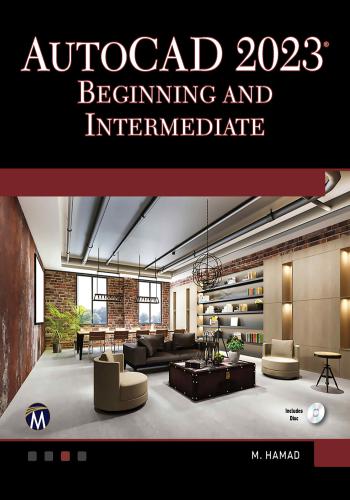
و المحتوى كما يلي :
Contents
Preface xxiii
About the Book xxv
Chapter 1 AutoCAD 2023 Basics 1
1.1 Starting AutoCAD 1
1.2 AutoCAD 2023 Interface 4
1.2.1 Application Menu 4
1.2.2 Quick Access Toolbar 5
1.2.3 Ribbons 6
1.2.4 InfoCenter 8
1.2.5 Command Window 8
1.2.6 Graphical Area 9
1.2.7 Status Bar 9
1.2.8 Start Tab 9
1.3 AutoCAD Defaults 10
1.4 What Is My Drawing Unit? 11
1.5 Create a New AutoCAD Drawing 12
1.6 Open an Existing AutoCAD Drawing 13
1.6.1 File Tab 13
1.7 Closing Drawing Files 15
1.8 Undo and Redo Commands 15
1.8.1 Undo Command 16
1.8.2 Redo Command 16
Practice 1-1 AutoCAD Basics 17
Chapter Review 19
Chapter Review Answers 20
Chapter 2 Precise Drafting in AutoCAD 2023 21
2.1 Drafting Priorities 21
2.2 Drawing Lines Using Line Command 22vi • Contents
2.3 What Is Dynamic Input in AutoCAD? 23
2.3.1 Example for Showing Prompts 23
2.3.2 Example for Specifying Lengths and Angles 24
Practice 2-1 Drawing Lines Using Dynamic Input 25
2.4 Exact Angles (Ortho vs. Polar Tracking) 25
2.4.1 Increment Angle 26
2.4.2 Additional Angles 26
2.4.3 Polar Angle Measurement 27
Practice 2-2 Exact Angles 27
2.5 Precise Drafting Using Object SNAP 28
2.5.1 Activating Running OSNAPs 28
2.5.2 OSNAP Override 29
Practice 2-3 Object SNAP (OSNAP) 30
2.6 Drawing Circles Using Circle Command 31
2.7 Drawing Circular Arcs Using Arc Command 31
2.8 Object Snaps Related to Circles and Arcs 33
2.9 Using Object Snap Tracking with OSNAP 33
Practice 2-4a Drawing Using OSNAP and OTRACK 35
Practice 2-4b Drawing Using OSNAP and OTRACK 38
2.10 Drawing Lines and Arcs Using
Polyline Command 38
2.11 Converting Polylines to Lines and Arcs
and Vice-Versa 40
2.11.1 Converting Polylines to Lines and Arcs 40
2.11.2 Joining Lines and Arcs to Form a Polyline 40
Practice 2-5 Drawing Polylines and Converting 41
2.12 Using Snap and Grid to Specify
Points Accurately 42
2.13 Using Polar SNAP 43
Practice 2-6 SNAP and Grid 44
Practice 2-7 Small Project 44
Chapter Review 46
Chapter Review Answers 47
Chapter 3 Modifying Commands Part I 49
3.1 How to Select Objects in AutoCAD 49
3.1.1 Window Mode (W) 51
3.1.2 Crossing Mode (C) 51
3.1.3 Window Polygon Mode (WP) 51
3.1.4 Crossing Polygon Mode (CP) 52
3.1.5 Lasso Selection 52
3.1.6 Fence Mode (F) 53
3.1.7 Last (L), Previous (P), and All Modes 53
3.1.8 Other Methods to Select Objects 53Contents • vii
3.2 Selection Cycling 55
3.3 Erase Command 56
Practice 3-1 Selecting Objects and Erase Command 56
3.4 Move Command 57
3.4.1 Nudge Functionality 57
Practice 3-2 Moving Objects 58
3.5 Copy Command 58
Practice 3-3 Copying Objects 59
3.6 Rotate Command 60
3.6.1 Reference Option 61
Practice 3-4 Rotating Objects 62
3.7 Scale Command 62
3.7.1 Reference Option 63
Practice 3-5 Scaling Objects 64
3.8 Mirror Command 64
Practice 3-6 Mirroring Objects 65
3.9 Stretch Command 66
Practice 3-7 Stretching Objects 67
Practice 3-8 Stretching Objects 68
3.10 Lengthening Objects 69
3.11 Joining Objects 70
Practice 3-9 Lengthening and Joining Objects 70
3.12 Using Grips to Edit Objects 72
3.13 Grips and Dynamic Input 75
3.14 Grips and Perpendicular and Tangent OSNAPs 77
Practice 3-10 Using Grips to Edit Objects 77
Chapter Review 81
Chapter Review Answers 82
Chapter 4 Modifying Commands Part II 83
4.1 Introduction 83
4.2 Offsetting Objects 84
4.2.1 Offsetting Using the Offset Distance Option 84
4.2.2 Offsetting Using the Through Option 85
4.2.3 Using the Multiple Option 85
Practice 4-1 Offsetting Objects 86
Practice 4-2 Offsetting Objects 86
4.3 Filleting Objects 87
Practice 4-3 Filleting Objects 89
4.4 Chamfering Objects 89
4.4.1 Chamfering Using the Distance Option 90
4.4.2 Chamfering Using Distance and Angle 90
Practice 4-4 Chamfering Objects 91
4.5 Trimming Objects 92
Practice 4-5 Trimming Objects 93viii • Contents
4.6 Extending Objects 94
Practice 4-6 Extending Objects 95
4.7 Arraying Objects – Rectangular Array 96
4.7.1 The First Step 96
4.7.2 Using the Array Creation Context Tab 97
4.7.3 Editing a Rectangular Array Using Grips 97
4.7.4 Editing a Rectangular Array Using the Context Tab 99
4.7.5 Editing a Rectangular Array Using Quick Properties 99
Practice 4-7 Arraying Objects Using
Rectangular Array 100
4.8 Arraying Objects – Path Array 101
Practice 4-8 Arraying Objects Using Path 106
4.9 Arraying Objects – Polar Array 107
Practice 4-9 Arraying Objects Using Polar Array 109
4.10 Break Command 110
Practice 4-10 Breaking Objects 111
Chapter Review 114
Chapter Review Answers 114
Chapter 5 Layers and Inquiry Commands 115
5.1 Layers Concept in AutoCAD 115
5.2 Creating and Setting Layer Properties 117
5.2.1 How to Create a New Layer 117
5.2.2 How to Set a Color for a Layer 117
5.2.3 How to Set the Linetype for Layers 119
5.2.4 How to Set a Lineweight for Layers 119
5.2.5 How to Set the Current Layer 120
Practice 5-1 Creating and Setting Layer Properties 121
5.3 Layer Controls 122
5.3.1 Controlling Layer Visibility, Locking, and Plotting 122
5.3.2 Deleting and Renaming Layers 124
5.3.3 How to Make an Object’s Layer the Current Layer 125
5.3.4 How to Undo Only Layer Actions 125
5.3.5 Moving Objects from One Layer to Another 126
5.4 While You are at the Layer
Properties Manager 126
Practice 5-2 Layer Controls 127
5.5 Changing an Object’s Layer, Quick
Properties, and Properties 128
5.5.1 Reading Instantaneous Information About an Object 128
5.5.2 How to Move an Object from a Layer to Another Layer 129
5.5.3 What is Quick Properties? 129
5.5.4 What Is Properties? 130
Practice 5-3 Changing Object’s Layer, Quick Properties,
and Properties 131Contents • ix
5.6 Inquiry Commands – Introduction 132
5.7 Measuring Distance 132
5.8 Inquiring Radius 133
5.9 Measuring Angle 134
5.10 Measuring Area 135
5.10.1 How to Calculate Simple Area 136
5.10.2 How to Calculate Complex Area 136
5.11 Quick Measure 137
Practice 5-4 Inquiry Commands 139
Practice 5-5 Inquiry Commands 140
Chapter Review 142
Chapter Review Answers 142
Chapter 6 Blocks and Hatch 143
6.1 Why Do We Need Blocks? 143
6.2 How to Create a Block 144
6.3 How to Use (Insert) Blocks 146
6.3.1 Block Insertion Point OSNAP 150
6.3.2 Block Count 150
Practice 6-1 Creating and Inserting Blocks 152
6.4 Exploding Blocks and Converting
Them to Files 153
6.4.1 Exploding Blocks 153
6.4.2 Converting Blocks to Files 153
Practice 6-2 Exploding, Converting 154
6.5 Hatching in AutoCAD 154
6.6 Hatch Command: First Step 155
6.7 Controlling Hatch Properties 156
Practice 6-3 Inputting Hatch and Controlling Hatch Properties 158
6.8 Specifying Hatch Origin 159
6.9 Controlling Hatch Options 160
6.9.1 How to Create Associative Hatching 161
6.9.2 How to Make Your Hatch Annotative 161
6.9.3 Using Match Properties to Create Identical Hatches 161
6.9.4 Hatching an Open Area 162
6.9.5 Creating Separate Hatches in the Same Command 162
6.9.6 Island Detection 163
6.9.7 Set Hatch Draw Order 164
Practice 6-4 Hatch Origin and Options 165
6.10 Hatch Boundary 166
6.11 Editing Hatch 168
Practice 6-5 Hatch Boundary and Hatch Editing 170
Chapter Review 172
Chapter Review Answers 172x • Contents
Chapter 7 Writing Text 173
7.1 Writing Text Using Single Line Text 173
Practice 7-1 Creating Text Style and Single Line Text 174
7.2 Writing Text Using Multiline Text 175
7.2.1 Style Panel 177
7.2.2 Formatting Panel 177
7.2.3 Paragraph Panel 178
7.2.4 Insert Panel 179
7.2.5 Spell Check Panel 181
7.2.6 Tools Panel 182
7.2.7 Options Panel 182
7.2.8 Close Panel 183
7.2.9 Text Editor 183
Practice 7-2 Writing Using Multiline Text 184
7.3 Text Editing 186
7.3.1 Double-Click Text 186
7.3.2 Quick Properties and Properties 186
7.3.3 Editing Using Grips 187
7.4 Spelling Check and Find and Replace 188
Practice 7-3 Editing Text 190
Chapter Review 192
Chapter Review Answers 192
Chapter 8 Dimensions 193
8.1 What Is Dimensioning in AutoCAD? 193
8.2 Dimension Types 194
8.3 How to Insert a Linear Dimension 196
8.4 How to Insert an Aligned Dimension 198
8.5 How to Insert an Angular Dimension 198
Practice 8-1 Inserting Linear, Aligned, and Angular Dimensions 199
8.6 How to Insert an Arc-Length Dimension 200
8.7 How to Insert a Radius Dimension 201
8.8 How to Insert a Diameter Dimension 202
Practice 8-2 Inserting Arc Length, Radius, and
Diameter Dimension 203
8.9 How to Insert a Jogged Dimension 204
8.10 How to Insert an Ordinate Dimension 205
Practice 8-3 Inserting Dimensions 206
8.11 Inserting a Series of Dimensions
Using the Continue Command 206
8.12 Inserting a Series of Dimensions
Using the Baseline Command 208
Practice 8-4 Continue Command 208Contents • xi
Practice 8-5 Baseline Command 209
8.13 Using the Quick Dimension Command 210
8.14 Using the Dimension Command 212
8.15 Dimension Special Layer 213
8.16 Editing a Dimension Block Using Grips 213
8.17 Editing a Dimension Block Using the
Right-Click Menu 217
8.18 Editing a Dimension Block Using Quick Properties
and Properties 217
Practice 8-6 Quick Dimension and Editing 218
Chapter Review 222
Chapter Review Answers 222
Chapter 9 Plotting 223
9.1 What Is Model Space and What Is Paper Space? 223
9.2 Introduction to Layouts 224
9.3 Steps to Create a New Layout From Scratch 224
9.4 Steps to Create a New Layout Using a Template 228
9.5 Creating Layouts Using Copying 229
Practice 9-1 Creating New Layouts 231
9.6 Creating Viewports 232
9.6.1 Adding Single Rectangular Viewports 232
9.6.2 Adding Multiple Rectangular Viewports 233
9.6.3 Adding Polygonal Viewports 234
9.6.4 Creating Viewports by Converting Existing Objects 235
9.6.5 Creating Viewports by Clipping Existing Viewports 236
9.6.6 Dealing with Viewports After Creation 237
9.7 Scaling and Maximizing Viewports 238
9.8 Freezing Layers in Viewports 240
9.9 Layer Override in Viewports 241
Practice 9-2 Creating and Controlling Viewports 242
9.10 Plot Command 243
Chapter Review 246
Chapter Review Answers 246
Chapter 10 Projects 247
10.1 How to Prepare Your Drawing
for a New Project 247
10.2 Architectural Project (Imperial) 250
10.3 Architectural Project (Metric) 256
10.4 Mechanical Project – I (Metric) 263
10.5 Mechanical Project – I (Imperial) 266
10.6 Mechanical Project – II (Metric) 270
10.7 Mechanical Project – II (Imperial) 271xii • Contents
Chapter 11 More on 2D Objects 273
11.1 Introduction 273
11.2 Drawing Using the Rectangle Command 274
11.2.1 Chamfer Option 274
11.2.2 Elevation Option 274
11.2.3 Fillet Option 275
11.2.4 Thickness Option 275
11.2.5 Width Option 275
11.2.6 Area Option 275
11.2.7 Dimensions Option 276
11.2.8 Rotation Option 276
11.3 Drawing Using the Polygon Command 276
11.3.1 Using an Imaginary Circle 277
11.3.2 Using the Length and Angle of One of the Edges 277
Practice 11-1 Drawing Rectangles and Polygons 278
11.4 Drawing Using the Donut Command 278
11.5 Drawing Using the Revision Cloud Command 279
Practice 11-2 Drawing a Donut and a Revision Cloud 282
11.6 Using the Edit Polyline Command 283
11.6.1 Open and Close Options 284
11.6.2 Join Option 284
11.6.3 Width Option 284
11.6.4 Edit Vertex Option 285
11.6.5 Fit, Spline, and Decurve Options 285
11.6.6 Ltype Gen Option 286
11.6.7 Reverse Option 286
11.6.8 Multiple Option 287
Practice 11-3 Polyline Edit Command 289
11.7 Using Construction Lines and Rays 290
11.7.1 Using Construction Lines 290
11.7.2 Using Rays 291
Practice 11-4 Using Construction Lines and Rays 291
11.8 Using Point Style and Point Command 293
11.8.1 Using Point Style Command 293
11.8.2 Using Point Command 294
11.9 Using Divide and Measure Commands 294
11.9.1 Using the Divide Command 294
11.9.2 Using the Measure Command 295
11.9.3 Using Divide and Measure Commands with Block Option 295
Practice 11-5 Using Point Style, Point, Divide,
and Measure 296
11.10 Using the Spline Command 297
11.10.1 Using the Fit Points Method 298
11.10.2 Using the Control Vertices Method 299
11.10.3 Editing a Spline 299Contents • xiii
Practice 11-6 Using the Spline Command 300
11.11 Using the Ellipse Command 301
11.11.1 Drawing an Ellipse Using the Center Option 302
11.11.2 Drawing an Ellipse Using Axis Points 302
11.11.3 Drawing an Elliptical Arc 303
Practice 11-7 Using the Ellipse Command 303
11.12 Using the Boundary Command 304
Practice 11-8 Using Boundary Command 305
11.13 Using the Region Command 306
11.13.1 Performing Boolean Operations on Regions 307
Practice 11-9 Using Region Command 307
Chapter Review 309
Chapter Review Answers 310
Chapter 12 Advanced Practices – Part I 311
12.1 Offset Command – Advanced Options 311
12.1.1 Erase Source Option 312
12.1.2 Layer Option 312
12.1.3 System Variable: Offsetgaptype 312
12.2 Trim and Extend – Edge Option 313
Practice 12-1 Using Advanced Options in Offset, Trim, and Extend 313
12.3 Using Match Properties 314
12.4 Copy/Paste Objects and Match
Properties Across Files 315
12.4.1 Copying Objects 316
12.4.2 Cutting Objects 316
12.4.3 Pasting Objects 317
12.4.4 Using the Drag-and-Drop Method 317
12.4.5 Match Properties Across Files 317
Practice 12-2 Using Match Properties, Copy/Paste Across Files 317
12.5 Sharing Excel and Word Content in AutoCAD 318
12.5.1 Sharing Data Coming from Microsoft Word 318
12.5.2 Sharing Data Coming from Microsoft Excel 320
12.5.3 Pasting a Linked Table from Excel 320
Practice 12-3 Sharing Excel and Word Content in AutoCAD 324
12.6 Hyperlinking AutoCAD Objects 324
Practice 12-4 Hyperlinking AutoCAD Objects 325
12.7 Purging Unused Items 326
Practice 12-5 Purging Items 329
12.8 Using Views and Viewports 330
12.8.1 Creating Views 330
12.8.2 Using Views in Viewports 332
12.8.3 Creating a Named Viewport
Arrangement – Method (I) 333xiv • Contents
12.8.4 Creating a Named Viewport
Arrangement – Method (II) 335
12.8.5 Insert View as Viewport 337
Practice 12-6 Using Views and Viewports 338
Chapter Review 340
Chapter Review Answers 341
Chapter 13 Advanced Practices - Part II 343
13.1 Using Quick Select 343
Practice 13-1 Using Quick Select 345
13.2 Using Select Similar and Add Selected 346
13.2.1 Select Similar Command 346
13.2.2 Add Selected Command 347
13.3 What Is Object Visibility in AutoCAD? 347
Practice 13-2 Using Select Similar and Add Selected 348
13.4 Advanced Layer Commands 349
13.4.1 Using Isolate and Unisolate Commands 349
13.4.2 Using Freeze and Off Commands 349
13.4.3 Using the Turn All Layers On and
Thaw All Layers Commands 350
13.4.4 Using the Lock and Unlock Commands 350
13.4.5 Using the Change to Current Layer Command 350
13.4.6 Using Copy Objects to New Layer Command 350
13.4.7 Using the Layer Walk Command 351
13.4.8 Using the Isolate to Current Viewport Command 351
13.4.9 Using the Merge Command 351
13.4.10 Using the Delete Command 352
13.5 Layer’s Transparency 352
Practice 13-3 Using Advanced Layer Commands 353
13.6 Using Fields in AutoCAD 354
Practice 13-4 Using Fields in AutoCAD 357
13.7 Using Partially Opened Files 358
13.7.1 How to Open a File Partially 358
13.7.2 Using Partial Load 359
Practice 13-5 Using Partially Opened Files 360
Chapter Review 362
Chapter Review Answers 362
Chapter 14 Using Block Tools and Block Editing 363
14.1 Automatic Scaling Feature 363
14.2 Design Center 364
Practice 14-1 Using Design Center 365
14.3 Tool Palettes 366
14.3.1 How to Create a Tool Palette from Scratch 367
14.3.2 How to Fill the New Palette with Content 368Contents • xv
14.3.3 How to Create a Palette from Design Center Blocks 368
14.3.4 How to Customize Tools Properties 369
14.4 Hatch and Tool Palette 370
Practice 14-2 Using Tool Palettes 370
14.5 Customizing Tool Palettes 371
14.5.1 Allow Docking 372
14.5.2 Transparency 372
14.5.3 View Options 373
14.5.4 Add Text and Add Separators 374
14.5.5 New/Delete/Rename Palette 375
14.5.6 Customize Palettes 376
Practice 14-3 Customizing Tool Palettes 377
14.6 Editing Blocks 378
Practice 14-4 Editing Blocks 379
Chapter Review 381
Chapter Review Answers 381
Chapter 15 Creating Text and Table Styles and Formulas in Tables 383
15.1 Steps to Create Text and Tables 383
15.2 How to Create a Text Style 384
Practice 15-1 Creating Text Style and Single Line Text 386
15.3 Creating Table Style 387
15.3.1 General Tab 390
15.3.2 Text Tab 391
15.3.3 Borders Tab 392
15.4 Inserting a Table in the Drawing 392
15.4.1 Specify Insertion Point Option 393
15.4.2 Specify Window Option 394
Practice 15-2 Creating Table Style and Inserting Tables in the
Current Drawing 395
15.5 Using Formulas in Table Cells 395
15.6 Using Table Cell Functions 396
15.6.1 Using the Rows Panel 397
15.6.2 Using the Columns Panel 397
15.6.3 Using the Merge Panel 397
15.6.4 Using the Cell Styles Panel 398
15.6.5 Using the Cell Format Panel 400
15.6.6 Using the Insert Panel 401
15.6.7 Using the Data Panel 402
Practice 15-3 Formulas and Table Cell Functions 403
Chapter Review 405
Chapter Review Answers 405
Chapter 16 Dimension and Multileader Styles 407
16.1 What Is Dimensioning in AutoCAD? 407
16.2 How to Create a New Dimension Style 408xvi • Contents
16.3 Dimension Style: Lines Tab 409
16.4 Dimension Style: Symbols and Arrows Tab 412
16.5 Dimension Style: Text Tab 415
16.6 Dimension Style: Fit Tab 420
16.7 Dimension Style: Primary Units Tab 421
16.8 Dimension Style: Alternate Units Tab 423
16.9 Dimension Style: Tolerances Tab 424
16.10 Creating a Dimension Sub Style 426
Practice 16-1 Creating Dimension Style 427
16.11 More Dimension Functions 428
16.11.1 Dimension Break 429
16.11.2 Dimension Adjust Space 429
16.11.3 Dimension Jog Line 431
16.11.4 Dimension Oblique 432
16.11.5 Dimension Text Angle 432
16.11.6 Dimension Justify 433
16.11.7 Dimension Override 433
Practice 16-2 More Dimension Functions 434
16.12 Associative Centerlines and Center Marks 435
16.12.1 Center Mark 435
16.12.2 Centerline 436
16.12.3 Centerline and Center Mark Properties 436
Practice 16-3 Centerlines and Center Marks 437
16.13 How to Create a Multileader Style 438
16.13.1 Leader Format Tab 440
16.13.2 Leader Structure Tab 441
16.13.3 Content Tab 442
16.14 Inserting a Multileader Dimension 444
Practice 16-4 Creating Multileader Style and
Inserting Multileaders 446
Chapter Review 449
Chapter Review Answers 449
Chapter 17 Plot Style, Annotative, and Exporting 451
17.1 Plot Style Tables – First Look 451
17.2 Color-Dependent Plot Style Table 451
17.3 Named Plot Style Table 455
Practice 17-1 Color-Dependent Plot Style Table 459
Practice 17-2 Named Plot Style Table 459
17.4 What Is an Annotative Feature? 460
Practice 17-3 Annotative Feature 463
17.5 Exporting DWG to PDF: An Introduction 464
17.6 Exporting to a PDF 465
17.7 Using the Batch Plot Command 467Contents • xvii
Practice 17-4 Creating and Viewing a pdf File 468
Chapter Review 470
Chapter Review Answers 470
Chapter 18 How to Create a Template File and Interface Customization 471
18.1 What Is a Template File and
How Can We Create It? 471
18.2 Editing a Template File 473
Practice 18-1 Creating and Editing a Template File 474
18.3 Customizing the Interface – Introduction 475
18.4 How to Create a New Panel 476
18.5 How to Create a New Tab 479
18.6 How to Create a Quick Access Toolbar 480
18.7 How to Create a New Workspace 481
Practice 18-2 Customizing an Interface 482
18.8 How to Create Your Own Command 483
Practice 18-3 Creating New Commands 485
Chapter Review 486
Chapter Review Answers 486
Chapter 19 Parametric Constraints 487
19.1 What Are Parametric Constraints? 487
19.2 Using Geometric Constraints 488
19.2.1 Using Coincident Constraints 488
19.2.2 Using Collinear Constraints 490
19.2.3 Using Concentric Constraints 490
19.2.4 Using Fix Constraints 491
19.2.5 Using Parallel Constraints 492
19.2.6 Using Perpendicular Constraints 492
19.2.7 Using Horizontal Constraints 493
19.2.8 Using Vertical Constraints 494
19.2.9 Using Tangent Constraints 494
19.2.10 Using Smooth Constraints 495
19.2.11 Using Symmetric Constraints 496
19.2.12 Using Equal Constraints 496
19.3 Geometric Constraints Settings 497
19.4 What Is Infer Constraint? 498
19.5 What Is Auto Constrain? 499
19.6 Constraint Bar & Showing and Hiding 501
19.6.1 Constraint Bar 501
19.6.2 Showing and Hiding 502
19.7 Relaxing and Over-Constraining Objects 502
19.7.1 Relaxing Constraints 502
19.7.2 Over-Constraining an Object 503
Practice 19-1 Applying Geometric Constraint 503xviii • Contents
19.8 Using Dimensional Constraints 504
19.8.1 Using Linear, Horizontal, and Vertical Constraints 505
19.8.2 Using Aligned Constraints 506
19.8.3 Using Radial and Diameter Constraints 507
19.8.4 Using Angular Constraints 507
19.8.5 Using the Convert Command 508
19.9 Controlling Dimensional Constraint 509
19.9.1 Constraint Settings Dialog Box 509
19.9.2 Deleting Constraints 511
19.9.3 Showing and Hiding Dimensional Constraint 511
19.10 Using the Parameters Manager 512
19.11 What Is Annotational Constraint Mode? 514
19.11.1 Annotational Constraint Mode 515
19.11.2 Converting Dimensional
Constraints to Annotational 515
19.12 Using Dimensional Grips 516
Practice 19-2 Applying Dimensional Constraint 516
Chapter Review 519
Chapter Review Answers 519
Chapter 20 Dynamic Blocks 521
20.1 Introduction to Dynamic Blocks 521
20.2 Methods to Create a Dynamic Block 522
20.2.1 Using the Block Definition Dialog Box 523
20.2.2 Double-Clicking an Existing Block 523
20.2.3 Block Editor Command 523
20.3 Inside the Block Editor 524
20.4 What are Parameters and Actions? 525
20.5 Controlling Parameter Properties 528
20.6 Controlling the Visibility Parameter 530
20.7 Using Lookup Parameter and Action 532
20.8 Final Steps 533
Practice 20-1 Dynamic Blocks – Creating a Chest of Drawers 534
Practice 20-2 Dynamic Blocks – Door Control 535
Practice 20-3 Dynamic Blocks – Wide Flange Beams 536
20.9 Using Constraints in Dynamic Blocks 537
20.9.1 Block Table Button 538
20.9.2 Construction Button 541
20.9.3 Constraint Status Button 541
Practice 20-4 Dynamic Blocks Using
Constraints – Wide Flange Beams 542
Practice 20-5 Dynamic Blocks Using
Constraints – Creating Windows 542
Chapter Review 545
Chapter Review Answers 546Contents • xix
Chapter 21 Block Attributes 547
21.1 What are Block Attributes? 547
21.2 How to Define Attributes 548
21.2.1 Attribute Part 549
21.2.2 Mode Part 549
21.2.3 Text Settings Part 549
21.2.4 Insertion Point Part 549
21.3 Inserting Blocks with Attributes 550
21.4 How to Control Attribute Visibility 550
Practice 21-1 Defining and Inserting Blocks with Attributes 551
21.5 How to Edit Individual Attribute Values 552
21.6 How to Edit Attribute Values Globally 553
Practice 21-2 Editing Attribute Values Individually and Globally 554
21.7 How to Redefine and Sync Attribute Definitions 554
Practice 21-3 Redefining Attribute Definitions 556
21.8 How to Extract Attributes from Files 557
Practice 21-4 Extracting Attributes 565
Chapter Review 566
Chapter Review Answers 566
Chapter 22 External Referencing (XREF) 567
22.1 Introduction to External References 567
22.2 Inserting External References into
Different File Formats 568
22.2.1 Attaching a DWG File 569
22.2.2 Attaching an Image File 571
22.2.3 Attaching a DWF File 571
22.2.4 Attaching a DGN File 572
22.2.5 Attaching a PDF File 572
22.3 External Reference Palette Contents 573
22.4 Using the Attach Command 574
22.5 Reference Files and Layers 575
22.6 Controlling the Fading of a Reference File 577
Practice 22-1 Attaching and Controlling Reference Files 577
22.7 Editing an External Reference DWG File 578
22.7.1 Using the Edit Reference Command 579
22.7.2 Using the Open Command 580
22.8 External Reference File-Related Functions 581
22.8.1 Unload Command 581
22.8.2 Reload Command 582
22.8.3 Detach Command 582
22.8.4 Bind Command 582
22.8.5 Xref Type 582
22.8.6 Change Path Type 582xx • Contents
22.8.7 Select New Path 583
22.8.8 Find and Replace 583
Practice 22-2 External Reference Editing 583
22.9 Clipping an External Reference File 584
22.10 Clicking and Right-Clicking a Reference File 586
22.10.1 Clicking and Right-Clicking a DWG File 586
22.10.2 Clicking and Right-Clicking an Image File 586
22.10.3 Clicking and Right-Clicking a DWF File 587
Practice 22-3 External Reference File Clipping
and Controlling 588
22.11 Using the eTransmit Command
with External Reference Files 589
Practice 22-4 Using the eTransmit Command 592
Chapter Review 594
Chapter Review Answers 595
Chapter 23 Sheet Sets 597
23.1 Introduction to Sheet Sets 597
23.2 Dealing with the Sheet Set Manager Palette 598
23.2.1 How to Open and Close an Existing Sheet Set 598
23.2.2 How to Deal with the Sheet Set Manager Palette 600
23.3 Sheet Set File Setup 602
Practice 23-1 Opening, Manipulating, and
Closing Sheet Sets 603
23.4 Sheet Set Using an Example 604
23.4.1 Adding a Sheet into a Subset 607
23.4.2 Sheet Control 608
Practice 23-2 Creating a Sheet Set Using a Sheet Set Example 609
23.5 Adding and Scaling Model Views 610
Practice 23-3 Adding and Scaling Model Views 612
23.6 Sheet Set Using Existing Drawings 613
Practice 23-4 Creating a Sheet Set Using Existing Drawings 618
23.7 Publishing Sheet Sets 619
23.8 Using eTransmit and Archive Commands 621
23.8.1 Using the eTransmit Command 621
23.8.2 Using the Archive Command 622
Practice 23-5 Publishing and eTransmitting
a Sheet Set 622
Chapter Review 624
Chapter Review Answers 624
Chapter 24 CAD Standards and Advanced Layers 625
24.1 Why Do We Need CAD Standards? 625
24.2 How to Create a CAD Standard File 626Contents • xxi
24.3 How to Link DWS to DWG and Then
Make the Check 627
24.3.1 Configuring (Linking) DWS to DWG 627
24.3.2 Checking a DWG File 629
Practice 24-1 Using CAD Standards Commands 631
24.4 Using the Layer Translator 632
Practice 24-2 Using the Layer Translator 635
24.5 Dealing with the Layer Properties Manager 635
24.6 Creating a Property Filter 637
24.7 Creating a Group Filter 639
24.8 Things You Can Do with Filters 640
24.8.1 Property Filter Menu 640
24.8.2 Group Filter Menu 641
Practice 24-3 Layer Advanced Features and Filters 641
24.9 Creating Layer States 642
Practice 24-4 Using Layer States 644
24.10 Settings Dialog Box 645
24.10.1 New Layer Notification 646
24.10.2 Isolate Layer Settings 646
24.10.3 Xref Layer Settings 647
24.10.4 Override Display Settings 647
24.10.5 Dialog Settings 647
Practice 24-5 Using Settings Dialog Box 648
Chapter Review 651
Chapter Review Answers 651
Chapter 25 Importing PDF Files, Design Views, AutoCAD Web/
Mobile App 653
25.1 Introduction 653
25.2 Importing a PDF file 653
25.2.1 Importing a PDF File 654
25.2.2 Importing from PDF Underlay 656
25.2.3 Dealing with SHX Files 656
Practice 25-1 Importing PDF File 658
25.3 Creating Shared Views 660
Practice 25-2 Creating Design Views 664
25.4 AutoCAD Web / Mobile App 664
25.5 Using AutoCAD Desktop 669
25.6 Markup Import and Markup Assist 672
Practice 25-3 Markup Import and Markup Assist 674
Chapter Review 676
Chapter Review Answers 676xxii • Contents
Chapter 26 Drawing Compare 677
26.1 Introduction 677
26.2 Where to Start 678
26.3 Comparing Process 680
26.3.1 Comparison Settings 680
26.3.2 The Two Arrows 681
26.3.3 Import Objects 681
26.3.4 Export Snapshot 681
Practice 26-1 Drawing Compare 682
26.4 XREF Compare 683
Practice 26-2 XREF Compare 684
Chapter Review 685
Chapter Review Answers 685
Index 68
2D projects, 273–310
Drawing Using the Donut Command,
278–279
Drawing Using the Polygon Command,
301–302
Using an Imaginary Circle, 277
Using the Length and Angle of One of the
Edges, 277
Drawing Using the Rectangle Command,
274–276
Area Option, 275
Chamfer Option, 274
Dimensions Option, 276
Elevation Option, 274
Fillet Option, 275
Rotation Option, 276
Thickness Option, 275
Width Option, 275
Drawing Using the Revision Cloud
Command, 279–282
Introduction, 273
Using Construction Lines and Rays, 290–291
Using Rays, 291
Using Construction Lines, 290–291
Using Divide and Measure Commands,
294–295
Using the Divide Command, 294
Using Divide and Measure Commands
with Block Option, 295–296
Using the Measure Command, 295
Using Point Style and Point Command,
293–294
Using Point Command, 294
Using Point Style Command, 293
Using the Boundary Command, 304–305
Using the Edit Polyline Command, 283–288
Edit Vertex Option, 285
Fit, Spline, and Decurve Options, 285
Join Option, 284
Ltype Gen Option, 286
Multiple Option, 287–288
Open and Close Options, 284
Reverse Option, 286–287
Width Option, 284
Using the Ellipse Command, 301–304
Drawing an Ellipse Using Axis Points,
302–303
Drawing an Ellipse Using the Center
Option, 302
Drawing an Elliptical Arc, 303
Using the Region Command, 306–307
Performing Boolean Operations on
Regions, 307
Using the Spline Command, 297–301
Using the Control Vertices Method, 299
Using the Fit Points Method, 298
Editing a Spline, 299–300
A
Advanced layer commands, 349–352
Change to Current Layer, 350
Copy Objects to New Layer, 350
Delete, 352
Freeze and Off, 349
Isolate and Unisolate, 351
Isolate to Current Viewport, 382
Layer Walk, 351
Lock and Unlock, 350
Merge, 351
Turn All Layers On and Thaw All Layers, 350
Annotative features, 460–464
AutoCAD 2023, 1–20
Closing drawing files, 15
Create a new drawing, 12
inDex688 • inDex
Defaults, 10–11
Settings, 10–11
Hyperlinking objects, 324–325
Interface, 4–9
Application menu, 4
Command Windows, 8
Graphical area, 9
InfoCenter, 8
Quick Access toolbar, 5
Ribbons, 6–8
Start bar, 11
Start tab, 9
Status bar, 9
Listed choices in AutoCAD, 452–453
Object visibility in, 347–348
Open an existing drawing, 13–16
File tab, 13–14
Sharing Excel and Word content in AutoCAD,
318–324
Pasting a Linked Table from Excel, 320–324
Sharing Data Coming from MS Word,
318–320
Sharing Data Coming from MS Excel, 320
Starting, 1–3
Undo and redo command, 15–16
Using fields in, 354–358
What is my drawing unit?, 11–12
B
Batch plot command, 467–468
Block attribute (s), 547–566
Controlling attribute visibility, 550–551
Editing individual attribute values, 552
Globally, 553
Extracting attributes from files, 557–565
How to define, 548–550
Attribute part, 549
Insertion point part, 549
Mode part, 549
Tex settings part, 549
How to redefine and sync attribute definitions,
554–557
Inserting of, 550
What are, 547–548
Blocks in AutoCAD, 143–171, 363–381
Automatic scaling feature, 263–264
Customizing tool pallets, 371–378
Add text and add separators,
374–375
Allow docking, 372
Customize palettes, 376–378
New / Delete / Rename
Palette, 375
Transparency, 372–373
View options, 373–374
Design center, 364–365
Methods to copy blocks, 365
Editing, 378–379
Exploding blocks and converting them to files,
153–154
Hatch and tool palette, 370
How to use, 146–152
Block Insertion Point OSNAP, 150
How to create, 144–145
Tool palettes, 366–370
How to Create a Palette from Design Center
Blocks, 367–368
How to Create a Tool Palette from Scratch,
367–368
How to Customize Tools
Properties, 369–370
How to Fill the New Palette with
Content, 368
Why do we need, 143
C
CAD Standard(s), 625–651
Creating a group filter, 639–640
Creating a property filter, 637–639
Creating layer states, 642–644
How to create a file, 626–627
Linking DWS to DWG, 627–632
Checking a DWG File, 629–632
Configuring DWS to DWG, 627–629
Using commands, 631–632
Setting dialog box, 645–648
Dialog Settings, 647–648
Isolate Layer Settings, 646
New Layer Notification, 646
Override Display Setting, 647
Xref Layer Setting, 647
Things to do with filters, 640–641
Group filter menu, 641
Property filter menu, 640–641inDex • 689
Using the layer translator, 632–634
Why do we need, 625–626
Customization users interface (CUI), 475–476
Create a Quick Access toolbar, 480
Create a new panel, 476–479
Create a new tab, 479–480
Create a new workspace, 481–482
Create your own command, 483–484
Customize an interface, 482–483
Introduction, 475–476
D
Data link, 321
Dimension(s), 193–222, 407–449
Creating a multileader style, 438–443
Leader format tab, 440
Leader structure tab, 441
Content tab, 442–443
Creating a new style, 408–409
Creating a sub style, 426–427
Dimension functions, 428–434
Dimension special layer, 213
Dimension styles, 408–412
Dimensioning in AutoCAD, 193–194,
407–408
Editing a dimension block using grips,
213–216
Editing a dimension block using quick
properties and properties,
218–220
Editing a dimension block using the
rightclick menu, 217
How to insert an ordinate, 205–206
Inserting a diameter, 202–203
Inserting a jogged arc, 204
Inserting a linear, 196–197
Inserting a multileader, 444–446
Inserting a radius, 203
Inserting a series of dimensions using the
baseline command, 208–209
Inserting a series of dimensions using the
continue command, 206–207
Inserting an aligned, 198
Inserting an angular, 198–199
Inserting an arc-length, 200–201
Types of, 194–195
Using the dimension command, 212
Using the quick dimension command,
210–211
Dimension functions, 428–435
Dimension Adjust Space, 429–430
Dimension Break, 429
Dimension Jog Line, 431
Dimension Justify, 433
Dimension Oblique, 432
Dimension Override, 433–434
Dimension Text Angle, 432–433
Dimension styles, 409–412
Alternate units tab, 423
Fit tab, 420–421
Lines tab, 409–412
Primary units tab, 421–422
Symbols and arrows tab, 412–414
Texts tab, 415–419
Tolerances tab, 424–425
Symmetrical, Deviation, Limits, and
Basic, 424
Drafting in AutoCAD, 21–47
Converting polylines to Lines and Arcs and vice
versa, 40–41
Drafting priorities, 21–22
Drawing circles using circle command, 31
Drawing circular arcs using arc command,
31–32
Drawling lines and arcs using polyline
commands, 38–40
Drawing lines using line command, 22
Dynamic input, 23–25
Lengths and angles, 24
Multiple functions, 23
Prompts, 23–24
Exact angles, 25–27
Increment and additional angles, 26
Polar angle management, 27
Object Snaps related to circles and arcs, 33
Object Snap Tracking, 33–34
Precise drafting using object SNAP, 28–30
Activating running OSNAPs, 28–29
OSNAP override, 29–30
Using polar SNAP, 43–44
SNAP and Grid, 44
Design review, 653–676
Creating design review, 660–663
Dynamic block(s), 521–546
Controlling parameter properties, 528–530690 • inDex
Non type, increment type, and list type,
529–530
Controlling the visibility parameter,
530–531
Final sets, 533–534
Inside the block editor, 524–525
Introduction to, 522
Methods to create a, 522–524
Block Editor Command, 524–525
Double–Clicking an
Existing Block, 523
the Block Definition Dialog Box, 523
Parameters and actions, 525–528
List of available parameters, 525–526
Using constraints in, 537–543
Block table button, 538–540
Constraint status button, 541
Construction button, 541
E
Exporting to a PDF, 465–466
Exporting to DWF and DWFX, 464–465
External Reference (XREF), 567–595
Attach command, 574–575
Clicking and right clicking a reference file,
586–589
Clicking and Right–Clicking a DWG File,
586
Clicking and Right–Clicking an Image File,
586–587
Clicking and Right–Clicking a DWF
File, 587–588
Clipping in, 584–585
Controlling the fading of a reference file,
577–578
Editing an DWG file, 578–580
Using the Edit Reference Command, 579
Using the Open Command, 580
eTransmit command and, 589–591
File related functions, 581–583
Unload, reload, detach, bind, Xref, and Path
command, 581–583
Introduction to, 567–568
Inserting XREF into different file formats,
568–573
Attach DGN file
(Microstation V8 file), 572
Attach DWF file, 571
Attach DWG file, 569–570
Attach Image file, 571
Attach PDF file, 572–573
Palette contents, 573–574
Reference files and layers, 575–576
H
Hatching in AutoCAD, 154–172
Commands, 155–156
Controlling hatch properties, 156–157
Hatch Color, Background Color,
Transparency, Angle, Scale, Hatch
Layer Override, Double, 156–157
Controlling hatch options, 160–166
Creating Separate Hatches in the Same
Command, 162–163
Hatching an open area, 162
How to Create Associative Hatching, 161
How to Make Your Hatch Annotative, 161
Island detection, 163–164
Set Hatch Draw Order, 164–165
Using Match Properties to Create Identical
Hatches, 161–162
Editing hatch, 168–170
Hatch boundary, 166–167
Specifying hatch origin, 159–160
I
Inquiry commands
Introduction, 132
Measuring distance, 132–133
Measuring angle, 134–135
Measuring area, 135–137
How to Calculate Complex Area, 136–137
How to Calculate Simple Area, 136
Inquiring radius, 133–134
L
Layers commands, 115–142
Changing an object’s layer, quick properties, and
properties, 128–131
Reading Instantaneous Information about an
Object, 128
How to Move an Object from a Layer to
Another Layer, 129inDex • 691
What is Quick Properties?, 129–130
What Is Properties?, 130–131
Creating and setting layer properties,
117–121
How to create a new layer, 117
How to set a color for a layer, 117–118
How to set a lineweight for a layer, 119–120
How to set the current layer, 120–121
How to set the linetype for a layer, 119
Layer concept in, 115–117
Layer controls, 122–126
Controlling Layer Visibility, Locking, and
Plotting, 122–123
Deleting and Renaming Layers, 124
How to Make an Object’s Layer the Current
Layer, 125
How to Undo only Layer Actions, 125
Moving Objects from One Layer to
Another, 126
Layer property manager, 126–127
Layer translator, 632–635
Creating layer states, 642–645
Dealing with property manager, 635–637
Layer’s transparency, 352–353
M
Match properties, 315–318
Copy/paste objects with across files, 315–318
Across files, 317
Copying objects, 316
Cutting objects, 316–317
Drag–and–Drop Method, 317
Pasting objects, 317
Modifying commands, 49–81, 115–142
Arraying objects – path array, 101–106
Three things to consider, 102
Arraying objects – polar array, 107–109
Arraying objects – rectangular array, 96–101
Editing Using Grips, Context Tab Grips,
Quick Properties, 97–99
the Array Creation Context Tab, 97
the First Step, 96–97
Break command, 110–112
Chamfering objects, 89–92
the Distance Option, 90
Distance and Angle, 90–91
Copy command, 58–59
Erase command, 56
Extending objects, 94–95
Filleting objects, 87–89
Grips and dynamic input, 75–76
Grips and perpendicular and
tangent OSNAPs, 77
Introduction, 83–84
Joining objects, 70
Lengthening objects, 69
Delta, Percentage, Total, Dynamic, 69
Mirror command, 64–65
Move command, 57–58
Nudge Functionality, 57–58
Offsetting objects, 84–86
the Multiple Option, 85–86
the Offset Distance Option, 84–85
the Through Option, 85
Rotate command, 60–62
Reference option, 61
Scale command, 62–63
Reference option, 63
Selection cycling, 55
Select objects in AutoCAD, 49–54
Crossing Mode (C), 51
Crossing Polygon Mode (CP), 52
Fence Mode (W), 53
Lasso Selection (W), 52
Last (L), Previous (P), and All Modes, 53
Other methods to, 53–54
Window Mode (W), 51
Window Polygon Mode (WP), 51
Stretch command, 66–67
Trimming objects, 92–93
Using GRIPS to edit objects, 72–75
O
Offset command (advanced option), 311–312
Erase Source Option, 312
Layer Option, 312
System Variable: Offsetgaptype, 312
OLE (Object Linking & Embedding), 318
Ortho tracking, 25–27
P
Parametric constraints, 487–519
Annotational constraint mode, 514–515
Auto constrain, 499–501692 • inDex
Constraint bar, 501–502
Controlling dimensional constraint, 509–510
Using the Constraint Settings dialog box,
509–510
Deleting Dimensional constraint, 511
Showing and hiding Dimensional
constraint, 511
Dimensional constraints, 504–508
Aligned, 506–507
Angular, 507–508
Convert Command, 508–509
Linear, Horizontal, and Vertical, 505–506
Radial and Diameter, 507
Dimensional grips, 516
Geometric constraints, 488–497
Coincident, 488–489
Collinear, 490
Concentric, 490–491
Equal, 496–497
Fix, 491
Horizontal, 493–494
Parallel, 492
Perpendicular, 492–493
Settings, 497–498
Smooth, 495
Symmetric, 496
Tangent, 494–495
Vertical, 494
Infer constraints, 498–499
Introduction, 487–488
Parameters manager, 512–514
Relaxing constraints, 502–503
Over constraining an object, 503
Showing and hiding, 502
What are, 487–488
Partially opened files, 358–360
Opening a file partially, 358–359
Partial load, 359–360
Plotting, 223–246
Creating layouts using copying, 229–232
Creating viewports, 232–238
Introduction to layouts, 224
Model space vs. paper space, 223
Plot command, 243–244
Steps to create a new layout from scratch,
224–228
Steps to create a new layout using a
template, 228–229
Plot style table, 451
Color-dependent, 451–455
Named, 455–459
Steps to link a, 456–459
Polar tracking, 26
Project(s), 247–271
Architectural Project (Imperial), 256–262
Architectural Project (Metric), 256–262
Mechanical Project – I (Metric), 263–266
Mechanical Project – II (Metric), 271
Mechanical Project – II (Imperial), 271
Preparing drawing for a new, 247–249
Mechanical Project – I (Imperial), 266–270
Purging items, 326–330
Q
Quick select, 343–346
Ways to issue the command, 343
S
Select similar and add selected command, 346–347
Sheet set (s), 597–624
Adding and scaling model views with four steps,
610–613
An example for, 604–610
Adding a Sheet into a Subset, 607–608
Sheet control, 608–609
Dealing with the sheet set manager
palette, 598–602
How to Deal with, 600–602
How to Open and Close an Existing,
598–600
File set up of, 602–603
Introduction to, 597–598
Example method, 598
Existing drawings, 598
Publishing of, 619–620
Using eTransmit and archive commands,
621–622
Using existing drawings, 610–613
T
Template file (s), 471–486
Editing a, 473–474
Items to create a good, 471–472
Steps to create a, 472inDex • 693
Text and table styles, 383–384
Create a text style, 384–385
Creating table style, 424–428
Borders Tab, 392
General Tab, 390–391
Text Tab, 391
Inserting a table in the drawing, 392–395
Specify Insertion Point Option,
393–394
Specify Window Option, 394
Steps to create, 383–384
Using formulas in table cells, 395–396
Using table cell functions, 396–402
the Cell Format Panel, 400–401
the Cell Styles Panel, 398–399
the Columns Panel, 397
the Data Panel, 402
the Insert Panel, 401–402
the Merge Panel, 397–398
the Rows Panel, 397
Trim and Extend (edge option), 313–314
V
Viewports
Creating, 232–238
Adding multiple rectangular viewports,
233–234
Adding single polygonal viewport, 234–235
Adding single rectangular viewport, 232–233
Clipping an existing viewport, 236–237
Dealing with Viewports after Creation,
237–238
Freezing layers in, 240–241
Layer override in, 241–242
Scaling and maximizing, 238–240
Using views and, 330–337
Creating views, 330–332
In viewport, 337
Creating a Named Viewport ArrangementMethod (I), 333–335
Creating a Named Viewport ArrangementMethod (II), 335–336
W
Welcome 1
Writing text, 173–192
Multiline text, 175–186
Close panel, 183
Formatting panel, 177
Insert panel, 179–181
Options panel, 182
Paragraph panel, 178–179
Spell check panel, 181
Style panel, 177
Text editor, 183–184
Tools panel, 182
Single line text, 173–175
Spelling check and find and replace, 188–189
Text editing, 186–188
Double–click text, 186
Editing using grips, 1877–188
Quick properties and properties, 186–187
X-Z
Xdatum, 206
XREF Compare, 668, 683–684
Zero suppression, 422, 423, 425
Zooming, 11, 151, 350, 462
#أوتوديسك,#أتوكاد,#أوتوكاد,#Autodesk,#Autocad,#Auto-Cad,#Auto Cad,#أوتودسك,#أتوديسك,#أتودسك,
كلمة سر فك الضغط : books-world.net
The Unzip Password : books-world.net
أتمنى أن تستفيدوا من محتوى الموضوع وأن ينال إعجابكم
رابط من موقع عالم الكتب لتنزيل كتاب AutoCAD 2023 Beginning and Intermediate
رابط مباشر لتنزيل كتاب AutoCAD 2023 Beginning and Intermediate 
|
|







