Admin
مدير المنتدى


عدد المساهمات : 18996
التقييم : 35494
تاريخ التسجيل : 01/07/2009
الدولة : مصر
العمل : مدير منتدى هندسة الإنتاج والتصميم الميكانيكى
 |  موضوع: كتاب Solidworks CAM - Turn Tutorial موضوع: كتاب Solidworks CAM - Turn Tutorial  السبت 23 يوليو 2022, 9:01 pm السبت 23 يوليو 2022, 9:01 pm | |
| 
أخواني في الله
أحضرت لكم كتاب
Solidworks CAM - Turn Tutorial
Dassault Systemes SolidWorks Corporation
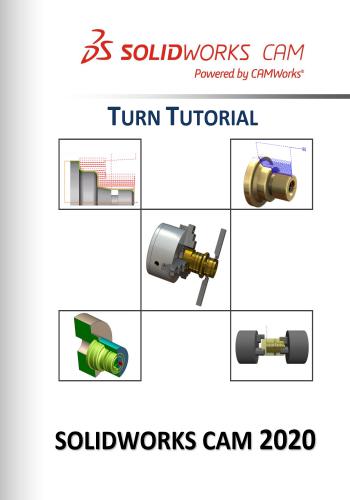
و المحتوى كما يلي :
Table of Contents
CHAPTER 1: LEARNING 2 AXIS TURN 7
Turn 1 8
Steps to Generate Turn Toolpaths and NC Code 8
Step 1: Model Part in SOLIDWORKS or Import Part .9
Viewing the FeatureManager Design Trees .10
Step 2: Change to SOLIDWORKS CAM Feature Tree .10
Changing default machine in TechDB 10
SOLIDWORKS CAM Machining Trees 11
SOLIDWORKS CAM Menu and SOLIDWORKS CAM NC Manager 12
SOLIDWORKS CAM Command Manager .12
SOLIDWORKS CAM Options 13
Step 3: Define the Machine 13
Step 4: Edit the Stock Definition 18
Step 5: Define Machinable Features 20
Using Automatic Feature Recognition (AFR) 20
Defining Machinable Features Automatically 21
Defining Features Interactively (IFR) .24
Step 6: Generate Operation Plan and Adjust Operation Parameters 27
Step 7: Generate Toolpaths 30
Step 8: Simulate Toolpaths 31
Change the Machining Order 34
Step 9: Post Process Toolpaths .34
Setup Sheets 36
Turn 2 37
Turn Feature Types Recognized by AFR and IFR 37
Supported Turn Feature Types 37
Step 1: Open the Part .38
Step 2: Defining the Machine and Editing the Stock Definition .38
Define the Machine .38
Editing the Tool Crib 39
Selecting the Post Processor .42
Editing the Stock Definition .43
Step 3: Extracting Machinable Features and Editing Feature Parameters 43
Extracting Machinable Features .43
Feature Strategy 44
Step 4: Generating Operations 46
Step 5: Generating NC Code .48
Turn 3 49
Step 1: Open the Part, Define the Machine, Edit the Stock Definition and Extract
Machinable Features 49Turn Tutorial
4 Table of Contents
Define the Machine Parameters 49
Editing the Stock Definition .50
Extract machinable Features .50
Step 2: Interactively Inserting an OD Profile for Threading .50
Step 3: Reorganizing Machinable Features .52
Step 4: Suppressing Machinable Features .53
Step 5: Saving the File .53
Step 6: Generating an Operation Plan and Toolpaths .53
SOLIDWORKS CAM Message Window 54
Step 7: Simulate Toolpaths 55
Viewing XZ cutter coordinates of the Tool in SOLIDWORKS CAM Message Window.55
Step 8: Post Processing Toolpaths .57
Turn 4 58
Step 1: Open the Part and Define the Machine .58
Step 2: Defining the Stock as a Forging or Casting 59
Step 3: Recognizing Machinable Features using AFR 59
Deleting Unwanted Features Recognized by AFR .60
Step 4: Defining a Rectangular OD Groove Feature Interactively .60
Step 5: Deleting an Operation .62
Step 6: Adjusting Operation Parameters .62
Step 7: Displaying the Chuck in Graphics Area 63
Step 8: Defining Program Zero .63
Step 9: Simulate Toolpath .65
Step 9: Post Processing Toolpaths .66
Turn 5 67
Step 1: Opening the Part and Defining the Machine and Stock 67
Open the Part .67
Define the Machine Parameters 67
Defining the Stock 68
Step 2: Extract Machinable Features .68
Deleting Features 69
Step 3: Adding an ID Groove Feature Interactively 69
Step 4: Adding OD Thread and ID Thread Features Interactively .70
Interactively Inserting a Threaded OD Feature 71
Interactively Inserting a Threaded ID Feature 73
Step 5: Changing Feature Parameters, Generating Operations and Modifying Operation
Parameters .75
Changing Feature Parameters and Renaming Features 75
Generating Operations 75
Modifying Operation Parameters 76
Step 6: Defining the Machining Sequence and Generating Toolpaths .77
Step 7: Displaying the Chuck/Fixture .78
Step 8: Defining the Chuck/Fixture .79
Step 9: Defining the Chuck Location 81
Step 10: Simulate Toolpath .83Turn Tutorial
Table of Contents 5
Step 11: Post Processing Toolpaths .83
Turn 6 84
Step 1: Opening the Part 84
Step 2: Defining Machine Parameters .84
Step 3: Establishing Part Zero .85
Step 4: Defining the Stock from a Sketch for Double Chucking 87
Step 5: Defining Machinable Features 87
Changing Feature Definitions for OD and ID Profiles .88
Step 6: Changing the Origin Machining Direction .90
Step 7: Generating Operations and Editing Operation Parameters .91
Step 8: Defining the Chuck Configuration 92
Step 9: Setting the Chuck Display State 93
Step 10: Setting the Chuck Location .95
Step 11: Simulating the Toolpaths for Double Chucking .96
Step 12: Post Processing Toolpaths .96
Turn 7 97
Step 1: Opening the Part and Defining the Machining Parameters .98
Defining Machining Parameters .98
Step 2: Extracting Machinable Features using Plane Section Method 99
Setting the Method for AFR .99
Extracting Machinable Features .99
Step 3: Using the Plane Section to Extract Machinable Features Correctly .99
Viewing the Feature Relative to the Standard Orientation .102
Turn 8 104
Step 1: Open the Part and Defining the Machine Parameters .104
Step 2: Defining a Thread Feature 105
Step 3: Cutting Multiple Start Threads 107
Step 4: Enabling the ‘Process by Level’ Option for a Threading Operation 108
Step 5: Step Through Toolpath .108
Step 6: Simulating the Threading Toolpath 109
Turn 9 111
Step 1: Opening the Part 111
Step 2: Define the Machine Parameters 112
Step 3: Defining the Stock .113
Step 4: Defining Features Automatically and Interactively 114
Step 5: Editing Machinable Features .115
Extends of the OD feature .115
Extends of the ID feature 116
Interactively inserting Face Feature and OD Feature in Turn Setup2 116
Step 6: Generating Operations and Toolpaths .118
Step 7: Defining the Chuck Location for Turn Setup1 .122
Disabling Chuck/Fixture Display in Graphics Area .122
Defining the Geometry of the chuck .122
Step 8: Defining the Chuck Location for Turn Setup2 .123Turn Tutorial
6 Table of Contents
Step 9: Simulating the Toolpaths for Multiple Turn Setups
#Solidworks,#سولدورك,#سولدوركس,#سولدوورك,#سولدووركس,#سوليدورك,#سوليدوركس,#سوليدوورك,#سوليدووركس,
كلمة سر فك الضغط : books-world.net
The Unzip Password : books-world.net
أتمنى أن تستفيدوا من محتوى الموضوع وأن ينال إعجابكم
رابط من موقع عالم الكتب لتنزيل كتاب Solidworks CAM - Turn Tutorial
رابط مباشر لتنزيل كتاب Solidworks CAM - Turn Tutorial 
|
|







