Admin
مدير المنتدى


عدد المساهمات : 18996
التقييم : 35494
تاريخ التسجيل : 01/07/2009
الدولة : مصر
العمل : مدير منتدى هندسة الإنتاج والتصميم الميكانيكى
 |  موضوع: كتاب Essentials - PolyWorks Inspector موضوع: كتاب Essentials - PolyWorks Inspector  الخميس 29 سبتمبر 2022, 3:47 pm الخميس 29 سبتمبر 2022, 3:47 pm | |
| 
أخواني في الله
أحضرت لكم كتاب
Essentials - PolyWorks Inspector
InnovMetric
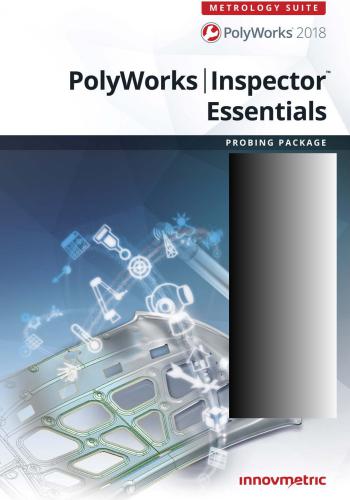
و المحتوى كما يلي :
Contents
POLYWORKS|INSPECTOR PROBING PACKAGE
18 Introducing the Essentials
20 Introducing the Workspace Manager
20 Adding license keys
21 Introducing the workspace format
22 Starting the PolyWorks Metrology Suite modules
24 Setting essential project options
POLYWORKS|INSPECTOR PROBING PROBING
27 The probing workflow with a CAD model
28 Understanding the workflow
30 The probing workflow without a CAD model
31 Understanding the workflow
FUNDAMENTALS
34 The graphical user interface
35 The graphical user interface specific to probing
36 Specifying the required probing plug-ins
36 Connecting to the device
37 Probing toolbars
37 Devices toolbar
37 Probing Device toolbar
39 Probing Device Control toolbar
40 Probing Control toolbar
41 Toolbar functionalities
43 Using the Search tool
45 Moving objects in the 3D scene
46 An object-based approach
46 Objects and their elements
48 Selecting objects
49 Selecting elements
53 Selecting elements using the Brush tool
55 Selecting elements using the Freeform Contour tool
57 Selecting a single element4
IMPORTING REFERENCE OBJECTS
59 Introducing Reference objects
59 Categories of Reference objects
59 Assigning tolerances
60 Controlling CAD model display colors
62 Using CAD models to describe nominal parts
62 Importing a CAD model
63 Importing Product and Manufacturing Information (PMI) with
the CAD model
65 Using polygonal models to describe nominal parts
66 Assigning tolerances to Reference objects
66 Assigning tolerances to the entire Reference object
67 Assigning tolerances to specific surfaces
ACQUIRING DATA OBJECTS
69 Introducing Data objects
69 Categories of Data objects
70 Probing a part using a probing device plug-in
70 Using the probing device to collect surface points
72 Using the probing device to collect boundary points
74 Creating a new probing session
ALIGNING DATA OBJECTS TO REFERENCE OBJECTS
76 Introducing alignments
76 Alignment tools
79 Introducing data alignments
79 Activating a data alignment
81 Aligning by probing surface points
83 Best-fitting measurement objects
86 Understanding the Best-Fit Measurement Objects - Setup and
Results pane
87 Editing the alignment parameters
88 Changing the objects used for the alignment
90 Changing the pairing of feature components
91 Aligning with features
92 Aligning using a plane-axis-point approach5
94 Aligning using perpendicular planes
96 Aligning with reference targets
96 Introducing reference targets
99 Creating reference target points
99 Creating surface reference target points
100 Creating feature reference target points
102 Aligning using reference targets
102 Align using surface and feature reference targets by probing
104 Aligning with Datum Reference Frames
104 Align using a Datum Reference Frame
106 Align a Datum Reference Frame by probing
Coordinate systems
109 Introducing coordinate systems
109 In the 3D scene
109 Using a new coordinate system
110 Understanding the coordinates of a point
111 Creating and activating coordinate systems
MEASURING DIMENSIONS AND DEVIATIONS
115 Introducing measurement objects in PolyWorks|Inspector Probing
115 Measurement objects
115 Measured status icon
116 Automatic project update
Data color maps
118 Measuring deviations using data color maps
118 Data color map types
119 Understanding key parameters
121 Measuring deviations from surfaces
123 Measuring deviations from boundaries
125 Measuring deviations from feature primitives
127 Changing the color map display
129 Displaying data point deviations on a data color map
Features
132 Defining part geometry using features
132 Feature types6
133 Feature primitives
133 The feature creation methodology
134 The feature creation dialog box
134 Key feature creation parameters
136 Creation methods explained
142 Feature dependencies
143 Duplicating cross-section features in 3D
144 Analyzing measured point deviations
145 Feature measured point deviation display options
147 Creating point features
147 Creating nominal point primitives
147 Numerically
148 Obtaining measured point primitives
148 Probe
148 Anchor
150 Constructing point features
150 From Objects
151 From Intersection
152 These methods generate dependent point features, which
means that if something affects the source objects, it affects the
dependent point feature as well. For example, if the source
object becomes measured, the dependent point feature
becomes measured as well.
153 Creating line features
153 Creating nominal line primitives
153 Numerically
154 Anchor
155 Obtaining measured line primitives
155 Probe
158 Constructing line features
158 From Objects
159 From Intersection
160 Creating plane features
160 Creating nominal plane primitives
160 Pick on CAD Model
161 Numerically
161 Anchor
161 Extract from Polygonal Models
163 Obtaining measured plane primitives
164 Probe
166 Fit7
168 Constructing plane features
168 From Objects
170 Creating circle features
170 Creating nominal circle primitives
170 Pick on CAD Model
171 Numerically
171 Anchor
172 Obtaining measured circle primitives
172 Probe
175 Fit
176 Constructing circle features
177 From Objects
177 From Intersection
179 Creating slot features
179 Creating nominal slot primitives
179 Pick on CAD Model
180 Numerically
180 Anchor
181 Obtaining measured slot primitives
181 Probe
183 Fit
186 Creating rectangle features
186 Creating nominal rectangle primitives
187 Pick on CAD Model
187 Numerically
188 Anchor
189 Obtaining measured rectangle primitives
189 Probe
192 Fit
194 Creating polygon features
194 Creating nominal polygon primitives
195 Pick on CAD Model
195 Numerically
195 Anchor
196 Obtaining measured polygon primitives
196 Probe
200 Fit
202 Creating ellipse features
202 Creating nominal ellipse primitives
203 Pick on CAD Model
203 Numerically8
203 Anchor
204 Obtaining measured ellipse primitives
204 Probe
207 Fit
210 Creating cylinder features
210 Creating nominal cylinder primitives
210 Pick on CAD Model
211 Numerically
211 Anchor
211 Extract from Polygonal Models
213 Obtaining measured cylinder primitives
213 Probe
215 Fit
218 Creating cone features
218 Creating nominal cone primitives
218 Pick on CAD Model
219 Numerically
219 Anchor
219 Extract from Polygonal Models
221 Obtaining measured cone primitives
221 Probe
223 Fit
225 Creating sphere features
225 Creating nominal sphere primitives
225 Pick on CAD Model
226 Numerically
226 Anchor
226 Extract from Polygonal Models
228 Obtaining measured sphere primitives
228 Probe
230 Fit
232 Creating surface features
232 Creating the nominal component of surface features
233 Obtaining the measured component of a surface feature
233 Extract
234 Probe – when aligned to a CAD model
235 Probe – without being aligned to a CAD model
240 Probe existing surface comparison points
242 Probe new surface comparison points
244 From data points
246 Creating slab features9
248 Creating polyline features
248 Creating nominal polyline primitives
250 Obtaining measured polyline primitives
250 Probe
252 Constructing polyline features
254 Creating pattern features
256 Creating distance features
258 Creating angle features
260 Editing feature primitives
260 Selecting data points of measured primitives
261 Editing the measured points of feature primitives
264 Adding points to a feature
265 Setting measured feature boundaries using the nominal
component
266 Exporting feature primitives
Cross-sections
268 Inspecting 2D part profiles with cross-sections
268 Introducing cross-sections
268 Types of cross-sections
269 Measurement zone
269 Measurement method
269 Display options
270 Creating standard cross-sections
270 Getting the nominal geometry
271 Along Standard Axis
272 Along Curve
274 Radial
275 Anchor
277 Measuring the geometry on the part
277 Probe the geometry
Comparison points
281 Measuring specific locations on a part using comparison points
281 Introducing comparison points
281 Types of comparison points
282 Comparison point creation and measurement methods
282 Understanding key parameters
283 Display options10
284 Creating surface comparison points to inspect the surface of a part
284 Getting the nominal geometry
285 Anchor
285 Numerically
286 Sample using Grid
286 From Text File
288 Measuring the geometry on the part
288 Probe the geometry
290 Creating trimmed edge comparison points to inspect sharp edges of
a part
290 Getting the nominal geometry
291 Anchor
292 Sample Reference Curve
294 Measuring the geometry on the part
294 Probe the geometry
297 Creating hemmed edge comparison points to inspect the hemmed
edges of a sheet metal part
297 Getting the nominal geometry
298 Anchor
299 Sample Reference Curve
301 Measuring the geometry on the part
301 Probe the geometry
Gauges
305 Measuring part dimensions with gauges
305 Display options
306 Measuring object radii with profile gauges
306 Introducing profile gauges
306 Profile gauge families
307 Profile gauge types
307 Visualizing type usage
307 Creation methods
308 Creation methodology
308 Display options
309 Creating profile gauges
309 Getting the nominal geometry
310 Along Curve
311 Along Standard Axis
313 Measuring the geometry on the part
313 Probe the geometry11
316 Measuring flush and gap with flush & gap gauges
316 Introducing flush & gap gauges
316 Flush & gap gauge families
316 Flush & gap gauge types
317 Visualizing type usage
317 Creation methods
318 Creation methodology
318 Display options
319 Typical flush and gap analysis
320 Creating flush & gap gauges
320 Getting the nominal geometry
321 Along Curve
322 Along Standard Axis
323 From Text File
325 Measuring the geometry on the part
325 Probe the geometry
Additional tools
329 Measuring displacement during real-time assembly
331 Taking basic measurements interactively
333 Measuring when away from the workstation
333 Connecting to Talisman
334 Creating level planes
335 Orienting to gravity
Geometry controls
337 Controlling measurements using geometry controls
338 The Geometry Controls pane
339 The contextual toolbar
341 Using the Geometry Controls
341 Adding and removing controls
342 Editing control tolerances
343 Using control templates
343 Saving a control template
344 Setting controls using a template
345 Managing control templates
345 Managing existing templates
346 Creating and editing a user control template12
347 Controlling features
347 Adding dimensional controls
349 Adding and encoding GD&T controls
351 Available GD&T controls by feature type
352 Defining datum features
353 Defining datum targets
354 Defining composite datums
355 Creating features from measurement envelopes
356 Controlling cross-sections
357 Controlling comparison points
358 Controlling profile gauges
360 Controlling flush & gap gauges
REPORTING MEASUREMENT RESULTS
363 Annotations
363 Annotation overview
364 The Annotation mini toolbar
365 Repositioning annotations in the 3D scene
365 Interactively
366 Automatically
367 The Annotation Display Options toolbar
369 Editing an object annotation
369 Setting object annotation content
369 From a Template
370 Manually
371 Modifying the appearance of annotations
372 Viewing measurement results using the object navigator
373 Reviewing measurement results using the
Control Reviewer
373 The Control Reviewer pane
375 The contextual toolbar
377 Using the Control Reviewer
377 Reviewing controls
377 Filtering controls using the Controls list
378 Filtering controls using filters
378 String-based filter
378 Multiple-selection based filter
379 Sorting controls13
380 Introducing control views
380 Creating control views from selected controls
382 Editing control views
383 Displaying controls in the 3D scene
383 From a control view
384 From the list of controls
384 Center on All Controls
384 Center on Selected Controls
386 Generating snapshots and report tables from control views
388 Reviewing feature measurement results
388 Feature dimension results
389 Feature GD&T controls
391 Reviewing cross-section measurement results
393 Reviewing profile gauge measurement results
395 Reviewing flush & gap gauge measurement results
397 Reporting
398 Working with report tables
398 Creating report tables
400 Setting report table contents using a template
401 Editing report table contents manually
404 Saving a table template
405 Managing table templates
408 Editing the report table format
408 Edit the format of a single report table
408 Specify the formatting options of all new report tables
409 Working with report snapshots
409 Creating report snapshots
410 Editing a report snapshot
412 Working with formatted reports
413 Creating formatted reports
414 Editing formatted reports
414 Move or resize report items in the formatted report
415 Add and edit a text field in the report
416 Add and edit a graphical shape in the formatted report
416 Add a fixed image to the formatted report
417 Add, reorder, or remove pages from the formatted report
418 Generate a PDF file from a formatted report
419 Exporting report items14
INSPECTING MULTIPLE PIECES
421 Repeating an inspection on multiple pieces
422 Working with multiple pieces
423 Creating a new piece template
424 Inspecting a new piece using Play Inspection
427 Customizing guiding instructions
429 Guided feature probing using measurement points
430 The Measurement Points pane
432 Configuring the guided point acquisition mode
434 Defining measurement points from the nominal component
434 Setting the parameters for line features
435 Setting the parameters for plane features
435 Along Boundary
436 Grid
437 Setting the parameters for circle features
439 Setting the parameters for slot features
441 Setting the parameters for rectangle features
443 Setting the parameters for polygon features
445 Setting the parameters for ellipse features
447 Setting the parameters for cylinder features
448 Setting the parameters for cone features
449 Setting the parameters for sphere features
451 Setting the parameters for polyline features
452 Defining custom measurement points
452 Defining measurement points from probed data points
453 Defining measurement points by anchoring
455 Editing and deleting measurement points
455 Editing measurement points numerically
456 Editing measurement points interactively
457 Editing arcs and sides of measurements points
457 Deleting selected measurement points
457 Deleting measurement points interactively
458 Probing features using measurement points
460 Using measurement points with features probed in multiple device
positions
462 Introducing the Sequence Editor
462 The Sequence Editor pane
468 Using the Sequence Editor
468 Creating a measurement sequence from recorded actions15
468 From the autogenerated sequence
469 From recorded actions
470 Customizing a measurement sequence
470 Modifying the order of sequence steps
471 Adding sequence steps
471 Choosing steps from the Insert menu
472 Dragging objects from the Tree View
473 Inserting macro script steps
473 Editing sequence steps
474 Defining conditional blocks
476 Evaluating pieces using Statistical Process Control
476 Analyze part dimensions for repeatability using Object Control SPC
478 Sample size
478 Understanding SPC results
481 Analyze part shape for repeatability using Surface Data SPC
WORKING WITH MULTIPLE DEVICE POSITIONS
484 Working with multiple device positions
485 The basic acquisition workflow with multiple device positions using
targets
487 Moving the device or the part by probing targets
489 Bundle adjustment
491 Device position uncertainty
USING THE OFFLINE SIMULATION MODE
495 Introducing the Offline Simulation mode
495 Activating/deactivating the Offline Simulation mode
496 The workflow when performing an inspection using simulated probed
data
499 Simulating multiple device positions
500 Creating a nominal project
APPENDIX
502 Automatic project update
502 Troubleshooting the automatic project update
503 Operations that trigger an automatic project update
504 Setting and saving the user configuration16
505 Saving a compressed copy of a project
506 Configuring the probing session
506 Probing device options
511 Probing display options
513 Special reflectors for laser trackers
516 PolyWorks keyboard shortcuts
518 Getting help
518 Getting help through the software interface
519 Getting help outside of the software interface
519 The website
519 The Technical Support Zone (TSZ)
519 For direct assistance
كلمة سر فك الضغط : books-world.net
The Unzip Password : books-world.net
أتمنى أن تستفيدوا من محتوى الموضوع وأن ينال إعجابكم
رابط من موقع عالم الكتب لتنزيل كتاب Essentials - PolyWorks Inspector
رابط مباشر لتنزيل كتاب Essentials - PolyWorks Inspector 
|
|







