Admin
مدير المنتدى


عدد المساهمات : 18994
التقييم : 35488
تاريخ التسجيل : 01/07/2009
الدولة : مصر
العمل : مدير منتدى هندسة الإنتاج والتصميم الميكانيكى
 |  موضوع: كتاب Introduction to AutoCAD 2024 A Modern Perspective موضوع: كتاب Introduction to AutoCAD 2024 A Modern Perspective  الجمعة 19 أبريل 2024 - 2:08 الجمعة 19 أبريل 2024 - 2:08 | |
| 
أخواني في الله
أحضرت لكم كتاب
Introduction to AutoCAD 2024 A Modern Perspective
Paul Richard
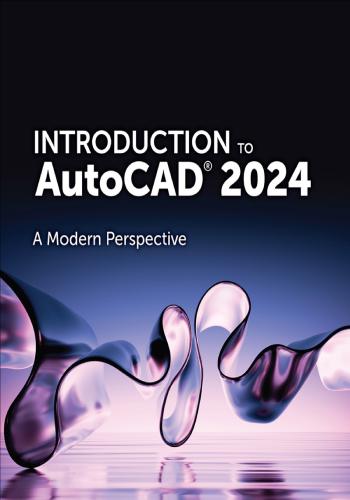
و المحتوى كما يلي :
Brief Contents
Part One An Introduction to AutoCAD
Chapter 1 Introduction to AutoCAD
Chapter 2 Quick Start Tutorial
Part Two Drafting Skills: Drawing with AutoCAD
Chapter 3 Controlling the Drawing Display
Chapter 4 Basic Drawing Commands
Chapter 5 Drawing Tools and Drafting
Settings
Chapter 6 Managing Object Properties
Part Three Understanding Editing Techniques:
Basics Through Advanced
Chapter 7 Basic Editing Techniques
Chapter 8 Advanced Editing Techniques
Part Four Working with Complex Objects
Chapter 9 Drawing and Editing Complex
Objects
Chapter 10 Pattern Fills and Hatching
Part Five Annotating Drawings
Chapter 11 Adding Text
Chapter 12 Working with Tables
Chapter 13 Dimensioning DrawingsPart Six Outputting Your Work
Chapter 14 Managing Paper Space Layouts
Chapter 15 Plotting and Publishing
Part Seven Advanced Drawing and Construction
Methods
Chapter 16 Blocks and Block Attributes
Chapter 17 Working with External
References
Chapter 18 Drawing Management Tools and
Utilities
Appendix A Drafting Standards Overview
Appendix B Command Reference
Appendix C Command Aliases
Appendix D System Variables
Appendix E Express Tools
Glossary
IndexContents
Part One An Introduction to AutoCAD
Chapter 1 Introduction to AutoCAD
Chapter Objectives
Introduction
What Is CAD?
Fundamental CAD Concepts
Drawing Actual Size
The Cartesian Coordinate System
Right-Hand Rule
Grid Units
Angle Measurement
Annotation Scale
Object Properties
Colors
Linetypes
Lineweights
Transparency
Controlling Object Properties
Model Space and Paper Space
AutoCAD File Types
A First Look at AutoCADThe Start Tab
File Tab Menu
The AutoCAD User Interface
Workspaces
Quick Access Toolbar
Application Menu
Ribbon
Tooltips
The Command Line Window
Dynamic Input
Right-Click Shortcut Menus
Accessing Recent Input
Status Bar
In-Canvas Viewport Control
ViewCube
Navigation Bar
Dialog Boxes
Palettes
Keyboard Commands
InfoCenter
Getting Help
Chapter Summary
Chapter Test Questions
Chapter 2 Quick Start Tutorial
Chapter Objectives
Introduction
Creating a New DrawingUsing a Template
Saving Your Work
File Safety Precautions
Model Space and Layout Space
The Layout Menu
Viewports
Communicating with AutoCAD
The Command Line
Dynamic Input
Object Snaps, Ortho Mode, and Polar
Tracking
Undo/Redo
Grid and Snap
Draw a Circle
Navigating Around the Drawing
Zooming with a Wheel Mouse
Object Properties
Layers
Freeze and Thaw a Layer
Lock and Unlock a Layer
Dimension Styles
Dimensioning
Modifying Drawing Objects
Selection Sets
Grip EditingIntroduction to Advanced Editing
Techniques
Making Parallel Copies
Fixing Overlapping Lines and Closing
Gaps
Cleaning Up Layout Space
Setting the Viewport Scale
Text
Plotting and Page Setups
Plotting
Chapter Summary
Chapter Test Questions
Part Two Drafting Skills: Drawing with AutoCAD
Chapter 3 Controlling the Drawing Display
Chapter Objectives
Introduction
Zooming In and Out of a Drawing
Zoom Tools
Using the Mouse Wheel
Panning Around a Drawing
The Pan Tool
Using the Middle Mouse Button
Panning and Zooming Transparently
Chapter Summary
Chapter Test Questions
Chapter ProjectChapter 4 Basic Drawing Commands
Chapter Objectives
Introduction
Drawing Setup
Templates
Units
Setting the Drawing Area
Drawing Lines
Coordinate Entry Methods
Cartesian Coordinates
Absolute Versus Relative Coordinate
Entry
Polar Coordinates
Dynamic Input
Drawing Circles
Center Radius
Center Diameter
2 Point Circle
3 Point Circle
Tangent Tangent Radius
Drawing Arcs
The ARC Command
3 Point Arc
Arc Options
Using the ARC Command
Drawing Ellipses
Elliptical ArcsPoints
Point Styles
Measure and Divide
Chapter Summary
Chapter Test Questions
Chapter Projects
Chapter 5 Drawing Tools and Drafting
Settings
Chapter Objectives
Introduction
Grid Mode
Setting the Grid Style
Setting the Grid Spacing
Controlling Grid Mode Behavior
Snap Mode
Setting the Snap Spacing
Setting the Snap Type and Style
Ortho Mode
Polar Tracking
Setting the Polar Tracking Angle and
Measurement Method
Object Snaps
Object Snap Modes
Basic Object Snaps
Advanced Object Snap Modes
Object Snap TrackingTemporary Tracking
Object Snap Tracking
Intersecting Alignment Paths
Dynamic Input
Pointer Input
Dimension Input
Dynamic Prompts
Dynamic Input Settings
Using Construction Lines
The XLINE Command
The RAY Command
Chapter Summary
Chapter Test Questions
Chapter Projects
Chapter 6 Managing Object Properties
Chapter Objectives
Introduction
Common Object Properties
Layers
The LAYER Command
Layer Name List
Deleting a Layer
Layer Settings
Using Layers
Linetype ScaleHard-Coded Versus Soft-Coded
Properties
Setting the Default Object Properties
Color Control and Management
Linetype Control and Management
Lineweight Control and Management
Transparency Control and
Management
Changing the Properties of Objects
The Properties Palette
The Properties Panel
Quick Properties
Copying Properties Between Objects
Creating Objects with Properties
Based on Existing Objects
Using DesignCenter to Import Layers
Layer Filters
The Filter Tree
Property Filters
Group Filters
Search Filter
Layer States Manager
Object Visibility
Chapter Summary
Chapter Test Questions
Chapter ProjectsPart Three Understanding Editing Techniques:
Basics Through Advanced
Chapter 7 Basic Editing Techniques
Chapter Objectives
Introduction
The ERASE Command
Selecting Objects for Editing
Selecting Objects Individually
Selecting Multiple Objects
Advanced Selection Techniques
Selecting Similar Objects
Grouping Objects
Moving Objects
Copying Objects
Mirroring Objects
Mirroring Text
Rotating Objects
Rotating and Copying Objects
Scaling Objects
Scaling and Copying Objects
Stretching Objects
Selecting Objects First
Using Grips to Edit
Multifunctional Grips
Controlling Grips
Selecting GripsGrip Modes
Chapter Summary
Chapter Test Questions
Chapter Projects
Chapter 8 Advanced Editing Techniques
Chapter Objectives
Introduction
Offsetting Objects
Offsetting an Object a Specified
Distance
Offsetting Through a Point
Offset Options
Arraying Objects
Creating a Rectangular Array
Creating a Path Array
Creating a Polar Array
Trimming and Extending Objects
Trimming Objects
Extending Objects
Creating Fillets and Chamfers
Creating Fillets
Capping Two Parallel Lines Using the
Fillet Tool
Creating Chamfers
Breaking an Object
Creating a Gap in an Object
Breaking Circles, Xlines, and RaysSelecting the Second Points
Break at Point
Joining Multiple Objects
Lengthening an Object
The LENGTHEN Command Options
Invalid Objects
Chapter Summary
Chapter Test Questions
Chapter Projects
Part Four Working with Complex Objects
Chapter 9 Drawing and Editing Complex
Objects
Chapter Objectives
Introduction
Drawing Polylines
Drawing Polyline Arcs
Drawing Polylines with a Width
Drawing Rectangles
Drawing Polygons
Drawing Donuts
Drawing Revision Clouds
Changing the Arc Length
Switching Styles
Creating Revision Clouds from
Existing Objects
Editing Revision CloudsEditing Polylines
Closing and Opening Polylines
Joining Polylines
Changing the Polyline Width
Editing Polyline Vertices
Converting Polylines into Smooth
Curves
Controlling Polyline Linetype
Generation
Reversing a Polyline
Editing Polylines Using Grips
Exploding Complex Objects
Chapter Summary
Chapter Test Questions
Chapter Projects
Chapter 10 Pattern Fills and Hatching
Chapter Objectives
Introduction
Hatching
Selecting a Hatch Area
Controlling Hatch Settings and
Options
Gradient Fills
Two-Color Gradient
One-Color Gradient
Gradient Pattern
Editing Hatch PatternsUsing the Hatch Editor Context Tab
of the Ribbon
Using the Hatch Edit Dialog Box
Using the Properties Palette
Trimming Hatches
Exploding Hatches
Using DesignCenter with Hatch
Patterns
Chapter Summary
Chapter Test Questions
Chapter Projects
Part Five Annotating Drawings
Chapter 11 Adding Text
Chapter Objectives
Introduction
Controlling the Appearance of Text
Fonts
Text Height
Annotation Scale
Text Styles
The Text Style Dialog Box
Creating Multiline Text
The In-Place Multiline Text Editor
The Text Editor Context Tab of the
Ribbon
The Right-Click Menu
Stacked TextCreating Single-Line Text
The Right-Click Menu
Single-Line Text Justification
Inserting Special Symbols in SingleLine Text
Text Fields
Inserting Text Fields
Editing Text Fields
Editing Text
Editing Text Content
Editing Text Using the Properties
Palette
Text Alignment
Scaling Text
Changing Text Justification
Finding and Replacing Text
The Spell Checker
The Combine Text Tool
Chapter Summary
Chapter Test Questions
Chapter Projects
Chapter 12 Working with Tables
Chapter Objectives
Introduction
Creating Tables from Scratch
Entering Table DataCreating Tables by Inserting a Data
Link
The Data Link Manager
Managing Table Styles
Modifying Tables
The Right-Click Menu
Modifying Table Cells
The Table Cell Context Tab of the
Ribbon
The Right-Click Menu
Inserting Formulas
Chapter Summary
Chapter Test Questions
Chapter Projects
Chapter 13 Dimensioning Drawings
Chapter Objectives
Introduction
Dimension Tools
Types of Dimensions
Dimension Associativity
Definition Points
Dimension Layer
Placing Dimensions
The DIM Command
Creating Horizontal and Vertical
DimensionsSelecting Definition Points
Selecting an Object
The DIMLINEAR Options
Creating Aligned Dimensions
Dimensioning Circles and Arcs
Radius Dimension
Creating a Jogged Radius Dimension
Diameter Dimension
Dimensioning the Length of an Arc
Creating Associative Center Marks
and Centerlines
Angular Dimensions
Selecting Objects
Selecting Vertex and Angle
Endpoints
The Quadrant Option
Creating Datum and Chain Dimensions
Continued Dimension
Baseline Dimension
DIMASSOC System Variable
Dimension Tools
The Adjust Space Tool
The Break Tool
The Jog Line Tool
Quick Dimensioning
Quick Dimension
Managing Dimension StylesCreating a Dimension Style
Modifying a Dimension Style
Modifying Dimension Styles Versus
Overriding Dimension Styles
Comparing Dimension Styles
Creating Leaders
The Multileader Tool
Creating Geometric Dimension and
Tolerance Symbols (GD&T)
GDT Font
Inspection Dimensions
Modifying Dimensions
Grip Editing Dimensions
Right-Click Shortcut Menu
Modifying Dimension Text and
Extension Lines
Reassociating Dimensions
Applying Dimension Styles
Chapter Summary
Chapter Test Questions
Chapter Projects
Part Six Outputting Your Work
Chapter 14 Managing Paper Space Layouts
Chapter Objectives
Introduction
Layout Paper SizeLayout Viewport Scale
Controlling Layers per Layout Viewport
Setting Up a Layout
The Page Setup Manager
Creating Layout Viewports
Making a Viewport Current
Setting the Viewport Scale
Locking the Viewport Display
Controlling Layers per Layout
Viewport
Modifying Layout Viewports
Turning Viewport Display Off and On
Maximizing a Viewport
Managing Layouts
Creating a New Layout
Renaming a Layout
Moving or Copying a Layout
Deleting a Layout
Paper Space Linetype Scale
Layout Tab
Chapter Summary
Chapter Test Questions
Chapter Projects
Chapter 15 Plotting and Publishing
Chapter Objectives
Introduction
Page Setups and PlottingPreviewing Your Plot
Plotting from Model Space
Plotting a Page Layout
Default Plot Settings and Page
Setups
Plot Styles and Lineweights
Plot Style Manager
Color-Dependent Plot Styles
Named Plot Styles
Using Plot Styles
Plot Options
Plotter Setup
Windows System Printers
AutoCAD Printers
Plotter Manager
Plotting to a File
Plotting a Set of Drawings
Batch Plotting
Working with DWF Files
Autodesk Design Review
Chapter Summary
Chapter Test Questions
Chapter Projects
Part Seven Advanced Drawing and Construction
Methods
Chapter 16 Blocks and Block AttributesChapter Objectives
Introduction
Creating Blocks
The BLOCK Command
Block Object Properties
Inserting Blocks
The Blocks Palette
Nonuniformly Scaled Unit Blocks
Exploding Blocks
Inserting a Drawing File as a Block
Using File Explorer to Insert a
Drawing File
Exporting Blocks
The WBLOCK Command
Block Attributes
Creating Attributes
Attribute Definition
Updating and Editing Attributes
Editing Attributes Individually
Editing Attributes Globally
Managing Attributes
Extracting Attributes
Extracting Attribute Data
Updating Data Extraction Table Data
Manually
Updating Data Extraction Table Data
AutomaticallyRedefining Blocks
Updating Blocks Created in the
Current Drawing
Updating Blocks Inserted from an
External Drawing File
Editing Blocks In-Place
Redefining Blocks with Attributes
Using DesignCenter to Manage Blocks
The DesignCenter Window
Tool Palettes and Dynamic Blocks
Controlling Tool Palettes
Tool Properties
Adding Tools to Tool Palettes
Introduction to Dynamic Blocks
Chapter Summary
Chapter Test Questions
Chapter Projects
Chapter 17 Working with External
References
Chapter Objectives
Introduction
The Reference Panel
External References Palette
Blocks Versus Xrefs
Blocks
Xrefs
Nested XrefsAttaching an Xref
Attachment Versus Overlay
Setting the Path Type
Insertion Point, Scale, and Rotation
Manage Xrefs Icon
Layers and Xrefs
Changing Xref Layers
Managing Xrefs
The Right-Click Menu
Editing Xrefs
Edit Reference In-Place
Opening Xrefs
Clipping an Xref
Binding Parts of an Xref
Demand Loading Xrefs
Xref Compare
Working with Raster Images
Attaching Raster Images
Managing Images
Controlling Image Settings
Working with DWF Underlays
Attaching DWF Underlays
Managing DWF Underlays
Controlling DWF Underlay Settings
DWF Layer Control
Working with DGN UnderlaysAttaching DGN Underlays
Managing DGN Underlays
Controlling DGN Underlay Settings
Working with PDF Underlays
Attaching PDF Underlays
Managing PDF Underlays
Controlling PDF Underlay Settings
Working with Point Cloud References
Attaching Point Cloud References
Controlling Point Cloud References
Managing Point Cloud References
Working with Coordination Model
References
Attaching Coordination Model
References
Controlling Coordination Model
References
Transmitting Drawings with References
Using eTransmit
Configuring the Transmittal
Chapter Summary
Chapter Test Questions
Chapter Projects
Chapter 18 Drawing Management Tools and
Utilities
Chapter Objectives
IntroductionDrawing File Backup and Recovery
File Safety Precautions
Recovering Lost or Corrupt Drawings
Cleaning Up Drawing Files
Working with Different CAD File
Formats
Exporting to DWF/PDF Files
Importing PDF Files
Importing and Exporting Other File
Types
Working with DXF Files
DWG Convert Tool
Object Linking and Embedding
Object Linking Versus Object
Embedding
Inserting OLE Objects
Editing OLE Objects
Action Recorder
Measure Tools
QuickCalc Calculator
Using QuickCalc
Converting Units
Calculator Variables
Deleting Duplicate Objects
Web-Based Collaboration Tools
AutoCAD Web
Shared Views
Share DrawingPush to Autodesk Docs
Traces
Markup Import and Markup Assist
DWG Compare
Count Tool
Chapter Summary
Chapter Test Questions
Appendix A Drafting Standards Overview
Appendix B Command Reference
Appendix C Command Aliases
Appendix D System Variables
Appendix E Express Tools
Glossary
Index
New Since AutoCAD 2020
Chapter 1
The Start tab has been redesigned in AutoCAD 2024 to
provide a consistent, easy-to-use interface. 15
The My Insights feature was added in AutoCAD 2022
to provide personalized information based on how you
use AutoCAD in your day-to-day work. 17
The new File Tab menu introduced in AutoCAD 2024
makes it easier to create, open, save, close, and switch
between drawings. 19
The new Layout Tab menu has been introduced in
AutoCAD 2024. 19
The new Share feature introduced in AutoCAD 2022
shares a link to a copy of the current drawing to view or
edit in AutoCAD Web. 21
Chapter 2
AutoCAD 2021 added a new Layout menu that allows
you to switch between layouts, create a layout from a
template, publish layouts, and more. 60
Chapter 8
The Trim and Extend command options have been 315streamlined as of AutoCAD 2021.
The BREAKATPOINT command added in AutoCAD
2021 enables you to break an object at a single point. 329
Chapter 9
The new REVCLOUDVARIANCE system variable
introduced in AutoCAD 2021 controls whether revision
cloud arcs are created with varying or uniform chord
lengths. 360
The new REVCLOUDPROPERTIES command, also
introduced in AutoCAD 2021, controls the approximate
chord length for the arcs in a selected revision cloud. 362
Chapter 16
The Blocks palette has been enhanced since AutoCAD
2021 to also include a Favorites tab. 653
Chapter 17
The new Xref Compare tool added in AutoCAD 2021
allows you to compare changes made to an xref in the
current drawing. 732
Chapter 18
AutoCAD 2021 added a Quick option to the
MEASUREGEOM command that allows you to
measure the area and perimeter within a space
enclosed by drawing objects. 797
AutoCAD Web has been greatly improved in AutoCAD
2024 and now has an “open in desktop” option. 805
The new Share Drawing tool added in AutoCAD 2022
allows you to share a link to a copy of the current
809drawing online via AutoCAD Web.
The new Push to Autodesk Docs tool added in
AutoCAD 2022 allows you to upload AutoCAD drawings
and layouts as PDFs BIM 360 or Autodesk Docs. 810
The new Traces feature added in AutoCAD 2022
provides a safe space for providing feedback on a
drawing without altering the existing drawing. 810
The new Markup Import and Markup Assist tools
added in AutoCAD 2023 provide a way to view and
insert drawing revisions utilizing the Trace
environment. 811
The Count tool added in AutoCAD 2022 enables you to
quickly and accurately count the instances of objects
in a drawing. 814
Index
Symbols & Numerics
< > (brackets), DIMLINEAR command, 501
2 point circle, drawing, 139
3 point arc, drawing, 142
3 point circle, drawing, 139–140
3D Basics workspace, 20
3D Modeling workspace, 20
A
absolute coordinate entry, 134, 919
accessing, recent input, 37–38
ACI (AutoCAD Color Index), 219
acquired point, 919
Action Recorder, 794–797
ADCENTER command, 694
Add Scale dialog box, 585
Add-a-Plotter wizard, 627–629
adding
leaders, 538
objects to a selection set, 263tools to tool palettes, 704–705
Adjust Space tool, 513–514
AIA (American Institute of Architects), 216
alias, 32, 861, 919
Align Text tool, 547–548
aligned dimensions, 502–503
alignment
leader, 538–539
text, 452
Alignment grip, 707–708
angle/s
bisecting with a construction line, 202–204
measurement, 7–8
polar tracking, 167
angular construction lines, drawing, 201–202
angular dimensions, 508–510
angular unit, 130–131
Annotate tab, 26
annotation, 407–408, 919
blocks, 646
leaders, 536–537
adding, 538
aligning, 538–539
removing, 538
monitoring, 39
scale, 4, 8–9, 38–39, 410–411, 592–594
annotative hatching, 390ANSI (American National Standards Institute),
224, 819–820. See also standards and standards
organizations
Apparent Intersection object snap, 175
application menu, 22–23
Options button, 24–25
Recent Documents button, 23
View Icon button, 24
ARC command, 142–144
architectural style, 825
arc/s
dimensioning, 503–504
drawing, 141–142
3 point, 142
ARC command, 143–144
elliptical, 146–147
options, 142–143
joining, 330
length dimension, 506–507
array, 308–309, 919
path, creating, 311–313
polar, creating, 313–315
rectangular, creating, 309–311
ASME (American Society of Mechanical
Engineers), 820
associative hatching, 390
associativity, 85, 919
attachingcloud point references, 752–753
coordination model references, 756
DGN underlay, 749–750
DWF underlays, 745
PDF underlay, 751
raster images, 741–742
xrefs, 726
ATTDIA system variable, 668–669
-ATTEDIT command, 672
ATTREDEF command, 693–694
Attribute Definition dialog box, 666–668
AUDIT command, 775–776
AutoCAD
File Tab menu, 17–18
file types, 14–15
fonts, 409–410
printers, 626
Start tab, 15
New drop-down menu, 16
Open drop-down menu, 15–16
supported file types, 784
user interface, 18–19
AutoCAD Web, 805–807
AutoComplete, command line window, 30
AutoDesk Design Review, 636–638
automatic save feature, 58
Autosave feature, 773, 919AutoStack context menu, 436
AutoStack Properties dialog box, 437–438
AutoTracking, 166, 919
B
backup files, 772–773
baseline dimension, 511–512
batch plotting, 632–635
BATTMAN command, 672–673
binding parts of an xref, 736–738
bisecting angles with a construction line, 202–204
blank drawing, 55
Blend Curves tool, 321
Block Attribute Manager dialog box, 673–675
BLOCK command, 647, 690
Block Definition dialog box, 647–649
block/s, 645–646
annotation, 646
attribute/s, 646–647, 664–665, 919
creating, 666
definition, 666–668
editing, 669–672, 677
extracting, 678–686
managing, 672–677
updating, 668–669
creating, 647–652definition, 919
dynamic, 699, 705–709
editing in-place, 690–692
exploding, 658
exporting, 662–664
inserting, 652–656, 658–660, 698
managing with DesignCenter, 694–695
Content area, 695–697
Properties button, 697–698
toolbar, 697
Tree View, 695
nonuniformly scaled unit, 656–657
object properties, 650
ByBlock, 651
creating blocks on Layer 0, 651
hard-coding, 651
real-size, 646
redefining, 689–690, 692–694
reference, 647, 919
schematic, 646
versus xref, 724–725
Blocks palette, 653–655
board drafting, scale, 4
Boundaries panel, 384–385. See also hatching
BREAK command, 327
Break tool, 514
BREAKATPOINT command, 329–330breaking, objects, 327, 329–330
circles, 328
creating a gap, 327
selecting the second point, 328–330
Xlines and rays, 328
B-spline, 919
button/s
drawing tool, 38
Isolate Objects, 39–40
MODEL/PAPER, 61
Object Snap, 65, 172
Options button, 24–25
Preview, 613
Recent Documents, 23
Selection Cycling, 264
Set Current, 217
View Icon, 24
Workspace Switching, 20
C
CAD (computer-aided drafting)
benefits, 2–3
drawing actual size, 4–5
layers, 9–10
in-canvas viewport control, 40–41
Cartesian coordinate system, 5, 132–133absolute versus relative coordinate entry, 134
grid units, 6–7
right-hand rule, 5–6
cell, 482–485, 919
Center Diameter, 138–139
Center Mark tool, 507–508
center marks and centerlines, 507–508
Center object snap, 175
Center Radius, 137–138
CENTERASSOCIATE command, 507
CENTERDISASSOCIATE command, 507
CENTERRESET command, 508
chain dimension, 510
chamfer, 919
CHAMFER command, 321, 325–327
Angle option, 326
Distance option, 325–326
Polyline option, 326
changing
object properties, 236, 241–242
xref layers, 729–730
Character Map dialog box, 430
character set, 919
Check Spelling dialog box, 458–460
circle
breaking, 328
drawing, 68–69, 1372 point, 139
3 point, 139–140
Center Diameter, 138–139
Center Radius, 137–138
TTR, 140–141
Clean Screen toggle, 40
cleaning up
drawing files, 776
layout space, 96
overlapping lines, 94–96
clipping
images, 744
viewports, 590–591
xrefs, 736–738
closing
gaps, 94–96
polylines, 363–364
cloud point reference, 752
attaching, 752–753
controlling, 754
managing, 755
color, 10–11
-dependent plot style, 621
layer, 218–219
ACI (AutoCAD Color Index), 219
Color Books, 221
setting, 221True Color, 219–221
standard, 922
Color Books tab, 221
Color Control and Management drop-down list,
233
Column Settings dialog box, 429
Combine Text tool, 461
command line window, 29–30, 62
AutoComplete, 30
canceling a command, 33
content insertion, 31
docking, 34
dynamic input, 35–36
entering command options, 32–33
Input Search Options dialog box, 31
options, 36
REDO, 66–67
resizing and moving, 34
SAVEAS, 57
Text window, 34
turning off, 34
Command shortcut menu, 37
command/s. See also dialog box
ADCENTER, 694
alias, 32, 861, 919
ARC, 142–144
-ATTEDIT, 672ATTREDEF, 693–694
AUDIT, 775–776
BATTMAN, 672–673
BLOCK, 647, 690
BREAK, 327
BREAKATPOINT, 329–330
CENTERASSOCIATE, 507
CENTERDISASSOCIATE, 507
CENTERRESET, 508
CHAMFER, 321, 325–327
Angle option, 326
Distance option, 325–326
Polyline option, 326
COPY, 277
DATAEXTRACTION, 679
DDEDIT, 449, 501–502, 547
DDPTYPE, 147–148
DIM, 496–498
DIMALIGNED, 502–503
DIMANGULAR, 509–510
DIMARC, 506–507
DIMBASELINE, 511
DIMCONTINUE, 511–512
DIMDIAMETER, 505–506
DIMINSPECT, 544
DIMJOGGED, 504–505
DIMLINEAR, 498–499, 500< > brackets, 501
options, 499
overriding dimension text, 500
DIMRADIUS, 503–504
DIMREASSOCIATE, 549–550
DIMSTYLE, 533–534
DIVIDE, 150
DONUT, 358–359
EATTEDIT, 669–670
ED, 449
ELLIPSE, 144
entering via the keyboard, 32
ERASE, 261
ETRANSMIT, 757–762
EXPLODE, 370
EXPORT, 784–785
EXTEND, 318–321
FILLET, 321, 323–324
Multiple mode, 323
Polyline option, 323
Radius option, 322
function key, 47–48
GRADIENT, 394
HATCH, 382
history, 33–34
IMPORT, 785–786
INSERTOBJ, 790–791JOIN, 330
JUSTIFYTEXT, 453–454
LAYER, 214
LAYOUT, 594–595
LENGTHEN, 331, 332
DElta option, 331
DYnamic option, 332
invalid objects, 332
Percent option, 331
LIMITS, 131
LINE, 131–132, 137
LTSCALE, 231
MATCHPROP, 240, 552–553
MEASURE, 149–150
MIRROR, 279–280
MOVE, 87, 274
MTEXT, 418–419, 704
Justify option, 418–420
Rotation option, 420
MVIEW, 576
OFFSET, 306, 307–308
OPEN, 736
PAGESETUP, 611
PASTESPEC, 792
PDFIMPORT, 782–783
PEDIT, 363
Close/Open option, 363–364Decurve option, 368
Edit vertex option, 366
Fit option, 367
Join option, 364–365
Spline option, 367–368
Width option, 366
PLINE, 344–345
Angle option, 347
CEnter option, 347–348
Close option, 348
Direction option, 348
Halfwidth option, 348–349
Radius option, 349
Second Pt option, 349
Width option, 350
PLOT, 632
POINT, 147, 148–149
POLYGON, 356–357, 358
Edge option, 357
PREVIEW, 613
PUBLISH, 632–635. See also plot/plotting
PURGE, 777–778
QDIM, 515–516
Baseline option, 516
Continuous option, 516
datumPoint option, 516
Diameter option, 517Edit option, 517
Ordinate option, 516
Radius option, 517
seTtings option, 517–518
Staggered option, 516
QSAVE, 56
RAY, 204
RECOVER, 775–776
RECTANG, 352
Chamfer option, 355
Dimensions option, 352–353
Rotation option, 353–354
Width option, 356
REFEDIT, 690–692, 735–736
repeating, 64
REVCLOUD, 359–360
Arc length option, 360–361
Modify option, 358–361
Object option, 361
Style option, 361
ROTATE, 281–283, 284
SCALE, 284
SCALELISTEDIT, 584
SCALETEXT, 453
SPELL, 457–458, 460
STRETCH, 287–288
TABLE, 472–474TEXTALIGN, 452
transparent, 121
TRIM, 315–316
UNDO, 66
UNITS, 129
VPCLIP, 590–591
VPORTS, 576, 580
WBLOCK, 662–664
XBIND, 738–739
XLINE, 194–195
construction lines, 194
angular, drawing, 201–202
bisecting angles with, 202–204
drawing, 196
horizontal and vertical, drawing, 196–198
offsetting objects with, 199–200
continued dimension, 504–511
contour line, 919
control key combinations, 48–49
controlling
cloud point references, 754
coordination model references, 756–757
grips, 291–292
object properties, 13
tool palettes, 699–702
converting, objects into a viewport, 579–580
coordinate entry, 132, 134coordinate system
Cartesian, 5, 132–133
absolute versus relative coordinate entry,
134
right-hand rule, 5–6
polar, 135–136
user, 6
world, 6, 922
coordination model reference, 756
attaching, 756
controlling, 756–757
COPY command, 277
copying
layouts, 598
objects, 277, 279
multiple, 278
and rotating, 283–284
and scaling, 286–287
using Array option, 279
using Displacement option, 278–279
properties, 240
corrupt drawings
fixing, 775–776
recovering, 773–775
Count tool, 814–815
Create Clipping Boundary tool
Adjust Colors for Background option, 748Enable Snap button, 748
Create Layout wizard, 596–597
creating. See also drawing/s
arrays
path, 311–313
polar, 313–315
rectangular, 309–311
blocks, 647–652
attribute definition, 666–668
attributes, 666
chamfers, 325, 326–327
Angle method, 326
Distance method, 325–326
Polyline option, 326
drawings
using Ortho mode, 165–166
using polar tracking, 168–169
using Snap Mode and Grid Mode, 164
DXF files, 787
fillets, 321, 323–324
Multiple mode, 323
Polyline option, 323
Radius option, 322
gradient fills, 395–396
layer states, 248–249
layers, 74–76, 214, 216–217
layouts, 595leaders, 541
objects, 62, 240–242
page setup, 619
tables, 472–474, 479–480
viewports, 575–576
crossing window, 87–88
cursor
dynamic input, 136–137
polar tracking, 65
curve fit, 920
Customization menu, 40
Customize dialog box, 701–702
Customize User Interface dialog box, 21
D
Data Extraction – Additional Settings dialog box,
680–681
data extraction table
automatic updating, 688
updating manually, 687
Data Extraction wizard
Begin page, 679
Choose Output page, 684–685
Define Data Source page, 680
Finish page, 686
Refine Data page, 683–684Select Objects page, 681–682
Select Properties page, 682–683
Table Style page, 685–686
Data Extraction—Outdated Table dialog box, 688–
689
Data Link Manager, 475–476
DATAEXTRACTION command, 679
datum dimension, 510
DDEDIT command, 449, 501–502, 547
DDPTYPE command, 147–148
default properties, 232–233
Default shortcut menu, 37
Deferred object snap, 172
deferred point, 920
Deferred Tangent object snap, 140
defpoint, 498, 920
Delete Duplicate Objects tool, 803–804
deleting
layers, 227–228
layouts, 598
demand loading, 739–740, 920
Description layer setting, 227
DesignCenter, 694–695, 698–699
Content area, 695–697
creating hatch patterns, 398–399
importing layers, 242–243
Properties button, 697–698toolbar, 697
Tree View, 695
Desktop Connector, 16
DGN file, 720
underlay, 749
attaching, 749–750
managing, 750–751
dialog box, 43
Add Scale, 585
Attribute Definition, 666–668
AutoStack Properties, 437–438
Block Attribute Manager, 673–675
Block Definition, 647–649
Character Map, 430
Check Spelling, 458–460
Column Settings, 429
Customize, 701–702
Customize User Interface, 21
Data Extraction – Additional Settings, 680–681
Data Extraction—Outdated Table, 688–689
Drafting Settings, 160–161, 239
Drawing Units, 129
Edit Attribute, 675–677
Edit Attributes, 665
Edit Scale, 585–586
Edit Scales Drawing, 584–585
Enhanced Attribute Editor, 670–672Field, 102
Find and Replace, 431–432, 453–456
Geometric Tolerance, 542
Hatch and Gradient, 384
Hatch Edit, 396–397
Input Search Options, 31
Insert Object, 791
Layer Settings, 228–229
Layer States, 247
Layer Transparency, 226
Linetype Manager, 234–235
Lineweight Settings, 235
Load or Reload Linetypes, 75
Modify Dimension Style
Alternate Units tab, 529–532
Fit tab, 524–526
Lines settings, 521
Primary Units tab, 526–529
Symbols and Arrows tab, 521–522
Text tab, 522–524
Modify Multileader Style, 540–541
New Page Setup, 573–575
Object Grouping, 272–274
Page Setup, 103
Paragraph, 426–428
Paste Special, 792
Plot, 105, 569–572Point Style, 148–149
Property Settings, 240
Quick Select, 649–650
Save Drawing As, 57
Select Color, 75
Select Linetype, 222
Select Template, 56
Stack Properties, 436–437
Text Style, 413
Apply button, 416
Effects area, 416
Font area, 414–415
Size area, 415
Styles list, 414
Tool Properties, 702–703
Tooltip Appearance, 193–194
Viewports, 580–581
diameter dimension, 505–506
DIM command, 496–498
DIMALIGNED command, 502–503
DIMANGULAR command, 509–510
DIMARC command, 506–507
DIMASSOC system variable, 512–513
DIMBASELINE command, 511
DIMCONTINUE command, 511–512
DIMDIAMETER command, 505–506Dimension Input, 190–191. See also Dynamic
Input
Dimension Update tool, 553
dimension/s and dimensioning, 83–85
aligned, 502–503
angular, 508–510
arc length, 506–507
associative center marks and centerlines, 507–508
associativity, 494–495
baseline, 511–512
chain, 510
continued, 504–511
datum, 510
defpoint, 495, 498
diameter, 505–506
grip editing, 545
horizontal, 498
inspection, 543–544
jogged radius, 504–505
layer, 495–496
linear, 498–499, 500
modifying, 532, 545. See also Modify Dimension
Style dialog box
placing, 496
radius, 503–504
reassociating, 549–550
right-click shortcut menu, 546selecting an object, 499
style/s, 79–83, 920
applying, 550–553
comparing, 535–536
creating, 519–520
managing, 518–519
modifying an existing, 520–522
overriding, 532–535
text
editing, 501–502
modifying, 547–549
relocating, 546–547
tool/s, 493–494
Adjust Space, 513–514
Break, 514
Jog Line, 515
types of, 494
vertical, 498
DIMINSPECT command, 544
DIMJOGGED command, 504–505
DIMLINEAR command, 498–500
< > brackets, 501
options, 499
overriding dimension text, 500
DIMRADIUS command, 503–504
DIMREASSOCIATE command, 549–550
DIMSTYLE command, 533–534direct distance entry, 66, 274–275, 920
displacement distance, 275–276
DIVIDE command, 150
docking, command line window, 34
document, viewing most recently used, 16
DONUT command, 358–359
Drafting and Annotation workspace, 20
Drafting Settings dialog box, 160–161, 239
Drawing Recovery Manager, 58, 774–775
Drawing Units dialog box, 129
drawing/s
arcs, 141–142
3 point, 142
ARC command, 143–144
elliptical, 146–147
options, 142–143
blank, 55
circles, 68–69, 137
2 point, 139
3 point, 139–140
Center Diameter, 138–139
Center Radius, 137–138
TTR, 140–141
cleaning up, 776
construction lines, 196, 201–202
corrupt
fixing, 775–776recovering, 773–775
creating
using Ortho mode, 165–166
using polar tracking, 168–169
using Snap Mode and Grid Mode, 164
dimensioning, 83–85
donuts, 358–359
with dynamic input, 136–137
ellipse, 144–145
files. See file/s
on a layer, 76–77
limits, 131
lines, 63–64, 131–132
linetype, 11–12
notes, 821–822
panning, 69–71, 118
parametric, 35
points, 147
polygons, 356–358
polyline arcs, 346–347
polylines, 344–346
rectangles, 354–355
at an angle, 353–354
entering the length and width, 352–353
by specifying the area, 354
with a width, 356
revision cloud, 359–360changing the arc length, 360–361
creating from existing objects, 361
switching styles, 361
saving, 56–58
scale, 828
setting up, 58–59
template, 56, 128, 920
tools. See tool/s
zooming in and out, 69–71, 111–112
DWF file, 636, 720
exporting to, 779–782
layer control, 748–749
plotting to, 630–631
underlay, 745
adjusting contrast, fade effect, and color
settings, 747
attaching, 745
frames, 747
managing, 746
DWG Compare tool, 812–814
DWG Convert tool, 788–789
.dwg file, 14–15
DXF file, creating, 787
dynamic block, 699, 705–709
Dynamic Input, 35–36, 62–63, 136–137, 190
Dimension Input, 190–191
Dynamic Prompts, 191Pointer Input, 190
settings, 191–193
E
EATTEDIT command, 669–670
ED command, 449
Edit Attribute dialog box, 675–677
Edit Attributes dialog box, 665
Edit Scale dialog box, 585–586
Edit Scales Drawing dialog box, 584–585
Edit shortcut menu, 37
editing
block
attributes, 669–672, 677
in-place, 690–692
grip, 88–92. See also grip/s
hatch pattern, 396, 397
using the Hatch Edit dialog box, 396–397
using the Hatch Editor context tab, 396
noun/verb or verb/noun approach, 260–261
OLE objects, 793
polylines, 363
revision clouds, 358–361
selecting objects, 261–262. See also selecting
objects for editing; selection set
individually, 262–265multiple, 265–270
noun/verb approach, 290–291
Select Similar tool, 271
stacked and overlaid objects, 264
Undo option, 269
text
content, 449–450
dimension, 501–502
fields, 438–448
using the Properties palette, 450–452
xrefs, 735–736
ellipse, drawing, 144–145
ELLIPSE command, 144
elliptical arc/s
drawing, 146–147
joining, 330
email, My Insights, 17
Endpoint object snap, 172–173
Enhanced Attribute Editor dialog box, 670–672
ERASE command, 261
ETRANSMIT command, 757–762
EXPLODE command, 370
exploding
blocks, 658
complex objects, 370
hatch patterns, 398
EXPORT command, 784–785exporting
blocks, 662–664
to DWF/PDF file, 779–782
Express Tools, 913–918. See also tool/s
expressions, 800
EXTEND command, 318–321
extending objects, 318–321
Extension object snap, 183–185
External Reference context tab, 735
External References palette
attachment options, 721–722
Details/Preview pane, 723–724
File References pane, 722
Refresh button, 722
right-click shortcut menus, 722–723
extracting, block attribute, 678–686
F
Field dialog box, 102
File Explorer, inserting drawing files, 660–661
File Tab menu, 17–18
file/s. See also DWF file; PDF file; underlay; xref/s
AutoCAD-supported, 784
autosave, 773
backup, 772–773
cleaning up, 776converting to DWG format, 788–789
DGN, 720
drawing, inserting
as a block, 658–660
using File Explorer, 660–661
DWF, 636, 720, 779–782
DXF, creating, 787
PDF, 720
safety precautions, 58
temporary, 773
types, 14–15
underlay, 720
fillet, 920
FILLET command, 321, 323–324
capping two parallel lines, 323
Multiple mode, 323
Polyline option, 323
Radius option, 322
filter/s
group, 246–247
layer, 243
property, 244–246
search, 247
tree, 244
Find and Replace dialog box, 431–432, 453–456
finding
non-purgeable items, 778–779and replacing text, 454–457
fixing corrupt drawings, 775–776
Flip Arrow grip, 706–707
font, 409
AutoCAD, 409–410
GDT, 543
TrueType, 409
formulas, inserting in a table, 485–486
Freeze/Thaw settings, 77–78, 217–218
freezing and thawing, 920
function keys, 47–48
fuzz distance, 920
G
gaps, closing, 94–96
GD&T (Geometric Dimension and Tolerance)
symbols, 542
Geometric Center object snap, 175–176
Geometric Tolerance dialog box, 542
getting help, 50–51
GRADIENT command, 394
gradient fill, 394
creating, 395–396
one-color, 395
patterns, 395
two-color, 394grid, 161
settings, 162
spacing, 162
style, 162
units, 6–7
Grid mode, 67–68
Grid/Snap mode shortcut menu, 160
grip/s, 88–92, 291, 920
Alignment, 707–708
array, 309
controlling, 291–292
editing dimensions, 545
Flip Arrow, 706–707
List Arrow, 706–707
modes, 293–294
multifunctional, 291
polyline, 369–370
selecting, 292–293
Stretch Arrow, 706–707
viewport, 589–590
group filter, 246–247
grouping, object, 272–274
H
hard-coded properties, 232
Hatch and Gradient dialog box, 384HATCH command, 382
Hatch Creation context tab, 384
Hatch Edit dialog box, 396–397
Hatch Editor context tab, 396
hatching, 381–382
adding and removing boundaries, 385
annotative, 390
ANSI standards, 828–829
associative, 390
boundary gaps, 392
boundary sets, 385
creating separate hatches, 391
draw order, 393
gap tolerance, 391
hatch type, selecting, 387–388
island detection, 392–393, 920
patterns, 385–387, 920
creating with DesignCenter, 398–399
editing, 396–397
exploding, 398
inheriting, 394
matching existing, 393
trimming, 397–398
picking an internal point, 382
properties, 388–389
retaining the boundary, 385
selecting objects, 382–383selecting the origin point, 389–390
types, 1–2
height, text, 410
help. See getting help
hiding
lineweight display, 225–226
palettes, 45
history, command, 33–34
Home tab, 26
horizontal construction lines, drawing, 196–198
horizontal dimensions, 498
HSL (Hue, Saturation, Luminance) color model,
219–221
hyphen (-), 69
I
icon, Manage Xrefs, 727–728
IMAGEFRAME system variable, 743–744
image/s
adjusting brightness, contrast, and fade settings,
744
clipping, 744
frames, 743–744
managing, 743
raster, 741–742
transparency, 744
imperial measurement, 6–7implied windowing, 263, 920
IMPORT command, 785–786
importing
layers, 242–243
layout from a drawing template, 595–596
page setup, 573–574, 618–619
PDF files, 782–783
InfoCenter, 49
inpsection badge, 36
Input Search Options dialog box, 31
Insert Object dialog box, 791
Insert object snap, 180
inserting
blocks, 652–656, 698
drawing file
as a block, 658–660
using File Explorer, 660–661
OLE objects, 790–792
INSERTOBJ command, 790–791
inspection dimension, 543–544
Intersection object snap, 173–175
ISO (International Organization for
Standardization), 820
Isolate Objects button, 39–40
JJog Line tool, 515
jogged radius dimension, 504–505
JOIN command, 330
joining
arcs, 330
elliptical arcs, 330
lines, 330
polylines, 330, 364–365
spline curves, 330
justification, 453–454
multiline text, 434
single-line text, 441–443
JUSTIFYTEXT command, 453–454
K-L
Lasso, selecting multiple objects for editing, 267–
268
LAYER command, 214
Layer Properties Manager palette, 214–215
Layer Properties palette, 74
Layer Settings dialog box, 228–229
Layer States dialog box, 247
Layer States Manager, 247–249
Layer Transparency dialog box, 226
layer/s, 9–10, 73–74, 920
color, 218–219ACI (AutoCAD Color Index), 219
Color Books, 221
setting, 221
True Color, 219–221
creating, 74–76, 214, 216–217
Defpoint, 495
deleting, 227–228
drawing on, 76–77
filters, 243
freezing and thawing, 77–78
importing, 242–243
layout viewport, 566
linetype, 221–222
drop-down list options, 233–234
loading/reloading, 223–224
scale, 231
setting, 224
standard, 222–223
version, 224
lineweight, 224–226, 235
lock and unlock, 78–79
moving objects to another, 77
name list, 215
controlling the column display, 215
right-click shortcut menu, 215
names, 216
setting the current, 217settings
color, 221
Description, 227
dialog box options, 228–229
Freeze/Thaw, 217–218
New VP Freeze, 227
On/Off, 217
Plot/Noplot, 226
state, 247–249
transparency, 226, 235–236
viewport, 588–589
xref, 729–730
Layers panel, 230–231
layout, 13–14
cleaning up, 96
construction lines, 194
creating a new, 595–597
deleting, 598
importing from a drawing template, 595–596
managing, 594, 599
moving or copying, 598
page setup, 566–569, 572
creating a new, 572–573
importing from another drawing, 573–574
selecting a paper size, 571–572
selecting a printer/plotter device, 569–571
setting the current, 574–575paper size, 565
plotting, 616–617
printable area, 566
renaming, 597–598
setting up, 566
space, 59–60
viewport/s, 60–61, 920
clipping, 590–591
controlling layers, 566, 588–589
creating, 575–576
locking the display, 586
maximizing, 592
polygonal, 578–579
rectangular, 576–578
resizing, 589–590
scale, 565–566, 582–587
setting the current, 581–582
switching back to paper space, 582
turning the display on and off, 591
LAYOUT command, 594–595
Layout menu, 60
Layout tab, 602
leaders and multileaders, 536–537
adding, 538
aligning, 538–539
creating, 541
removing, 538style, 539–541
Leaders panel, 537
LENGTHEN command, 331, 332
DElta option, 331
DYnamic option, 332
invalid objects, 332
Percent option, 331
LIMITS command, 131
LINE command, 131–132, 137
Line tool, 63–64
linear dimension, 498–499, 500
linear units, 129–130
line/s
construction, 194
drawing, 196
horizontal and vertical, drawing, 196–198
offsetting objects with, 199–200
contour, 919
drawing, 63–64, 131–132
joining, 330
overlapping, 94–96
linetype, 11–12, 221–222
ANSI standards, 825–827
loading/reloading, 223–224
scale, 231, 600–602
setting, 224
standard, 222–223version, 224
Linetype Control drop-down list, 233–234
Linetype Manager dialog box, 234–235
lineweight, 11–13, 224–226, 235
Lineweight Settings dialog box, 235
List Arrow grip, 706–707
Load or Reload Linetypes dialog box, 75
loading/reloading
demand, 739–740
linetypes, 223–224
locking
user interface features, 39
viewport display, 586
Lock/Unlock layer setting, 78–79, 218
LTSCALE command, 231
M
Manage Xrefs icon, 727–728
Markup Assist, 811, 812
Markup Import, 812
MATCHPROP command, 240, 552–553
maximizing, viewports, 592
MEASURE command, 149–150
Measure tools, 797–798
measurement
angle, 7–8polar tracking, 167–168
mechanical style, 825
metric system, 6–7
Mid Between 2 Points object snap, 183
Midpoint object snap, 173
MIRROR command, 279–280
mirroring
objects, 279–280, 281
text, 280–281
model, 13–14, 59–60, 920
MODEL/PAPER button, 61
Modify Dimension Style dialog box
Alternate Units tab, 529–532
Fit tab, 524–526
Lines settings, 521
Primary Units tab, 526–529
Symbols and Arrows tab, 521–522
Text tab, 522–524
Modify Multileader Style dialog box, 540–541
Modify panel, 259–260
modifying
dimensions, 545
objects, 87–88
tables, 480–481
monitoring, annotation, 39
mouse. See also wheel mouse
pick points, 274scaling objects, 285
MOVE command, 87, 274
moving
command line window, 34
layouts, 598
object/s, 86–87, 274
to another layer, 77
direct distance entry, 274–275
displacement distance, 275–276
using mouse pick points, 274
MSLTSCALE system, 231
MTEXT command, 418–419, 704
Justify option, 418–420
Rotation option, 420
multifunctional grips, 90–92, 291
Multileader tool, 536–537
multileaders. See leaders and multileaders
multiline text, 417. See also MTEXT command;
Text Editor context tab
justification, 434
right-click shortcut menus, 433–436
spacing, 427
MVIEW command, 576
My Insights, 17
Nname, layer, 216
named plot style, 621–622, 920–921
navigating around a drawing, 69–71
navigation bar, 42–43
Nearest object snap, 181
nested xref, 725, 921
New drop-down menu, Start tab, 16
New Page Setup dialog box, 573–575
New VP Freeze setting, 227
Node object snap, 180
None object snap, 181
non-purgeable items, finding, 778–779
nonuniformly scaled unit blocks, 656–657
Notepad, 435–436
notes, 821–822
noun/verb approach to selecting objects, 290–291
O
Object Grouping dialog box, 272–274
Object Snap button, 65, 172
Object Snap shortcut menu, 170–171
Object Snap Tracking tool, 187
Object Visibility tools, 249
object/s, 169–172, 921. See also drawing/s;
layer/s; OLE (object linking and embedding)
array, 308–309breaking, 327, 328–330
converting into a viewport, 579–580
copying, 277, 279
multiple, 278
using Array option, 279
using Displacement option, 278–279
creating, 62
creating with properties based on existing objects,
240–242
deleting, 803–804
exploding, 370
extending, 318–321
grip editing, 88–92
grouping, 272–274
lenthening, 331–332
mirroring, 279–280, 281
modifying, 87–88
moving, 86–87, 274
direct distance entry, 274–275
displacement distance, 275–276
using mouse pick points, 274
moving to another layer, 77
nested, purging, 777–778
offsetting, 93–94, 306–308
at a specified distance, 306
through a point, 306–307
property/ies, 71–73changing, 236, 241–242
color, 10–11
controlling, 13
copying, 240
default, 232–233
filters, 244–246
hard-coded versus soft-coded, 232
layer, 9–10, 73–77, 214
linetype, 11–12
lineweight, 12–13
transparency, 13
ray, breaking, 328
rotating, 281–283
and copying, 283–284
Reference option, 283
rubber band, 64
scaling
and copying, 286–287
Reference option, 285–286
using the mouse, 285
selecting for editing, 261–262. See also selecting
objects for editing; selection set
individually, 262–265
multiple, 265–270
noun/verb approach, 290–291
Select Similar tool, 271
stacked and overlaid objects, 264Undo option, 269
selection set, 86, 261–263
snap. See osnap
stretching, 287–290
text, combining, 461
trimming, 94–96, 315–316
visibility, 249
Xlines, breaking, 328
Oblique tool, 547
On/Off settings, 217
OFFSET command, 306–308
offsetting objects, 93–94, 306–308, 921
with construction lines, 199–200
at a specified distance, 306
through a point, 306–307
OLE (object linking and embedding), 790
object/s
editing, 793
inserting, 790–792
managing, 793
plot quality, 793
visibility, 794
properties, 794
OLEFRAME system variable, 794
one-color gradient fill, 395
OPEN command, 736
Open drop-down menu, Start tab, 15–16opening xrefs, 736
Options button, application menu, 24–25
Options panel, 390. See also hatching
Origin panel, 389–390
Ortho mode, 65, 165–166
orthographic projection, 194, 921
osnap, 65–66, 169–172, 276, 921
Apparent Intersection, 175
Center, 175
Deferred, 172
Deferred Tangent, 140
Endpoint, 172–173
Extension, 183–185
From, 181–183
Geometric Center, 175–176
Insert, 180
intersecting alignment paths, 187–188
Intersection, 173–175
Mid Between 2 Points, 183
Midpoint, 173
Nearest, 181
Node, 180
None, 181
Parallel, 185
Perpendicular, 178–180
Quadrant, 176–177
Tangent, 140, 177–178temporary override, 189–190
tracking, 185–189
overlapping lines, cleaning up, 94–96
overriding, dimension style, 532–535
P
page setup, 102–105, 566–569, 572, 921
creating, 619
creating a new, 572–573
importing, 618–619
importing from another drawing, 573–574
selecting, 618
selecting a paper size, 571–572
selecting a printer/plotter device, 569–571
setting the current, 574–575
Page Setup dialog box, 103
PAGESETUP command, 611
palette/s, 43–44
Blocks, 653–655
DesignCenter, 242
External References
attachment options, 721–722
Details/Preview pane, 723–724
File References pane, 722
Refresh button, 722
hiding, 45Layer Properties, 74
Layer Properties Manager, 214–215
Properties, 44–46, 236–237, 450–452
Quick Properties, 72–73
Sheet Set Manager, 45
tool, 44. See also tool palettes
transparency, 46–47
Pan tool, 42–43, 118–120
panel. See also Text Editor context tab
Layers, 230–231
Leaders, 537
Options, 390
Origin, 389–390
Pattern, 385–387
Properties, 387
Reference, 720–721
panning, 69–71, 121–122
paper space, 13–14, 600–602
Paragraph dialog box, 426–428
Parallel object snap, 185
parametric, 35, 921
parametric design, 2
parsec, 6, 921
Paste Special dialog box, 792
PASTESPEC command, 792
path array, creating, 311–313
Pattern panel, 385–387. See also hatchingPC3 file, 921
PDF file, 720
exporting to, 779–782
importing, 782–783
plotting to, 631
underlay, 751
attaching, 751
managing, 752
PDFIMPORT command, 782–783
PEDIT command, 363
Close/Open option, 363–364
Decurve option, 368
Edit vertex option, 366
Fit option, 367
Join option, 364–365
Spline option, 367–368
Width option, 366
Perpendicular object snap, 178–180
pickbox, 921
in-place multiline text editor, 420, 421–422
keyboard controls, 420–421
ruler, 422–423
PLINE command, 344–345
Angle option, 347
CEnter option, 347–348
Close option, 348
Direction option, 348Halfwidth option, 348–349
Radius option, 349
Second Pt option, 349
Width option, 350
PLINETYPE system variable, 345
PLOT command, 632
Plot dialog box, 105, 569–572, 612, 623–625
Plot/Noplot layer setting, 226
plot/plotting, 105–106, 611, 921. See also page
setup
batch, 632–635
color-based, 11
DWF file, 636
to a file, 629–630, 632
DWF/DWFx, 630–631
PDF, 631
PLT, 630
raster images, 631–632
from model space, 615–616
setting the plot offset, 614–615
setting the scale, 614
specifying the plot area, 613–614
options, 623–625
page layout, 616–617
page setup, 611
creating, 619
importing, 618–619selecting, 618
previewing, 613
printer/plotter setup, 625
AutoCAD printers, 626
Windows printers, 625
scale, 828
set of drawings, 632
style, 11, 226, 619–623, 921
color-dependent, 621
named, 621–622
Plotter Configuration Editor, 627
PLOTTERMANAGER command, 626–627
POINT command, 147–149
Point Style dialog box, 148–149
Pointer Input, 190. See also Dynamic Input
point/s, 921
drawing, 147
placing at specified interval, 149–150
styles, 147–149
polar array, creating, 313–315
Polar Array tool, 313–315
polar coordinates, 135–136
polar tracking, 65–66, 166–169, 921
POLYGON command, 356–357, 358
polygonal viewport, creating, 578–579
polyline arcs, drawing, 346–347
polylineassigning a width, 351–352
changing the width, 366
closing and opening, 363–364
controlling linetype generation, 369
converting into smooth curves, 367–368
drawing, 344–346
editing, 363
grips, 369–370
joining, 330, 364–365
reversing, 369
vertex, editing, 366
PREVIEW command, 613
previewing your plot, 613
printable area, 566, 921
Properties palette, 236–237, 450–452
Properties panel, 387. See also hatching
Color Control drop-down list, 233
Linetype Control drop-down list, 233–235
Lineweight Control drop-down list, 235
setting the default object properties, 232–233
Transparency options, 235–236
Property Settings dialog box, 240
property/ies, 921
changing, 236, 241–242
copying, 240
default, 232–233
filters, 244–246hatching, 388–389
object, 71–73
color, 10–11
Color Control and Management, 233
controlling, 13
hard-coded versus soft-coded, 232
layers, 9–10, 73–77
linetype, 11–12
lineweight, 12–13
transparency, 13
OLE, 794
palette, 44–46
PSLTSCALE system variable, 600–602
PUBLISH command, 632–635. See also
plot/plotting
PURGE command, 777–778
Push to Autodesk Docs tool, 810
Q
QDIM command, 515–516
Baseline option, 516
Continuous option, 516
datumPoint option, 516
Diameter option, 517
Edit option, 517
Ordinate option, 516Radius option, 517
seTtings option, 517–518
Staggered option, 516
QSAVE command, 56
Quadrant object snap, 176–177
Quick Access toolbar, 20–21
Quick Properties, 39, 72–73, 238–239
Quick Select dialog box, 649–650
QuickCalc calculator, 798–800
converting units, 801
entering and evaluating expressions, 800
toolbar, 801
variables, 802–803
R
radius, dimension, 503–504
raster images, 741
attaching, 741–742
plotting to, 631–632
ray, breaking, 328
RAY command, 204
real-size blocks, 646
reassociating dimensions, 549–550
Recent Documents button, 23
Recent Input feature, 37–38
RECOVER command, 775–776recovering corrupt drawings, 773–775
RECTANG command, 352
Chamfer option, 355
Dimensions option, 352–353
Fillet option, 355
Rotation option, 353–354
Width option, 356
rectangle
chamfering corners, 355
drawing, 352, 354–355
rounding corners, 355
rectangular array, creating, 309–311
redefining blocks, 689–690, 692–694
REDO command, 66–67
REFEDIT command, 690–692, 735–736
Reference panel, 720–721
relative coordinate entry, 134
relocating, dimension text, 546–547
removing
leaders, 538
objects from a selection set, 263
renaming a layout, 597–598
repeating, commands, 64
resizing
command line window, 34
grip editing, 88–92
tooltips, 193viewports, 589–590
REVCLOUD command, 359–360
Arc length option, 360–361
Modify option, 358–361
Object option, 361
Style option, 361
reversing, polylines, 369
revision cloud, 921
changing the arc length, 360–361
creating from existing objects, 361
drawing, 359–360
editing, 358–361
switching styles, 361
RGB color model, 219–221
ribbon, 24–25
Annotate tab, 26
display features, 27–28
External Reference context tab, 735
Hatch Creation context tab, 384
Hatch Editor context tab, 396
Home tab, 26
Layout tab, 602
Text Editor context tab, 423
Formatting panel, 424–425
Insert panel, 428–431
Options panel, 433
Paragraph panel, 425–428Spell Check panel, 431
Style panel, 424
Tools panel, 431–433
right-click shortcut menu, 37
dimension, 546
External References palette, 722–723
layer list, 215
multiline text, 433–436
single-line text, 440–441
xref, 730–734
right-hand rule, 5–6, 921–922
ROTATE command, 281–284
rotating, objects, 281–283
and copying, 283–284
Reference option, 283
rubber band, 64, 922
S
Save Drawing As dialog box, 57
SAVEAS command, 57
saving, drawings, 56–58
SCALE command, 284
SCALELISTEDIT command, 584
scale/scaling, 4
annotation, 4, 8–9, 38–39, 410–411, 592–594
drawing actual size, 4–5drawings, 828
factor, 8–9
linetype, 231, 600–602
objects
and copying, 286–287
Reference option, 285–286
using the mouse, 285
plot, 614, 828
sheet size, 4
text, 452–453
viewport, 96–99, 565–566, 582–587
SCALETEXT command, 453
schematic blocks, 646
search filter, 247
Select Color dialog box, 75
Select Linetype dialog box, 222
Select Similar tool, 271
Select Template dialog box, 56
selecting objects for editing, 261–262. See also
grip/s
individually, 262–265
multiple, 264–265
Crossing option, 265–267
Crossing Polygon option, 269–270
Fence option, 270
implied windowing, 267
Lasso option, 267–268Window option, 265–266
Window Polygon option, 268–269
noun/verb approach, 290–291
stacked and overlaid objects, 264
selection set, 86, 261–262, 922
adding and removing objects, 263
All option, 271
Last option, 271
Previous option, 271
Set Current button, 217
setting the current layer, 217
setting up a drawing, 58–59
settings
Dynamic Input
#أوتوديسك,#أتوكاد,#أوتوكاد,#Autodesk,#Autocad,#Auto_Cad,#Auto, #Cad,#أوتودسك,#أتوديسك,#أتودسك,
كلمة سر فك الضغط : books-world.net
The Unzip Password : books-world.net
أتمنى أن تستفيدوا من محتوى الموضوع وأن ينال إعجابكم
رابط من موقع عالم الكتب لتنزيل كتاب Introduction to AutoCAD 2024 A Modern Perspective
رابط مباشر لتنزيل كتاب Introduction to AutoCAD 2024 A Modern Perspective 
|
|







