Admin
مدير المنتدى


عدد المساهمات : 18993
التقييم : 35485
تاريخ التسجيل : 01/07/2009
الدولة : مصر
العمل : مدير منتدى هندسة الإنتاج والتصميم الميكانيكى
 |  موضوع: كتاب Parametric Modeling with SOLIDWORKS 2023 - Covers materials found on the CSWA exam موضوع: كتاب Parametric Modeling with SOLIDWORKS 2023 - Covers materials found on the CSWA exam  السبت 27 أبريل 2024, 3:11 am السبت 27 أبريل 2024, 3:11 am | |
| 
أخواني في الله
أحضرت لكم كتاب
Parametric Modeling with SOLIDWORKS 2023 - Covers materials found on the CSWA exam
Randy H. Shih
Oregon Institute of Technology
Paul J. Schilling
University of New Orleans
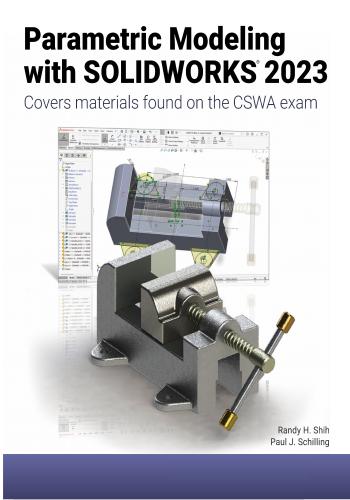
و المحتوى كما يلي :
Table of Contents
Preface i
Acknowledgments ii
Table of Contents iii
Certified SOLIDWORKS Associate (CSWA) Exam Overview xii
Chapter 1
Getting Started
Introduction 1-2
Development of Computer Geometric Modeling 1-2
Feature-Based Parametric Modeling 1-6
Getting Started with SOLIDWORKS 1-7
Units Setup 1-10
SOLIDWORKS Screen Layout 1-12
Mouse Buttons 1-18
[Esc] - Canceling Commands 1-18
Online Help 1-19
SOLIDWORKS Search 1-19
Leaving SOLIDWORKS 1-20
Creating a CAD Files Folder 1-20
Chapter 2
Parametric Modeling Fundamentals
Introduction 2-3
The Adjuster Design 2-4
Starting SOLIDWORKS 2-4
SOLIDWORKS Screen Layout 2-5
Units Setup 2-6
Creating Rough Sketches 2-7
Step 1: Creating a Rough Sketch 2-8
Graphics Cursors 2-8
Geometric Relation Symbols 2-10
Step 2: Apply/Modify Relations and Dimensions 2-11
Changing the Dimension Standard 2-12
Viewing Functions – Zoom and Pan 2-13
Modifying the Dimensions of the Sketch 2-14
Step 3: Completing the Base Solid Feature 2-15
Isometric View 2-16
Rotation of the 3D Model – Rotate View 2-16
Rotation and Panning – Arrow keys 2-18
Viewing – Quick Keys 2-19
Viewing Tools – Heads-up View Toolbar 2-21
View Orientation 2-22
Display Style 2-23iv Parametric Modeling with SOLIDWORKS
Orthographic vs. Perspective 2-23
Sketch Plane 2-24
Step 4-1: Adding an Extruded Boss Feature 2-26
Step 4-2: Adding an Extruded Cut Feature 2-29
Save the Part File 2-31
Questions 2-32
Exercises 2-33
Chapter 3
Constructive Solid Geometry Concepts
Introduction 3-3
Binary Tree 3-4
The Locator Design 3-5
Modeling Strategy – CSG Binary Tree 3-6
Starting SOLIDWORKS and Activating the CommandManager 3-7
GRID and SNAP Intervals Setup 3-9
Base Feature 3-9
Modifying the Dimensions of the Sketch 3-12
Repositioning Dimensions 3-12
Completing the Base Solid Feature 3-12
Creating the Next Solid Feature 3-14
Creating an Extruded Cut Feature 3-17
Creating a Hole with the Hole Wizard 3-20
Creating a Rectangular Extruded Cut Feature 3-23
Using the View Selector 3-26
Questions 3-28
Exercises 3-29
Chapter 4
Feature Design Tree
Introduction 4-3
Starting SOLIDWORKS 4-4
Creating a User-Defined Part Template 4-5
The Saddle Bracket Design 4-9
Modeling Strategy 4-10
The SOLIDWORKS FeatureManager Design Tree 4-11
Creating the Base Feature 4-12
Adding the Second Solid Feature 4-14
Creating a 2D Sketch 4-15
Renaming the Part Features 4-17
Adjusting the Width of the Base Feature 4-18
Adding a Hole 4-19
Creating a Rectangular Extruded Cut Feature 4-22
History-Based Part Modifications 4-23
A Design change 4-24Table of Contents v
FeatureManager Design Tree Views 4-26
Selecting a Material and Viewing the Mass Properties 4-28
Questions 4-30
Exercises 4-31
Chapter 5
Geometric Relations Fundamentals
DIMENSIONS and RELATIONS 5-3
Create a Simple Triangular Plate Design 5-3
Fully Defined Geometry 5-4
Starting SOLIDWORKS and Activating the CommandManager 5-4
Displaying Existing Relations 5-6
Applying Geometric Relations/Dimensional Constraints 5-7
Over-Defining and Driven Dimensions 5-13
Deleting Existing Relations 5-14
Using the Fully Define Sketch Tool 5-15
Adding Additional Geometry 5-16
Relations Settings 5-19
Parametric Relations 5-20
Dimensional Values and Dimensional Variables 5-22
Parametric Equations 5-23
Viewing the Established Equations 5-23
Global Variables 5-26
Viewing/Editing Equations and Global Variables Using
the Dimension Modify Dialog Box 5-30
View Options in the Equations, Global Variables, and
Dimensions Dialog Box 5-31
Direct Input of Equations in PropertyManager Fields 5-33
Completing and Saving the Part File 5-34
Questions 5-35
Exercises 5-36
Chapter 6
Geometric Construction Tools
Introduction 6-3
The Gasket Design 6-3
Modeling Strategy 6-4
Starting SOLIDWORKS 6-5
Creating a 2D Sketch 6-6
Editing the Sketch by Dragging the Entities 6-8
Adding Additional Relations 6-10
Using the Trim and Extend Commands 6-11
Adding Dimensions with the Fully Define Sketch Tool 6-14
Fully Defined Geometry 6-16
Creating Fillets and Completing the Sketch 6-17vi Parametric Modeling with SOLIDWORKS
Profile Sketch 6-18
Redefining the Sketch and Profile using Contour Selection 6-19
Selecting Items by Box and Lasso 6-23
Create an OFFSET Extruded Cut Feature 6-25
Alternate Construction Method - Thin Feature Option 6-29
Questions 6-32
Exercises 6-33
Chapter 7
Parent/Child Relationships and the BORN Technique
Introduction 7-3
The BORN Technique 7-3
The U-Bracket Design 7-4
Starting SOLIDWORKS and Activating the CommandManager 7-4
Applying the BORN Technique 7-5
Creating the 2D Sketch for the Base Feature 7-7
Creating the First Extrude Feature 7-13
The Implied Parent/Child Relationships 7-13
Creating the Second Solid Feature 7-14
Creating the First Extruded Cut Feature 7-17
Creating the Second Extruded Cut Feature 7-18
Examining the Parent/Child Relationships 7-19
Modify a Parent Dimension 7-21
A Design Change 7-22
Feature Suppression 7-23
A Different Approach to the CENTER_DRILL Feature 7-24
Suppress the Rect_Cut Feature 7-25
Creating a Circular Extruded Cut Feature 7-26
A Flexible Design Approach 7-28
Save Part File 7-29
Questions 7-30
Exercises 7-31
Chapter 8
Part Drawings and Associative Functionality
Drawings from Parts and Associative Functionality 8-3
Starting SOLIDWORKS 8-4
Drawing Mode 8-4
Setting Document Properties 8-7
Setting Sheet Properties Using the Pre-Defined Sheet Formats 8-8
Creating Three Standard Views 8-8
Repositioning Views 8-9
Adding a New Sheet 8-10
Adding a Base View 8-11
Adding an Isometric View using the View Palette 8-13Table of Contents vii
Adjusting the View Scale 8-14
Displaying Feature Dimensions 8-15
Repositioning, Appearance, and Hiding of Feature Dimensions 8-16
Adding Additional Dimensions – Reference Dimensions 8-18
Tangent Edge Display 8-21
Adding Center Marks, Center Lines, and Sketch Objects 8-21
Edit Sheet vs. Edit Sheet Format 8-25
Completing the Drawing Sheet 8-25
Property Links 8-27
Associative Functionality – Modifying Feature Dimensions 8-32
Saving the Drawing File 8-35
Creating a Drawing Template 8-35
Questions 8-39
Exercises 8-40
Chapter 9
Reference Geometry and Auxiliary Views
Reference Geometry 9-3
Auxiliary Views in 2D Drawings 9-3
The Rod-Guide Design 9-3
Modeling Strategy 9-4
Starting SOLIDWORKS 9-5
Applying the BORN Technique 9-5
Creating the Base Feature 9-6
Creating an Angled Reference Plane 9-8
Creating a 2D Sketch on the Reference Plane 9-11
Using the Convert Entities Option 9-11
Completing the Solid Feature 9-16
Creating an Offset Reference Plane 9-17
Creating another Extruded Cut Feature Using the Reference Plane 9-18
Starting a New 2D Drawing and Adding a Base View 9-20
Creating an Auxiliary View 9-21
Displaying Feature Dimensions 9-23
Adjusting the View Scale 9-25
Repositioning, Appearance, and Hiding of Feature Dimensions 9-25
Tangent Edge Display 9-28
Adding Center Marks and Center Lines 9-28
Controlling the View and Sheet Scales 9-31
Completing the Drawing Sheet 9-32
Editing the Isometric View 9-33
Questions 9-35
Exercises 9-36viii Parametric Modeling with SOLIDWORKS
Chapter 10
Introduction to 3D Printing
What is 3D Printing? 10-2
Development of 3D Printing Technologies 10-3
Primary Types of 3D Printing Processes 10-6
Primary 3D Printing Materials for FDM and FFF 10-9
From 3D Model to 3D Printed Part 10-11
Starting SOLIDWORKS 10-12
SOLIDWORKS Print3D Command 10-13
Using the 3D Printing Software to Create the 3D Print 10-18
Questions 10-26
Chapter 11
Symmetrical Features in Designs
Introduction 11-3
A Revolved Design: PULLEY 11-3
Modeling Strategy – A Revolved Design 11-4
Starting SOLIDWORKS 11-5
Creating the 2D Sketch for the Base Feature 11-5
Creating the Revolved Feature 11-9
Mirroring Features 11-10
Creating an Extruded Cut Feature using Construction Geometry 11-11
Circular Pattern 11-16
Drawing Mode – Defining a New Border and Title Block 11-18
Creating a New Drawing Template 11-21
Creating Views 11-22
Retrieve Dimensions – Model Items Command 11-25
Save the Drawing File 11-26
Associative Functionality – A Design Change 11-27
Adding Centerlines to the Pattern Feature 11-29
Completing the Drawing 11-30
Additional Title Blocks 11-33
Questions 11-35
Exercises 11-36
Chapter 12
Advanced 3D Construction Tools
Introduction 12-3
A Thin-Walled Design: Dryer Housing 12-3
Modeling Strategy 12-4
Starting SOLIDWORKS 12-5
Creating the 2D Sketch for the Base Feature 12-5
Create a Revolved Boss Feature 12-8
Creating Offset Reference Planes 12-9Table of Contents ix
Creating 2D Sketches on the Reference Planes 12-10
Creating a Lofted Feature 12-13
Creating an Extruded Boss Feature 12-15
Completing the Extruded Boss Feature 12-16
Creating 3D Rounds and Fillets 12-17
Creating a Shell Feature 12-18
Create a Rectangular Extruded Cut Feature 12-19
Creating a Linear Pattern 12-21
Creating a Swept Feature 12-24
Using PhotoView 360, Scenes, and Appearances 12-29
Questions 12-33
Exercises 12-34
Chapter 13
Sheet Metal Designs
Sheet Metal Processes 13-3
Sheet Metal Modeling 13-5
K-Factor 13-6
The Actuator Bracket Design 13-7
Starting SOLIDWORKS and Opening the Sheet Metal Toolbar 13-8
Creating the Base Feature of the Design 13-9
Creating an Edge Flange 13-14
Adding a Tab 13-18
Creating a Cut Feature 13-20
Creating a Bend 13-22
Flattening the Sheet Metal Part 13-24
Confirm the Flattened Length 13-25
Creating a Sheet Metal Drawing 13-26
Sheet Metal Bend Notes 13-30
Completing the Drawing 13-31
Questions 13-34
Exercises 13-35
Chapter 14
Assembly Modeling – Putting It All Together
Introduction 14-3
Assembly Modeling Methodology 14-3
The Shaft Support Assembly 14-4
Parts 14-4
Creating the Collar Using the Chamfer Command 14-4
Creating the Bearing and Base-Plate 14-6
Creating the Cap-Screw 14-7
Starting SOLIDWORKS 14-8
Document Properties 14-8
Inserting the First Component 14-9x Parametric Modeling with SOLIDWORKS
Inserting the Second Component 14-10
Degrees of Freedom 14-11
Assembly Mates 14-11
Apply the First Assembly Mate 14-13
Apply a Second Mate 14-14
Constrained Move 14-15
Apply a Third Mate 14-16
Inserting the Third Component 14-19
Applying Concentric and Coincident Mates 14-19
Assemble the Cap-Screws using SmartMates 14-21
Exploded View of the Assembly 14-25
Save the Assembly Model 14-27
Editing the Components 14-27
Set up a Drawing of the Assembly Model 14-29
Creating a Bill of Materials 14-30
Editing the Bill of Materials 14-32
Completing the Assembly Drawing 14-35
Exporting the Bill of Materials 14-38
Questions 14-39
Exercises 14-40
Chapter 15
Design Library and Basic Motion Study
Introduction 15-3
The Crank-Slider Assembly 15-4
Creating the Required Parts 15-4
Mate References 15-7
Starting SOLIDWORKS 15-9
Document Properties 15-9
Inserting the First Component 15-10
Inserting the Second Component 15-11
Apply Assembly Mates 15-12
Apply a Mate Using a Context Toolbar 15-13
Constrained Move 15-14
Placing the Third Component Using a Mate Reference 15-14
Assemble the CS-Rod Part 15-15
Inserting a Pin from the SOLIDWORKS Toolbox 15-16
Assemble the CS-Slider Part 15-18
Adding an Angle Mate 15-20
Collision Detection 15-21
Editing the CS-Slider Part in the Assembly 15-23
Basic Motion Analysis 15-24
Questions 15-26
Exercises 15-27Table of Contents xi
Chapter 16
Design Analysis with SimulationXpress
Introduction 16-3
The SimulationXpress Wizard Interface 16-4
Problem Statement 16-5
Preliminary Analysis 16-5
SOLIDWORKS SimulationXpress Study of the Flat Plate 16-7
Getting Started – Create the SOLIDWORKS Part 16-7
Create a SimulationXpress Study 16-9
Viewing SimulationXpress Results 16-12
Creating a Report and an eDrawings File 16-17
Accuracy of Results 16-18
Closing SimulationXpress and Saving Results 16-20
Questions 16-21
Exercises 16-22
Chapter 17
CSWA Exam Preparation
Tips about Taking the Certified SOLIDWORKS Associate Examination 17-3
Introduction 17-4
The Part Problem 17-5
Strategy for Aligning the Part to the Default Axis System 17-6
Creating the Base Feature 17-6
Creating a New View Orientation 17-9
Create Reference Planes and a Reference Axis 17-10
Selecting the Material and Viewing the Mass Properties 17-16
The Assembly Problem 17-19
Creating the Parts 17-20
Creating the Assembly 17-21
Creating a Reference Coordinate System 17-27
View the Mass Properties 17-29
Questions 17-31
Exercises 17-32
Appendix
Index
Sketch Entities – lines, rectangles, circles, arcs, ellipses,
centerlines
Objectives: Creating Sketch Entities.
Certification Examination Covered in this book on
Performance Task Chapter – Page
Sketch Command .2-8
Line Command .2-8
Exit Sketch .2-14
Circle Command, Center Point Circle .2-29
Rectangle Command 3-10
Edit Sketch .4-24
Sketch Fillet .4-25
Centerline .7-6
Tangent Arc .7-9
Centerpoint Arc 7-13
Construction Geometry 11-11
Construction Lines .11-13
Sketch Tools – offset, convert, trim
Objectives: Using Sketch Tools.
Certification Examination Covered in this book on
Performance Task Chapter – Page
Convert Entities .6-25
Offset Entities 6-25
Certified Associate Reference GuideCertified SOLIDWORKS Associate Examination Overview xiii
Trim and Extend Commands .6-11
Trim to Closest .6-12
Dynamic Mirror .7-7
Mirror Entities 7-10
Trim, Power Trim Option 12-6
Sketch Relations
Objectives: Using Geometric Relations.
Certification Examination Covered in this book on
Performance Task Chapter – Page
Horizontal Relation 2-9
Geometric Relation Symbols .2-10
Preventing Relations with [Ctrl] Key .2-11
View Sketch Relations .2-17
Fully Defined Geometry 5-4
Geometric Sketch Relations Summary 5-7
Add Relation Command 5-8
Applying a Fix Relation .5-8
Applying a Vertical Relation .5-11
Deleting Relations 5-14
Applying a Tangent Relation .5-17
Applying a Relation by Pre-Selecting Entities 5-18
Applying a Coincident Relation .5-18
Relations Settings .5-19
Applying a Collinear Relation 9-13
Boss and Cut Features – Extrudes, Revolves, Sweeps, Lofts
Objectives: Creating Basic Swept Shapes.
Certification Examination Covered in this book on
Performance Task Chapter – Page
Extruded Boss/Base .2-15
Merge Result Option 2-28
Extruded Cut 2-30
Base Feature .3-9
Reverse Direction Option 3-16
Hole Wizard .3-20
Edit Feature 4-23
Rename Feature .4-17
Selected Contours Option 6-19
Thin Feature Option .6-31
Suppress Features .7-22
Unsuppress Features 7-22
Certified Associate Reference Guidexiv Parametric Modeling with SOLIDWORKS
Edit Sketch Plane .7-23
Revolved Boss/Base .11-9
Lofted Boss/Base .12-13
Shell Feature 12-18
Swept Feature .12-26
Fillets and Chamfers
Objectives: Creating Fillets and Chamfers.
Certification Examination Covered in this book on
Performance Task Chapter – Page
Fillet Feature 12-17
Chamfer Feature .14-5
Linear, Circular, and Fill Patterns
Objectives: Creating Patterned Features.
Certification Examination Covered in this book on
Performance Task Chapter – Page
Mirror Feature 11-10
Circular Pattern 11-16
Linear Pattern .12-21
Dimensions
Objectives: Applying and Editing Smart Dimensions.
Certification Examination Covered in this book on
Performance Task Chapter – Page
Smart Dimension .2-11
Dimension Standard .2-12
Modify Smart Dimension 2-14
Reposition Smart Dimension .3-11
Show Feature Dimensions .4-8
Fully Defined Geometry 5-4
Smart Dimension – Angle 5-12
Driven Dimensions 5-13
Fully Define Sketch Tool .5-15
Dimensional Values and Dimensional Variables 5-22
Equations 5-23
View Equations 5-24
Global Variables 5-26
Certified Associate Reference GuideCertified SOLIDWORKS Associate Examination Overview xv
Feature Conditions – Start and End
Objectives: Controlling Feature Start and End Conditions.
Certification Examination Covered in this book on
Performance Task Chapter – Page
Extruded Boss/Base, Blind 2-15
Extruded Cut, Through All 2-30
Extruded Cut, Up to Next 3-25
Extruded Boss/Base, Mid-Plane 4-13
Extruded Boss/Base, Up to Surface .4-16
Mass Properties
Objectives: Obtaining Mass Properties for Parts and Assemblies.
Certification Examination Covered in this book on
Performance Task Chapter – Page
Mass Properties Tool .4-28
View Mass Properties of a Part 4-29
Relative to Default Coordinate System 17-17
View Mass Properties of an Assembly 17-29
Relative to Reference Coordinate System .17-29
Materials
Objectives: Applying Material Selection to Parts.
Certification Examination Covered in this book on
Performance Task Chapter – Page
Edit Material Command .4-28
Material Properties .16-8
Material in SimulationXpress 16-11
Inserting Components
Objectives: Inserting Components into an Assembly.
Certification Examination Covered in this book on
Performance Task Chapter – Page
Creating an Assembly File .14-8
Inserting a Base Component 14-9
Inserting Additional Components 14-11
Editing Parts in an Assembly .14-32
Inserting Component from Toolbox 15-16
Certified Associate Reference Guidexvi Parametric Modeling with SOLIDWORKS
Standard Mates – Coincident, Parallel, Perpendicular, Tangent,
Concentric, Distance, Angle
Objectives: Applying Standard Mates to Constrain Assemblies.
Certification Examination Covered in this book on
Performance Task Chapter – Page
Assembly Mates .14-11
Coincident Mate, using Faces 14-14
Aligned Option .14-14
Anti-Aligned Option 14-14
Coincident Mate, using Temporary Axes 14-14
Coincident Mate, using Planes .14-17
Concentric Mate .14-19
SmartMates 14-21
Angle Mate, using Planes 15-20
Distance Mate 17-23
Angle Mate, using Faces 17-26
Reference Geometry – Planes, Axis, Mate References
Objectives: Creating Reference Planes, Axes, and Mate References.
Certification Examination Covered in this book on
Performance Task Chapter – Page
Reference Axis .9-9
Reference Plane, At Angle Option .9-9
Reference Plane, Offset Distance Option 9-17
Creating Mate References 15-7
Placing Components using Mate References .15-7
Drawing Sheets and Views
Objectives: Creating and Setting Properties for Drawing Sheets; Inserting and
Editing Standard Views.
Certification Examination Covered in this book on
Performance Task Chapter – Page
Creating a Drawing from a Part 8-5
Drafting Standard .8-7
Drawing Units 8-7
Drawing Toolbar 8-8
Drawing Sheet Format .8-8
Drawing Sheet Properties 8-8
Standard 3 View Command .8-9
Repositioning Drawing Views .8-9
Add Drawing Sheet 8-10
Certified Associate Reference GuideCertified SOLIDWORKS Associate Examination Overview xvii
Base View 8-11
Model View Command 8-11
Projected Views .8-12
Line Style .8-12
Adding a View using the View Palette 8-14
Remove Hidden Lines 8-14
Model Items Command 8-15
Edit Sheet Mode .8-25
Edit Sheet Format Mode 8-25
Save Drawing File 8-28
Drawing Template .8-35
Auxiliary Views .9-21
Controlling View and Sheet Scales 9-31
Section Views 11-23
Cutting Plane Line .11-23
Projected View Command .11-24
Rotate View Command 13-29
Creating a Drawing from an Assembly .14-29
Annotations
Objectives: Creating Annotations.
Certification Examination Covered in this book on
Performance Task Chapter – Page
Annotation Toolbar 8-15
Displaying Feature Dimensions .8-15
Model Items Command 8-15
Repositioning Dimensions .8-16
Reference Dimensions .8-18
Hide Dimensions 8-18
Center Mark .8-21
Centerline .8-22
Note Command 8-27
Property Links 8-27
Center Mark, Circular Option .11-28
AutoBalloon Command .14-34
Bill of Materials .14-30
INDEX
AAd
d Relation, 5-3, 5-8
Additive Manufacturing, 10-2
Angled Reference Plane, 9-8, 9-10
Angle Mate, using faces, 17-26
Angle Mate, using planes, 15-20
Animation, 15-3
Animation, save, 15-25
Animation, SimulationXpress, 16-16
Annotation Toolbar, 8-15
ANSI Standard, drafting, 8-7
Appearances, 12-29
Arc, Centerpoint Arc, 7-14
Arc, Tangent Arc, 7-9
Arrow Keys, 2-18
Assembly Modeling Methodology, 14-3
Assembly file, new, 14-8
Assembly Mate, aligned, 14-14
Assembly Mate, anti-aligned, 14-14
Assembly Mate, coincident, 14-14
Assembly Mate, concentric, 14-19
Assembly Mates, 14-11
Assembly Mates, SmartMates, 14-21
Associative Functionality, 8-3
AutoBalloon, 14-35
Autotransition, 7-9, 7-10
Auxiliary Views, 9-3, 9-21
BBa
lloon, 14-35
Base component, 14-9
Base Feature, 3-9
Base Flange/Tab Feature, 13-9
Base View, 8-11
Base Orphan Reference Node, 7-3
Basic Motion Study, 15-3, 15-24
Bend, Sheet Metal, 13-22
Bend Notes, 13-30
Bill of Materials (BOM), 14-30
Bill of Materials, exporting, 14-38
Binary Tree, 3-4
Boolean Operations, 3-3
BORN, 7-3
Border, new, 11-18
Bottom Up Approach, 14-3
Boundary representation (B-rep), 1-5
Box Selection, 6-23
Buttons, Mouse, 1-18, 2-19
CCA
E, 1-2
Canceling commands, 1-18
Cartesian coordinate system, 2-24
Center of Mass, see Mass Properties
Tool
Center Mark, 8-21, 11-29
Centerpoint Arc, 7-14
Centerline command, sketch, 7-7
Centerline command, drawing, 8-23
Chamfer feature (3D), 14-5
Child, 7-3
CIRCLE, Center point, 2-29
Circular Pattern, 11-3, 11-16
Coincident Mate, 14-14
Coincident Relation, 5-7, 5-18
Collinear Relation, 5-7, 9-13
Collision Detection, 15-3, 15-21
CommandManager, 1-14, 3-7
Computer Geometric Modeling, 1-2
Concurrent engineering, 1-5
ConfigurationManager, 1-16, 14-26
Confirmation Corner, 1-17
Constrained move, 14-15
Construction geometry, 11-11
Construction lines, 11-13
Constructive solid geometry, 3-3
Context Toolbar, applying Mates with,
15-13
Convergence Test in SimulationXpress,
16-18
Convert Entities, 6-25, 9-11
Cosmetic Thread, 14-7
CSG, 1-5, 3-3
Cutting Plane Line, 11-23I-2 Parametric Modeling with SOLIDWORKS
DDe
grees of freedom (DOF), 14-11
Delete Relations, 5-14
Design Intent, 2-3, 3-9
Design Library, 1-9, 15-3, 15-16
Design Tree, 4-3
Diameter dimension, symmetry, 11-7
Dimension, Smart Dimension, 2-11
Dimension, Modify, 2-14
Dimensions, Driven, 5-13
Dimensions, Drawing, Driven, 8-18
Dimensions, Drawing, Color, 8-19
Dimensions, Linked, 5-26
Dimensions, Repositioning, 3-12
Dimensions, Show Feature, 4-18
Dimension Standard, 2-12
Dimensional Constraints, 5-3, 5-22
Dimensional Values, 5-22
Dimensional Variables, 5-22
DimXpertManager, 1-16
Direct Metal Laser Sintering, 10-4
Displacement, SimulationXpress results,
16-14
Display Style, 2-23
Distance Mate, 17-23
DMLS, 10-4
Document Properties, 1-11
Drag Geometry, 6-8
Drawing, creating from part, 8-3, 8-5
Drawing, feature dimensions, 8-15
Drawing, reference dimensions, 8-18
Drawing Annotations, 8-15
Drawing file, save, 8-28, 8-35
Drawing Sheet, add, 8-10
Drawing Sheet Formats, 8-8
Drawing Sheet Properties, 8-8
Drawing Template, 8-34
Drawing Toolbar, 8-8
Drawing Toolbar, opening, 8-8
Drawing Units Setup, 8-7
Drawing Views, repositioning, 8-9
Drawing Views, Scale, 9-31
Driven Dimensions, 5-13
Driven Dimensions, Drawing, 8-18, 8-19
Driven Dimensions, Color, 8-19
Dynamic Mirror command, 7-7
EEB
AM, 10-4
Edge Flange Feature, 13-14
Edit Appearance, 2-22
Edit Material, 4-28, 14-32
Edit Parts, in assembly 14-27
Edit Sketch, 4-24, 6-19
Edit Sketch Plane, 7-24
Edit Feature, 4-23, 6-21
Edit Sheet Format mode, 8-25
Edit Sheet mode, 8-25
Electron Beam Additive Manufacturing,
10-4
Equations, 5-3, 5-23
Equations, viewing, 5-23
Esc, 1-18
Exit, 1-20
Exit Sketch, 2-14
Exploded view, Assembly, 14-25
Extend, 6-11
Extruded Boss/Base, 2-15
Extruded Boss/Base, Blind 2-30
Extruded Boss/Base, Mid-Plane, 4-13
Extruded Boss/Base, Up to Next, 17-14
Extruded Boss/Base, Up to Surface, 4-16
Extruded Cut, 2-30
Extruded Cut, Through All, 2-30
Extruded Cut, Up to Next, 3-25
FFa
ctor of Safety, SimulationXpress
results, 16-15
FDM, 10-4, 10-7, 10-9
Feature Based Modeling, 1-6, 2-3
Feature, Edit, 4-23
Feature, Rename, 4-17
Feature suppression, 7-23
Features Toolbar, 1-13
FeatureManager Design Tree, 1-12,
1-16, 4-11, 4-26
FeatureManager Design Tree, Flat Tree
View, 4-26
FeatureManager Design Tree, History
Folder, 4-27Index I-3
FeatureManager Design Tree,
Parent/Child Relation Display, 7-20
FeatureManager Design Tree, Tree
Display, 4-26
FFF, 10-7
File Explorer, 1-9
File Folder, 1-20
Fillet, Sketch Fillet (2-D), 4-25, 6-17
Fillet Feature (3-D), 12-17
Fit (F key) command, 2-13
Fix relation, 5-8
Flange, Sheet Metal, 13-9, 13-14
Flat Pattern Feature, 13-11, 13-24
Flat Pattern Drawing View, 13-28
Flat Tree View, 4-26
Flatten Feature, 13-24
Folder, create new, 1-20
Fully Define Sketch Tool, 5-15, 6-14
Fully Defined Geometry, 5-4, 6-16
Fused Deposition Modeling, 10-4, 10-7,
10-9
Fused Filament Fabrication, 10-7
GGe
ometric Relation Symbols, 2-10
Geometric Relations, 5-3, 5-7
Global space, 2-24
Global variables, 5-3, 5-26
Graphics Cursor, 1-17, 2-8
Graphics Area, 1-12, 1-17
Grid/Snap Options, 3-9
HH
eads-up View Toolbar, 1-12, 1-13,
2-21
Help, 1-19
Help Options, 1-19
Hidden Line Removed, 8-14
Hide Dimension, Drawing, 8-18
Hide/Show Items, 2-21, 2-27
History-Based Modifications, 4-3, 4-23
History Folder, FeatureManager Design
Tree, 4-27
Hole Wizard, 3-20
Horizontal relation, 5-6, 5-7
II
mported Dimensions, Color, 8-19
Insert component in assembly, 14-9
Isometric View, 2-16
KKFactor, 13-6, 13-10
LLa
ser Sintering, 10-4, 10-8
Lasso Selection, 6-23
LINE command, 2-8
Line style, 8-12, 8-13
Linear Pattern, 12-21
Local Coordinate System, 2-24
Lofted Boss/Base, 12-3, 12-13
LS, 10-4, 10-8
MM
ass, see Mass Properties Tool
Mass Properties Tool, 4-28, 17-16
Mass Properties, relative to default
coordinate system, 17-17
Mass Properties, relative to reference
coordinate system, 17-30
Mate, aligned, 14-14
Mate, Angle, using faces, 17-26
Mate, Angle, using planes, 15-20
Mate, anti-aligned, 14-14
Mate, Coincident, using faces, 14-14
Mate, Coincident, using planes, 14-17
Mate, Coincident, using temporary axes,
14-14
Mate, Concentric, 14-19
Mate, Distance, 17-23
Mate Reference, creating, 15-7
Mate Reference, placing component,
15-14
Mates, 14-11
Mates, Context Toolbar, 15-13
Mates, SmartMates, 14-21
Material, selecting 4-28
Material Properties, 16-8
Materials Editor, 14-32I-4 Parametric Modeling with SOLIDWORKS
Measure Tool, 13-17
Menu Bar, 1-9, 1-12, 2-5
Menu Bar Pull-down Menus, 1-13
Merge Result, 2-28, 3-16
Mesh, controlling in SimulationXpress,
16-18
Middle Out approach, 14-3
Mirror, Sketch Mirror, 7-11
Mirror Feature, 11-10
Mirror Face/Plane, 11-10
Model Items command, 8-15, 8-16
Model View command, 8-11
Moment of Inertia, see Mass Properties
Tool
Motion Analysis, 15-3
Motion Study, 15-3, 15-24
MotionManager, 15-24
Motor Command, 15-24
Mouse Buttons, 1-18, 2-19
Mouse Gestures, 1-15
Move Component Command, 15-22
NN
ew, 1-10
New Drawing, 8-5
New Part, 2-4, 5-20
New SOLIDWORKS Document dialog
box, 1-10
Non-Imported Dimensions, 8-19, 8-20
Non-Imported Dimensions, Color, 8-19
Normal To View, 4-24
Note command, 8-27
OOffs
et entities, 6-25
Offset Reference Plane, 9-17, 12-9
On-Line Help, 1-19
On-Line Tutorial, 1-8, 1-19
Open, 1-7
Origin, 1-17, 7-7
Orthographic vs. Perspective, 2-23
Over-defining, 5-13
PPa
n, using Arrow Keys, 2-18
Pan, using Mouse, 2-13, 2-19
Parent/Child Relations, 7-3, 7-19
Parent/Child Relations, viewing in
FeatureManager Design Tree, 7-20
Parametric, 1-6
Parametric Equations, 5-23
Parametric Modeling, 1-6
Parametric Part modeling process, 2-3
Parts list, see Bill of Materials
Pattern, circular 11-3, 11-16
Pattern, linear, 12-21
Perspective View, 2-23
PhotoView 360, 12-29
Primitive Solids, 3-3
PRINT3D command, 10-13
Profile Sketch, 6-18
Projected Views, 8-12, 11-24
Property Links, 8-25
Property Links, create, 11-20
PropertyManager, 1-16
Pull-down menus, 1-13
RRa
pid Prototyping, 10-3
Rebuild, 4-18
RECTANGLE command, 3-10
Reference Coordinate System, 17-27
Reference Dimensions, 8-18
Reference Geometry, 9-3
Reference Planes, 9-8, 9-17
Reference Triad, 1-12, 1-17
Relations, 5-3
Relations, Viewing, 2-27, 5-6
Relations, deleting, 5-14
Relations Settings, 5-19
Rename, Feature, 4-17
Render, 12-29, 12-31
Report, SimulationXpress, 16-17
Reverse Direction, 3-16
Revolved Boss/Base, 11-3, 11-9
Rotate View, 2-16, 13-29
Rotate View, using Arrow Keys, 2-18,
2-21Index I-5
Rotate View, using Mouse, 2-21
Rough Sketches, 2-7
SSA
VE, 2-31
Scenes, 12-29, 12-30
Screen Layout, 1-12
Search, 1-19
Search Options, 1-19
Section Views, 11-23
Select Other, 4-14
Selection, Box and Lasso, 6-23
Selection Manager, 12-27
Selective Laser Sintering, 10-4, 10-8
Sheet Formats, 8-8
Sheet Metal Modeling, 13-5
Sheet Metal Processes, 13-3
Sheet Metal Toolbar, 13-8
Sheet Properties, 8-8
Shell, 12-3, 12-18
Show Feature Dimensions, 4-18, 7-21
SimulationXpress, 16-3
SimulationXpress, apply fixture, 16-10
SimulationXpress, apply load, 16-10
SimulationXpress, close, 16-20
SimulationXpress, create report, 16-19
SimulationXpress, create study, 16-9
SimulationXpress, view results, 16-12
SimulationXpress Wizard, 16-4
Sketch, Command, 2-8
Sketch, Edit, 4-24
Sketch Fillet, 4-25, 6-17
Sketch Plane, 2-24
Sketch Relations, 2-9, 2-10
Sketch Relations, Viewing, 2-27, 5-6
Sketch Toolbar, 1-13
Sketched Bend Feature, 13-22
SLA, 10-3, 10-6
Slicer, 10-11
SLS, 10-4, 10-8
Smart Dimension Command, 2-11
SmartMates, 14-21
SmartMates, peg-in-hole, 14-21
Snap Options, 3-9
Solid Bodies, 14-14, 14-17
SOLIDWORKS Pull-down Menus, 1-13
SOLIDWORKS Search, 1-19
SOLIDWORKS Search Options, 1-19
Standard 3 View command, 8-9
Status Bar, 1-12, 1-17
Stereolithography, 10-3, 10-6
STL, 10-3
STL, save as, 10-17
Stress, SimulationXpress results, 16-13
Striation lines, 10-15, 10-16
Suppress Features, 7-23
Sweep, 12-3, 12-26
Swept Feature, 12-3, 12-26
Symmetrical Features, 11-32
TTa
b, Sheet Metal, 13-18
Tangent Arc, 7-9
Tangent callout, 12-27
Tangent edge display, 8-21
Tangent Relation, 5-7, 5-17
Task Pane, 1-9
Template, Drawing, 8-35
Template, Part, 4-5
Template Folders, 4-8
Temporary Axes, 11-16
Thickness/Gap Analysis, 10-15, 10-16
Thin Feature Option, 6-31
Third Angle Projection, 8-8
Threads, 14-7
Title Block, new, 11-18
Tree Display, 4-26
Trim, Power Trim, 12-6
Trim and Extend, 6-11
Trim to closest, 6-12
Toolbars, 1-12, 1-13
Toolbars, opening, 8-6
Toolbox, 15-3, 15-16
Toolbox, inserting component, 15-16
Top Down Approach, 14-3
UUn
its Setup, 1-10, 3-8
Undo Command, 7-9
Unsuppress Features, 7-23I-6 Parametric Modeling with SOLIDWORKS
VVe
rtical relation, 5-7, 5-11
View, Scale, 8-14
View Orientation, 2-16, 2-18, 2-22
View Orientation, new, 17-9
View Palette, 8-13
View Selector, 3-26
View Toolbar, See Heads-up View
Toolbar
Viewing functions, 2-13 – 2-22
WWe
lcome dialog box, 1-8, 2-4, 3-7
Welcome to Solidworks, Command, 1-8,
2-4
Wireframe Ambiguity, 1-4
World space, 2-24
XXY
-Plane, 7-3
XZ-Plane, 7-3
YYZ
-Plane, 7-3
ZZo
om In/Out, using Mouse, 2-13, 2-20
Zoom In/Out, using [F] key, 2-13
Zoom In/Out, using [Z] key, 2-20
#Solidworks,,#Tutorial,,#سولدورك,,#سولدوركس,,#سولدوورك,,#سولدووركس,,#سوليدورك,,#سوليدوركس,
,#سوليدوورك,,#سوليدووركس,#سولد_ورك,#سوليد_وركس,#,#سولد_وركس,#سوليد_ورك,#,#سولد_ورك,
كلمة سر فك الضغط : books-world.net
The Unzip Password : books-world.net
أتمنى أن تستفيدوا من محتوى الموضوع وأن ينال إعجابكم
رابط من موقع عالم الكتب لتنزيل كتاب Parametric Modeling with SOLIDWORKS 2023 - Covers materials found on the CSWA exam
رابط مباشر لتنزيل كتاب Parametric Modeling with SOLIDWORKS 2023 - Covers materials found on the CSWA exam 
|
|







