Admin
مدير المنتدى


عدد المساهمات : 18994
التقييم : 35488
تاريخ التسجيل : 01/07/2009
الدولة : مصر
العمل : مدير منتدى هندسة الإنتاج والتصميم الميكانيكى
 |  موضوع: كتاب Parametric Modeling with SOLIDWORKS 2015 موضوع: كتاب Parametric Modeling with SOLIDWORKS 2015  الثلاثاء 22 يناير 2019, 7:57 am الثلاثاء 22 يناير 2019, 7:57 am | |
| 
أخوانى فى الله
أحضرت لكم كتاب
Parametric Modeling with SOLIDWORKS 2015
Covers material found on the CSWA exam
Randy H. Shih
Oregon Institute of Technology
Paul J. Schilling
University of New Orleans
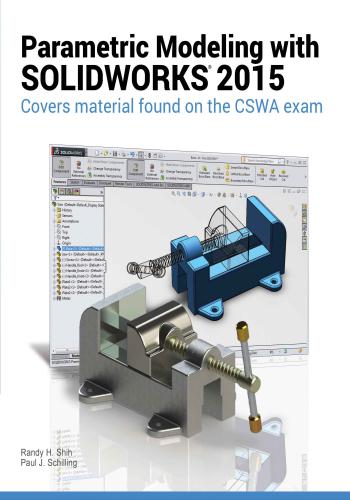
ويتناول الموضوعات الأتية :
Table of Contents iii
Table of Contents
Preface i
Acknowledgments ii
Table of Contents iii
Certified SOLIDWORKS Associate (CSWA) Exam Overview xii
Chapter 1
Getting Started
Introduction 1-2
Development of Computer Geometric Modeling 1-2
Feature-Based Parametric Modeling 1-6
Getting Started with SOLIDWORKS 1-7
Units Setup 1-9
SOLIDWORKS Screen Layout 1-11
Mouse Buttons 1-17
[Esc] - Canceling Commands 1-17
On-Line Help 1-18
Leaving SOLIDWORKS 1-18
Creating a CAD Files Folder 1-19
Chapter 2
Parametric Modeling Fundamentals
Introduction 2-3
The Adjuster Design 2-4
Starting SOLIDWORKS 2-4
SOLIDWORKS Screen Layout 2-5
Units Setup 2-6
Creating Rough Sketches 2-7
Step 1: Creating a Rough Sketch 2-8
Graphics Cursors 2-8
Geometric Relation Symbols 2-10
Step 2: Apply/Modify Relations and Dimensions 2-11
Changing the Dimension Standard 2-12
Viewing Functions- Zoom and Pan 2-13
Modifying the Dimensions of the Sketch 2-14
Step 3: Completing the Base Solid Feature 2-15
Isometric View 2-16
Rotation of the 3-D Model - Rotate View 2-16
Rotation and Panning- Arrow keys 2-18
Viewing- Quick Keys 2-19
Viewing Tools- Heads-up View Toolbar 2-21
View Orientation 2-22
Display Style 2-23
Orthographic vs. Perspective 2-23iv Parametric Modeling with SOLIDWORKS
Sketch Plane 2-24
Step 4-1: Adding an Extruded Boss Feature 2-26
Step 4-2: Adding an Extruded Cut Feature 2-29
Save the Part File 2-31
Questions 2-32
Exercises 2-33
Chapter 3
Constructive Solid Geometry Concepts
Introduction 3-3
Binary Tree 3-4
The Locator Design 3-5
Modeling Strategy- CSG Binary Tree 3-6
Starting SOLIDWORKS and Activating the CommandManager 3-7
GRID and SNAP Intervals Setup 3-9
Base Feature 3-9
Modifying the Dimensions of the Sketch 3-12
Repositioning Dimensions 3-12
Completing the Base Solid Feature 3-12
Creating the Next Solid Feature 3-14
Creating an Extruded Cut Feature 3-17
Creating a Hole with the Hole Wizard 3-20
Creating a Rectangular Extruded Cut Feature 3-23
Using the View Selector 3-26
Questions 3-28
Exercises 3-29
Chapter 4
Feature Design Tree
Introduction 4-3
Starting SOLIDWORKS 4-4
Creating a User-Defined Part Template 4-5
The Saddle Bracket Design 4-9
Modeling Strategy 4-10
The SOLIDWORKS FeatureManager Design Tree 4-11
Creating the Base Feature 4-11
Adding the Second Solid Feature 4-14
Creating a 2D sketch 4-15
Renaming the Part Features 4-17
Adjusting the Width of the Base Feature 4-18
Adding a Hole 4-19
Creating a Rectangular Extruded Cut Feature 4-22
History-Based Part Modifications 4-23
A Design change 4-24
FeatureManager Design Tree Views 4-26Table of Contents v
Questions 4-28
Exercises 4-29
Chapter 5
Geometric Relations Fundamentals
DIMENSIONS and RELATIONS 5-3
Create a Simple Triangular Plate Design 5-3
Fully Defined Geometry 5-4
Starting SOLIDWORKS 5-4
Displaying Existing Relations 5-5
Applying Geometric Relations/Dimensional Constraints 5-6
Over-Defining and Driven Dimensions 5-12
Deleting Existing Relations 5-13
Using the Fully Define Sketch Tool 5-14
Adding Additional Geometry 5-15
Relations Settings 5-18
Parametric Relations 5-19
Dimensional Values and Dimensional Variables 5-21
Parametric Equations 5-22
Viewing the Established Equations 5-22
Global Variables 5-25
Viewing/Editing Equations and Global Variables using
the Dimension Modify Dialog Box 5-29
View Options in the Equations, Global Variables, and
Dimensions Dialog Box 5-30
Direct Input of Equations in PropertyManager Fields 5-32
Completing and Saving the Part File 5-33
Questions 5-34
Exercises 5-35
Chapter 6
Geometric Construction Tools
Introduction 6-3
The Gasket Design 6-3
Modeling Strategy 6-4
Starting SOLIDWORKS 6-5
Creating a 2D Sketch 6-6
Editing the Sketch by Dragging the Entities 6-8
Adding Additional Relations 6-10
Using the Trim and Extend Commands 6-11
Adding Dimensions with the Fully Define Sketch Tool 6-14
Fully Defined Geometry 6-16
Creating Fillets and Completing the Sketch 6-17
Profile Sketch 6-18
Redefining the Sketch and Profile using Contour Selection 6-19vi Parametric Modeling with SOLIDWORKS
Selecting Items by Box and Lasso 6-23
Create an OFFSET Extruded Cut Feature 6-25
Alternate Construction Method - Thin Feature Option 6-29
Questions 6-32
Exercises 6-33
Chapter 7
Parent/Child Relationships and the BORN Technique
Introduction 7-3
The BORN Technique 7-3
The U-Bracket Design 7-4
Starting SOLIDWORKS 7-4
Applying the BORN Technique 7-5
Creating the 2-D Sketch for the Base Feature 7-6
Creating the First Extrude Feature 7-13
The Implied Parent/Child Relationships 7-13
Creating the Second Solid Feature 7-14
Creating the First Extruded Cut Feature 7-17
Creating the Second Extruded Cut Feature 7-18
Examining the Parent/Child Relationships 7-20
Modify a Parent Dimension 7-21
A Design Change 7-22
Feature Suppression 7-23
A Different Approach to the CENTER DRILL Feature 7-24
Suppress the Rect Cut Feature 7-25
Creating a Circular Extruded Cut Feature 7-26
A Flexible Design Approach 7-28
Save Part File 7-29
Questions 7-30
Exercises 7-31
Chapter 8
Part Drawings and Associative Functionality
Drawings from Parts and Associative Functionality 8-3
Starting SOLIDWORKS 8-4
Drawing Mode 8-4
Setting Document Properties 8-7
Setting Sheet Properties using the Pre-Defmed Sheet Formats 8-8
Open the Drawing Toolbar 8-8
Creating Three Standard Views 8-9
Repositioning Views 8-9
Adding a New Sheet 8-10
Adding a Base View 8-11
Adding an Isometric View using the View Palette 8-13
Adjusting the View Scale 8-14Table of Contents vii
Displaying Feature Dimensions 8-15
Repositioning, Appearance, and Hiding of Feature Dimensions 8-16
Adding Additional Dimensions- Reference Dimensions 8-18
Tangent Edge Display 8-20
Adding Center Marks, Center Lines, and Sketch Objects 8-20
Edit Sheet vs. Edit Sheet Format 8-24
Completing the Drawing Sheet 8-24
Property Links 8-26
Associative Functionality- Modifying Feature Dimensions 8-31
Saving the Drawing File 8-34
Saving a Drawing Template 8-34
Questions 8-37
Exercises 8-38
Chapter 9
Reference Geometry and Auxiliary Views
Reference Geometry 9-3
Auxiliary Views in 2D Drawings 9-3
The Rod-Guide Design 9-3
Modeling Strategy 9-4
Starting SOLIDWORKS 9-5
Applying the BORN Technique 9-5
Creating the Base Feature 9-6
Creating an Angled Reference Plane 9-8
Creating a 2D sketch on the Reference Plane 9-11
Using the Convert Entities Option 9-11
Completing the Solid Feature 9-16
Creating an Offset Reference Plane 9-17
Creating another Extruded Cut Feature using the Reference Plane 9-18
Starting a New 2D Drawing and Adding a Base View 9-20
Creating an Auxiliary View 9-21
Displaying Feature Dimensions 9-23
Adjusting the View Scale 9-25
Repositioning, Appearance, and Hiding of Feature Dimensions 9-25
Tangent Edge Display 9-28
Adding Center Marks and Center Lines 9-28
Controlling the View and Sheet Scales 9-31
Completing the Drawing Sheet 9-32
Editing the Isometric view 9-33
Questions 9-35
Exercises 9-36viii Parametric Modeling with SOLIDWORKS
Chapter 10
Symmetrical Features in Designs
Introduction 10-3
A Revolved Design: PULLEY 10-3
Modeling Strategy - A Revolved Design 10-4
Starting SOLIDWORKS 10-5
Creating the 2-D Sketch for the Base Feature 10-5
Creating the Revolved Feature 10-9
Mirroring Features 10-10
Creating an Extruded Cut Feature using Construction Geometry 10-11
Circular Pattern 10-16
Drawing Mode- Defining a New Border and Title Block 10-18
Creating a New Drawing Template 10-21
Creating Views 10-22
Retrieve Dimensions- Model Items Command 10-25
Save the Drawing File 10-26
Associative Functionality- A Design Change 10-27
Adding Center lines to the Pattern Feature 10-29
Completing the Drawing 10-30
Questions 10-33
Exercises 10-34
Chapter 11
Advanced 3D Construction Tools
Introduction 11-3
A Thin-Walled Design: Dryer Housing 11-3
Modeling Strategy 11-4
Starting SOLIDWORKS 11-5
Creating the 2-D Sketch for the Base Feature 11-5
Create a Revolved Boss Feature 11-8
Creating Offset Reference Planes 11-9
Creating 2D Sketches on the Reference Planes 11-10
Creating a Lofted Feature 11-13
Creating an Extruded Boss Feature 11-15
Completing the Extruded Boss Feature 11-16
Create 3D Rounds and Fillets 11-17
Creating a Shell Feature 11-18
Create a Rectangular Extruded Cut Feature 11-19
Creating a Linear Pattern 11-21
Creating a Swept Feature 11-24
Questions 11-29
Exercises 11-30Table of Contents ix
Chapter 12
Sheet Metal Designs
Sheet Metal Processes 12-3
Sheet Metal Modeling 12-5
K-Factor 12-6
The Actuator Bracket Design 12-7
Starting SOLIDWORKS and Opening the Sheet Metal Toolbar 12-8
Creating the Base Feature of the Design 12-9
Creating an Edge Flange 12-14
Adding a Tab 12-18
Creating a Cut Feature 12-20
Creating a Bend 12-22
Flattening the Sheet Metal Part 12-24
Confirm the Flattened Length 12-25
Creating a Sheet Metal Drawing 12-26
Sheet Metal Bend Notes 12-30
Completing the Drawing 12-31
Questions 12-34
Exercises 12-35
Chapter 13
Assembly Modeling- Putting It All Together
Introduction 13-3
Assembly Modeling Methodology 13-3
The Shaft Support Assembly 13-4
Parts 13-4
Creating the Collar using the Chamfer Command 13-4
Creating the Bearing and Base-Plate 13-6
Creating the Cap-Screw 13-7
Starting SOLIDWORKS 13-8
Document Properties 13-8
Inserting the First Component 13-9
Inserting the Second Component 13-10
Degrees of Freedom 13-11
Assembly Mates 13-11
Apply the First Assembly Mate 13-13
Apply a Second Mate 13-14
Constrained Move 13-15
Apply a Third Mate 13-16
Inserting the Third Component 13-19
Applying Concentric and Coincident Mates 13-19
Assemble the Cap-Screws using SmartMates 13-21
Exploded View of the Assembly 13-25
Save the Assembly Model 13-27
Editing the Components 13-27X Parametric Modeling with SOLIDWORKS
Setup a Drawing of the Assembly Model 13-29
Creating a Bill of Materials 13-30
Editing the Bill of Materials 13-32
Completing the Assembly Drawing 13-34
Exporting the Bill of Materials 13-37
Questions 13-38
Exercises 13-39
Chapter 14
Design Library and Basic Motion Study
Introduction 14-3
The Crank-Slider Assembly 14-4
Creating the Required Parts 14-4
Mate References 14-7
Starting SOLIDWORKS 14-9
Document Properties 14-9
Inserting the First Component 14-10
Inserting the Second Component 14-11
Apply Assembly Mates 14-12
Apply a Mate Using a Context Toolbar 14-13
Constrained Move 14-14
Placing the Third Component using a Mate Reference 14-14
Assemble the CS-Rod Part 14-15
Inserting a Pin from the SOLIDWORKS Toolbox 14-16
Assemble the CS-Slider Part 14-18
Adding an Angle-Mate 14-20
Collision Detection 14-21
Editing the CS-Slider Part in the Assembly 14-23
Basic Motion Analysis 14-24
Questions 14-26
Exercises 14-27
Chapter 15
Design Analysis with SimulationXpress
Introduction 15-3
The SimulationXpress Wizard Interface 15-4
Problem Statement 15-5
Preliminary Analysis 15-5
SOLIDWORKS SimulationXpress Study of the Flat Plate 15-7
Getting Started- Create the SOLIDWORKS Part 15-7
Create a SimulationXpress Study 15-9
Viewing SimulationXpress Results 15-12
Creating a Report and an eDrawings File 15-17
Accuracy of Results 15-18
Closing SimulationXpress and Saving Results 15-20Table of Contents XI
Questions 15-21
Exercises 15-22
Chapter 16
CSWA Exam Preparation
Tips about Taking the Certified SOLIDWORKS Associate Examination 16-3
Introduction 16-4
The Part Problem 16-5
Strategy for Aligning the Part to the Default Axis System 16-6
Creating the Base Feature 16-6
Creating a New View Orientation 16-8
Completing the Part 16-10
Selecting the Material and Viewing the Mass Properties 16-16
The Assembly Problem 16-19
Creating the Parts 16-20
Creating the Assembly 16-21
Creating a Reference Coordinate System 16-27
View the Mass Properties 16-29
Questions 16-32
Exercises 16-33
Appendix
Index
كلمة سر فك الضغط : books-world.net
The Unzip Password : books-world.net
أتمنى أن تستفيدوا من محتوى الموضوع وأن ينال إعجابكم
رابط من موقع عالم الكتب لتنزيل كتاب Parametric Modeling with SOLIDWORKS 2015
رابط مباشر لتنزيل كتاب Parametric Modeling with SOLIDWORKS 2015 
|
|
ahmed raaft
مهندس تحت الاختبار


عدد المساهمات : 54
التقييم : 54
تاريخ التسجيل : 16/12/2010
العمر : 38
الدولة : مصر
العمل : مهندس ميكانيكا
الجامعة : بنـــــــــــــــــــها
 |  موضوع: رد: كتاب Parametric Modeling with SOLIDWORKS 2015 موضوع: رد: كتاب Parametric Modeling with SOLIDWORKS 2015  الأحد 27 يناير 2019, 3:57 pm الأحد 27 يناير 2019, 3:57 pm | |
| 
نشكر سيادتكم على المجهودات المبذولة فى المنتدى |
|
Admin
مدير المنتدى


عدد المساهمات : 18994
التقييم : 35488
تاريخ التسجيل : 01/07/2009
الدولة : مصر
العمل : مدير منتدى هندسة الإنتاج والتصميم الميكانيكى
 |  موضوع: رد: كتاب Parametric Modeling with SOLIDWORKS 2015 موضوع: رد: كتاب Parametric Modeling with SOLIDWORKS 2015  الإثنين 28 يناير 2019, 7:35 am الإثنين 28 يناير 2019, 7:35 am | |
| 
- ahmed raaft كتب:
- نشكر سيادتكم على المجهودات المبذولة فى المنتدى
لا شكر على واجب
لاتنسى المساهمة معنا بعمل اللايك والشير للمنشورات والفيديوهات والإشتراك فى القناة
https://www.youtube.com/c/Eng2010
وزيارة الموقع
"http://www.eng2010.yoo7.com"
والاعجاب بصفحة المنتدى على الفيسبوك
https://www.facebook.com/engineer2010
وجروب المنتدى على الفيسبوك
https://www.facebook.com/groups/DEABS2010/ |
|
kaisfais40
مهندس تحت الاختبار


عدد المساهمات : 1
التقييم : 1
تاريخ التسجيل : 27/12/2019
العمر : 24
الدولة : alger
العمل : nt
الجامعة : annaba
 |  موضوع: رد: كتاب Parametric Modeling with SOLIDWORKS 2015 موضوع: رد: كتاب Parametric Modeling with SOLIDWORKS 2015  الأربعاء 13 سبتمبر 2023, 9:56 pm الأربعاء 13 سبتمبر 2023, 9:56 pm | |
| |
|
Admin
مدير المنتدى


عدد المساهمات : 18994
التقييم : 35488
تاريخ التسجيل : 01/07/2009
الدولة : مصر
العمل : مدير منتدى هندسة الإنتاج والتصميم الميكانيكى
 |  موضوع: رد: كتاب Parametric Modeling with SOLIDWORKS 2015 موضوع: رد: كتاب Parametric Modeling with SOLIDWORKS 2015  الخميس 14 سبتمبر 2023, 12:38 am الخميس 14 سبتمبر 2023, 12:38 am | |
| |
|







