Admin
مدير المنتدى


عدد المساهمات : 18992
التقييم : 35482
تاريخ التسجيل : 01/07/2009
الدولة : مصر
العمل : مدير منتدى هندسة الإنتاج والتصميم الميكانيكى
 |  موضوع: كتاب Learning SOLIDWORKS 2024 - Modeling, Assembly and Analysis موضوع: كتاب Learning SOLIDWORKS 2024 - Modeling, Assembly and Analysis  السبت 19 أكتوبر 2024, 11:01 am السبت 19 أكتوبر 2024, 11:01 am | |
| 
أخواني في الله
أحضرت لكم كتاب
Learning SOLIDWORKS 2024 - Modeling, Assembly and Analysis
Randy H. Shih, CSWP
Oregon Institute of Technology
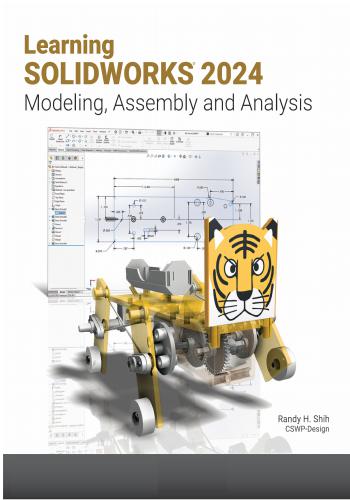
و المحتوى كما يلي :
Table of Contents
Preface i
Acknowledgments ii
Table of Contents iii
Chapter 1
Introduction – Getting Started
Introduction 1-2
Development of Computer Geometric Modeling 1-2
Feature-Based Parametric Modeling 1-6
Getting Started with SOLIDWORKS 1-7
Starting SOLIDWORKS 1-7
SOLIDWORKS Screen Layout 1-10
Menu Bar 1-10
Pull-down Menus 1-11
Heads-up View Toolbar 1-11
Features Toolbar 1-11
Sketch Toolbar 1-11
Property Managers 1-12
Graphics Area 1-13
Reference Triad 1-13
Origin 1-13
Confirmation Corner 1-13
Graphics Cursor or Crosshairs 1-13
Message and Status Bar 1-13
Using the SOLIDWORKS Command Manager 1-14
Mouse Buttons 1-15
[Esc] - Canceling Commands 1-15
SOLIDWORKS Help System 1-16
Leaving SOLIDWORKS 1-16
Creating a CAD files folder 1-17
Chapter 2
Parametric Modeling Fundamentals
Introduction 2-2
The Tiger Head Design 2-3
Starting SOLIDWORKS 2-3
SOLIDWORKS Part Modeling Window Layout 2-4
Step 1: Determine/Set up the Base Solid Feature 2-6
Sketching Plane – It is an XY CRT, but an XYZ World 2-6iv Learning SOLIDWORKS 2024
Creating Rough Sketches 2-8
Step 2: Creating a Rough Sketch 2-9
Graphics Cursors 2-9
Geometric Relation Symbols 2-10
Step 3: Apply/Modify Constraints and Dimensions 2-11
Viewing Functions – Zoom and Pan 2-16
Delete an Existing Geometry of the Sketch 2-17
Use the 3-Point Arc Command 2-17
Step 4: Complete the Base Solid Feature 2-19
Isometric View 2-20
Rotation of the 3D Model – Rotate View 2-20
Rotation and Panning –Arrow Keys 2-22
Dynamic Viewing - Quick Keys 2-23
Viewing Tools – Heads-up View Toolbar 2-25
View Orientation 2-26
Display Style 2-27
Orthographic vs. Perspective 2-27
Customizing the Heads-up View Toolbar 2-27
Step 5-1: Add an Extruded Feature 2-28
Step 5-2: Add a Cut Feature 2-32
Step 6: Add Additional Features 2-34
Add a Decal 2-36
Save the Model 2-39
Review Questions 2-40
Exercises 2-41
Chapter 3
CSG Concepts and Model History Tree
Introduction 3-2
Binary Tree 3-3
Model History Tree 3-4
The A6-Knee Part 3-5
Starting SOLIDWORKS 3-5
Modeling Strategy 3-6
The SOLIDWORKS Feature Manager 3-7
Base Feature 3-7
Units Setup 3-8
Create the Base Feature 3-9
Adding the Second Solid Feature 3-13
Renaming the Part Features 3-15
Adjust the Dimensions of the Base Feature 3-15
History-Based Part Modifications 3-18
Add a Placed Feature 3-19
Create an Offset Extruded Feature 3-22
Add another Hole Feature 3-25Table of Contents v
Assign and Calculate the Associated Physical Properties 3-27
Review Questions 3-30
Exercises 3-31
Chapter 4
Parametric Constraints Fundamentals
DIMENSIONS and RELATIONS 4-2
Create a Simple Triangular Plate Design 4-2
Fully Defined Geometry 4-3
Starting SOLIDWORKS 4-3
Create a User-Defined Part Template 4-4
Start a New Model using the New Template 4-8
Display/Hide Applied Geometric Relations 4-9
Apply Geometric Relations/Dimensional Constraints 4-10
Geometric Editing with Drag and Drop 4-14
Create Fully Constrained Sketches 4-16
Over-Defining and Driven Dimensions 4-17
Delete the Fix Constraint 4-19
Use the Fully Define Sketch Tool 4-20
Add Additional Geometry 4-22
Relations Settings 4-26
Model the B3-Leg Part 4-27
Create the 2D Sketch for the Base Feature 4-28
Parametric Relations 4-29
Use the Equations Command 4-31
Complete the Base Feature 4-32
Sketches vs. Profiles 4-34
Redefine the Profile with Contour Selection 4-37
Create an Extrusion with the Taper Angle Option 4-38
A Profile Containing Multiple Closed Regions 4-41
The Convert Entities Option 4-43
Add a Feature using Existing Geometry 4-43
Save the Model File 4-45
Use the Measure Tools 4-45
Create a Metric Part Template 4-48
The Boot Part 4-50
Review Questions 4-53
Exercises 4-54
Chapter 5
Pictorials and Sketching
Engineering Drawings, Pictorials and Sketching 5-2
Isometric Sketching 5-7vi Learning SOLIDWORKS 2024
Isometric Sketching Exercises 5-9
Oblique Sketching 5-19
Oblique Sketching Exercises 5-20
Perspective Sketching 5-26
SOLIDWORKS Orthographic vs. Perspective Display 5-27
One-point Perspective 5-28
Two-point Perspective 5-29
Perspective Sketching Exercises 5-30
Review Questions 5-36
Exercises 5-37
Chapter 6
Symmetrical Features and Part Drawings
Drawings from Parts and Associative Functionality 6-2
The A12- Rear Axle Support Design 6-3
Starting SOLIDWORKS 6-3
Modeling Strategy 6-4
Create the Base Feature 6-5
Create a Symmetrical Cut Feature 6-8
Create a Revolved Feature 6-10
Create another Extruded Feature 6-15
Create a Cut Feature 6-18
Create a Mirrored Feature 6-20
Drawing Mode – 2D Paper Space 6-21
The Drawing Sheet Properties 6-22
Add a Base View 6-24
Add Centerlines 6-26
Display Feature Dimensions 6-29
Add Additional Dimensions – Reference Dimensions 6-31
Complete the Drawing Sheet 6-32
Associative Functionality – Modify Feature Dimensions 6-34
Review Questions 6-37
Exercises 6-38
Chapter 7
Datum Features in Designs
Reference Features 7-2
The B2-Chassis Part 7-2
Modeling Strategy 7-3
Starting SOLIDWORKS 7-4
Create the Base Feature 7-5
Create the Second Extruded Feature 7-8
Create a Tapered Extruded Feature 7-10Table of Contents vii
Create an Offset Reference Plane 7-11
Create a Revolved Feature 7-12
Create an Angled Reference Plane 7-15
Create another Offset Reference Plane 7-16
Create an Extruded Feature with Reference Plane 3 7-18
Change the Appearance of the Solid Model 7-22
The Crank-Right Part 7-24
The A10-Crank Left Part 7-28
The Motor Part 7-30
The A1-Axle End Cap Part 7-33
The Hex Shaft Collar Part 7-34
The A8-Rod Pin Part 7-38
Review Questions 7-39
Exercises 7-40
Chapter 8
Gears and SOLIDWORKS Design Library
Introduction to Gears 8-2
Spur Gear Nomenclatures 8-4
Basic Involute Tooth Profile 8-6
Gear Ratio 8-7
SOLIDWORKS Gear Toolbox 8-9
Starting SOLIDWORKS 8-10
Open the SOLIDWORKS Design Library 8-10
SOLIDWORKS Spur Gear Toolbox 8-12
Create a 42 Teeth Spur Gear 8-13
Modify the Generated 42T Gear 8-14
Create a Mirrored Feature 8-18
Import the Profile of the Pinion Gear 8-19
Complete the G2-Spur Gear Part 8-25
Create the G3-Spur Gear Part 8-27
Create the G0-Pinion Part 8-31
Start a New Part File 8-33
Export/Import the Generated Gear Profile 8-36
Create a Circular Pattern 8-39
Review Questions 8-46
Exercises 8-47
Chapter 9
Advanced 3D Construction Tools
Introduction 9-2
A Thin-Walled Design: Battery Case 9-2
Modeling Strategy 9-3viii Learning SOLIDWORKS 2024
Starting SOLIDWORKS 9-4
Create the Base Feature 9-5
Create a Cut Feature 9-7
Create a Shell Feature 9-11
Create a Cut Feature 9-12
Create another Extruded Feature 9-14
Create another Cut Feature 9-16
Mirror the Last Feature 9-18
Create another Cut Feature 9-19
Complete the Model 9-20
A Thin-Wire Design: Linkage Rod 9-22
The Sweep Operation 9-22
Start a New Model 9-22
Complete the Swept Feature 9-27
Create a Mirrored Feature 9-28
The Gear Box Right Part 9-29
The Gear Box Left Part 9-34
Review Questions 9-38
Exercises 9-39
Chapter 10
Planar Linkage Analysis using GeoGebra
Introduction to Four-Bar Linkages 10-2
Introduction to GeoGebra 10-5
Hide the Display of Objects 10-14
Add a Slider Control 10-16
Use the Animate Option 10-19
Tracking the Path of a Point on the Coupler 10-20
Exercises 10-25
Chapter 11
Design Makes the Difference
Engineering Analysis – How does this work? 11-2
Identify the Six-bar Linkage of the Mechanical Tiger 11-4
Starting GeoGebra 11-6
Add a Slider Control 11-14
Create the Second Four-bar Mechanism 11-16
Use the Animate Option 11-20
Tracking the Paths of the Feet 11-21
Adjusting the Crank Length 11-23
The Jansen Mechanism 11-24
The Klann Mechanism 11-25
Exercises 11-27Table of Contents ix
Chapter 12
Assembly Modeling and Basic Motion Analysis
Introduction 12-2
Assembly Modeling Methodology 12-3
The Mechanical Tiger Assembly 12-4
Additional Parts 12-4
Creating the Leg Subassembly 12-6
Starting SOLIDWORKS 12-6
Document Properties 12-7
Place the First Component 12-8
Place the Second Component 12-9
Degrees of Freedom and Assembly Relations 12-10
Assembly Mates 12-11
Apply the First Assembly Mate 12-12
Apply a Second Assembly Mate 12-14
Constrained Move 12-15
Place the Third Component 12-16
Apply a Coincident Mate 12-17
Apply another Aligned Mate 12-19
Edit Parts in the Assembly Mode 12-21
Assemble the Boot Part 12-25
Use the Design Library and Assemble Two Screws 12-27
Start the Main Assembly 12-29
Assemble the Gear Box Right Part 12-32
Assemble the Motor and the Pinion Gear 12-35
Assemble the G1 Gear 12-38
SOLIDWORKS Basic Motion Study 12-41
Assemble the G2 Gear 12-43
Assemble the G3 Gear 12-46
Assemble the Hex Shafts 12-48
Assemble the Crank Parts 12-51
Assemble the Rear Shaft and Legs 12-55
Assemble the Linkage-Rods 12-57
Complete the Assembly Model 12-62
Record an Animation Movie 12-63
Conclusion 12-64
Summary of Modeling Considerations 12-64
Review Questions 12-65
Exercises 12-66
Chapter 13
Introduction to 3D Printing
What is 3D Printing? 13-2
Development of 3D Printing Technologies 13-3x Learning SOLIDWORKS 2024
Primary types of 3D Printing processes 13-6
Stereolithography 13-6
Fused Deposition Modeling & Fused Filament Fabrication 13-7
Laser Sintering / Laser Melting 13-8
Primary 3D Printing Materials for FDM and FFF 13-9
From 3D model to 3D printed Part 13-11
Starting SOLIDWORKS 13-12
Export the Design as an STL file 13-13
Using the 3D Printing software to create a 3D Print 13-18
Questions 13-26
Index1-1
INDEX
AAB
S, 13-9
Angled Reference Plane, 7-15
Animate, GeoGebra, 10-19
Animation, SOLIDWORKS, 12-41
Animation, Record, 12-63
Annotation, 6-26
ANSI Standard, 3-8
Arc, Three-Point, 2-17
Assembly Modeling Methodology, 12-3
Assembly Constraints, 12-14
Associative Functionality, 6-34
Axonometric projection, 5-4
BBa
se Feature, 3-7
Base View, 6-24
Binary Tree, 3-3
Boolean Intersect, 3-2
Boolean Operations, 3-2
Bottom Up Approach, 12-3
Boundary Representation (B-rep), 1-5
Browser Window, 8-27
Buttons, Mouse, 1-15
CCa
binet oblique, 5-6
CAE, 1-2
Canceling Commands, 1-15
Cartesian Coordinate System, 2-6
Cavalier oblique, 5-6
Center Line, 6-27
Center Mark, 6-26
Center-Point Circle, 4-22
CIRCLE, Center Point, 2-34
Circular Pattern, 8-39
Coincident Constraint, 2-10
Colinear Constraint, 4-10
Color, 7-22
Computer Aided Engineering, 1-2
Computer Geometric Modeling, 1-2
Concentric Constraint, 2-10
Concentric Hole, 3-20
Constrained, 4-2
Constrained Move, Assembly, 12-15
Constraint, Delete, 4-14
Constraint, Hide, 4-9
Constraints Settings, 4-26
Constraint, Show, 4-9
Constructive Solid Geometry, 1-5
Coordinate Systems, 2-7
Copy, 8-20
Create Feature, Extrude, 2-19
CSG, 3-2
Cursor, 1-13
Cut, All, 2-33
Cut, Boolean, 3-2
Cut, Extrude, 2-32
DDa
shed Line, Constraint, 2-10
Decal, 2-36
Degrees of Freedom (DOF), 12-10
Delete Feature, 8-27
Design Library, 8-10
Design Intent, 2-2
Difference, Boolean, 3-2
Dimensions, Retrieve, 6-29
Dimension, Smart, 2-11
Dimetric projections, 5-5
Display, Appearance, 7-22
Display Style, 2-27
Drag Geometry, 4-14
Drawing Mode, 6-21
Driven Dimensions, 4-17
Dual Unit, 4-46
Dynamic Input, 2-7
Dynamic Pan, 2-16
Dynamic Rotation, 2-20
Dynamic Viewing, 2-20
Dynamic Viewing, Quick Keys, 2-23
Dynamic Zoom, 2-16Index-II Learning SOLIDWORKS 2024
EEd
it Dimension, 6-34
Edit Feature, 3-19
Edit Sketch, 3-18
Equal Constraint, 4-10
Equations, 4-2, 4-31
Esc, 1-15
Export tooth shape, 8-19
Extrude, 2-19
Extrude, Create Feature, 2-19
Extrude, Cut, 2-32
Extrude, Cut, All, 2-33
Extrude, Join, 3-2
Extrude, Text, 7-25
Extrude, Up To Body, 7-21
FFa
stener, 12-27
FDM, 13-7
Feature Based Modeling, 1-6
Feature Dimensions, Retrieve, 6-29
Feature, Rename, 3-15
Feature, Show Dimensions, 3-4
FFF, 13-7
File Folder, 1-17
FILLET, 2-D, 4-32
FILLET, 3-D, 7-31
Fillet, Radius, 4-32
Fix Constraint, 4-10
Four-Bar Linkage, 10-2
Freehand Sketches, 5-3
Fully Constrained Geometry, 4-3, 4-16
GGe
ar, Intro, 8-2
Gear, Mechanical Mates, 12-39
Gear Ratio, 8-7
Gear Train, 8-7
Getting Started, 1-7
GeoGebra, 10-5
Geometric Constraint, 4-2
Geometric Constraint Symbols, 2-10
Global Space, 2-6
Graphics area, 1-13
Graphics Window, 1-10
HH
eads-Up View Toolbar, 2-25
Help, 1-8
Help System, 1-16
Hidden Edge, Display, 2-27
Hidden Line Removed, 2-27
Hide All Constraints, 4-9
HIPS, 13-10
History Access, 3-18
History-Based Modifications, 3-18
History Tree, 3-4
Hole, Placed Feature, 3-19
Holes, Through All, 3-21
Horizontal Constraint, 4-10
II
nsert Component, 12-8
INTERSECT Boolean, 3-2
Involute curve, 8-6
Isometric Projection, 5-5
Isometric View, 2-20
JJa
nsen Mechanism, 11-2
JOIN, Boolean, 3-2
Join, Extrude, 3-2
KKi
netic sculptures, 11-2
Klann Mechanism, 11-2
LLa
ser Sintering, 13-8
LINE Command, 3-9
LINE Command, Arc Option, 3-9
Local Coordinate System (LCS), 2-7
Locus, 11-21
MM
ass Properties, 3-28
Mates, Assembly, 12-11
Material, 3-27
Mechanical Mates, 12-39Learning SOLIDWORKS 2024 Index-III
Mechanism, 10-2
Measure Distance, 4-45
Message Area, 1-13
Middle Out Approach, 12-3
Mirror Feature, 6-2
Mirror Plane, 6-20
Model Items, 6-29
Modeling Process, 1-6
Modify Dimensions, 6-34
Motion, Study, 12-41
Motion Analysis, 11-2, 12-41
Mouse Buttons, 1-15
Move, 2D, 8-38
NN
ew, Open, 2-3
OOB
J, 13-11, 13-13
Oblique Projection, 5-5
Offset Features, 3-22
On-Line Help, 1-16
Order of Features, 3-7
Orthographic Projections, 5-5
Orthographic vs. Perspective, 2-27
Over-Constraining, 4-17
PPa
n, 2-22
Paper Space, 6-21
Parallel Constraint, 2-10
Parametric, 1-6
Parametric, Benefits, 1-6
Parametric Equations, 4-31
Parametric Modeling, 1-6
Parametric Part Modeling Process, 2-2
Paste, 8-21
Pattern, 8-25
Perpendicular Constraint, 2-10
Perspective Projection, 5-6
Perspective View, 2-27
PETG, 13-10
Physical Properties, 3-27
Pictorials, 5-2
Pinion, 8-5
Pitch, 8-5
Pitch diameter, 8-4
PLA, 13-9
Placed Feature, 3-19
Polygon command, 7-34
Primitive Solids, 3-2
Profile, 4-34
Profile, multiple regions, 4-37
Projections, 3D, 5-4
Project Geometry, 6-11
Pull-down Menus, 1-11
PVA, 13-10
RRe
cord Animation, 12-63
RECTANGLE Command, 2-29
Reference Dimensions, 6-31
Reference Features, 7-2
Reference Plane, 7-11
Reference Plane, Angle, 7-15
Reference Plane, Offset, 7-17
Relations, 4-2
Remove faces, 9-11
Rename, Feature, 3-15
Retrieve Dimensions, 6-29
Revolve, 6-2
Revolved Feature, 6-10
Rotary Motor, 12-41
Rotation Axis, 6-14
Rough Sketches, 2-8
SSc
reen Layout, 1-10
Shaded, Display, 2-27
Sheet Properties, 6-22
SHELL, 9-11
Show Constraints, 4-9
Sketch Plane, 2-6
SLA, 13-6
Slicer, 13-11
Smart Dimensioning, 2-11
Solid Modeler, 1-5
Spur Gear, Nomenclatures, 8-4
Spur Gear Toolbox, 8-12
Standard Toolbar, 1-10
Startup Window, 1-8
Status Bar Area, 1-10Index-IV Learning SOLIDWORKS 2024
STL, 13-3, 13-11, 13-16
Subassembly, 12-6, 12-56
Surface Modeler, 1-5
Sweep, 9-22
Sweep Path, 9-23
Sweep Section, 9-25
Swept Feature, 9-27
Symmetrical Features, 6-2
TTa
ngent Constraint, 2-10
Tapered Option, 4-38
Text, Creating, 6-33
Text, Extrude, 7-28
Thin Shell, 9-11
Third Angle Projection, 6-23
Trim and Extend, 6-15
Trimetric projections, 5-5
Toolbars, 1-11
ToolBox, 8-9
Top Down Approach, 12-3
Two-Point Rectangle, 2-29
UUn
do, 4-16
Union, Boolean, 3-2
Units Setup, 2-5
Units Setup, Metric, 4-48
User Coordinate System (UCS), 2-7
VVa
nishing Point, 5-6
Vertical Constraint, 2-10
Visual Style, 2-27
WWi
reframe Ambiguity, 1-4
Wireframe, Display, 2-27
Wireframe Modeler, 1-4
Work Features, 7-2
World Space, 2-6
ZZo
om Fit, 2-25
ZOOM Real time, 2-16
#Solidworks,,#Tutorial,,#سولدورك,,#سولدوركس,,#سولدوورك,,#سولدووركس,,#سوليدورك,,#سوليدوركس,
,#سوليدوورك,,#سوليدووركس,#سولد_ورك,#سوليد_وركس,#,#سولد_وركس,#سوليد_ورك,#,#سولد_ورك,
كلمة سر فك الضغط : books-world.net
The Unzip Password : books-world.net
أتمنى أن تستفيدوا من محتوى الموضوع وأن ينال إعجابكم
رابط من موقع عالم الكتب لتنزيل كتاب Learning SOLIDWORKS 2024 - Modeling, Assembly and Analysis
رابط مباشر لتنزيل كتاب Learning SOLIDWORKS 2024 - Modeling, Assembly and Analysis 
|
|







